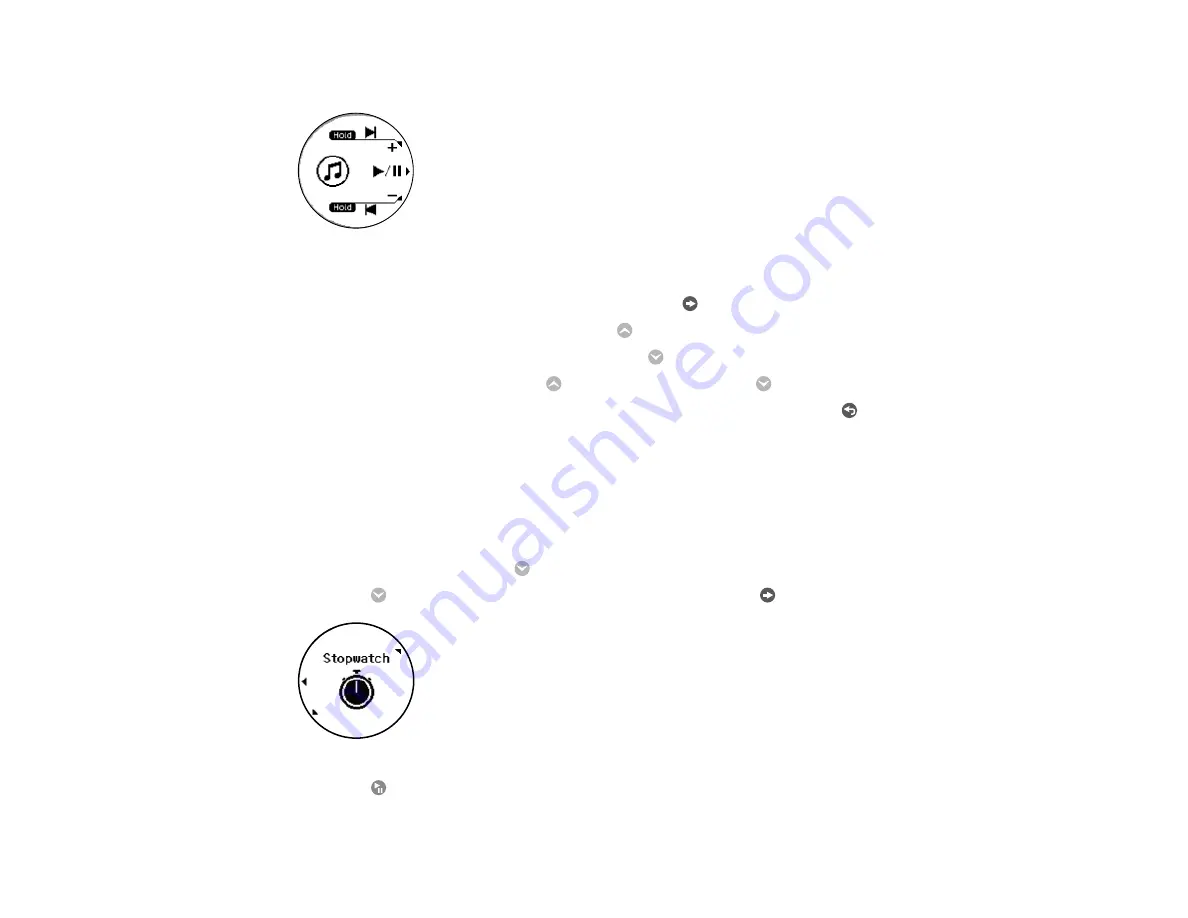
41
You see a screen like this:
2.
Do the following to play audio and control playback as necessary:
• To start or stop playing the current track, press the
Enter button.
• To play the next track, press and hold the
Up button for at least two seconds.
• To play the previous track, press and hold the
Down button for at least two seconds.
• To adjust the volume, press the
Up button to raise it or the
Down button to lower it.
• To exit audio playback and return to the Time screen, press and hold the
Back button for at
least 2 seconds.
Parent topic:
Measuring and Reviewing Workouts
Using the Stopwatch
You can use the stopwatch on your watch to measure time without saving any of the information as
workout data.
1.
At the Time screen, press the
Down button.
2.
Press the
Down button to highlight
Stopwatch
and press the
Enter button.
3.
Press the
Start/Stop button.
















































