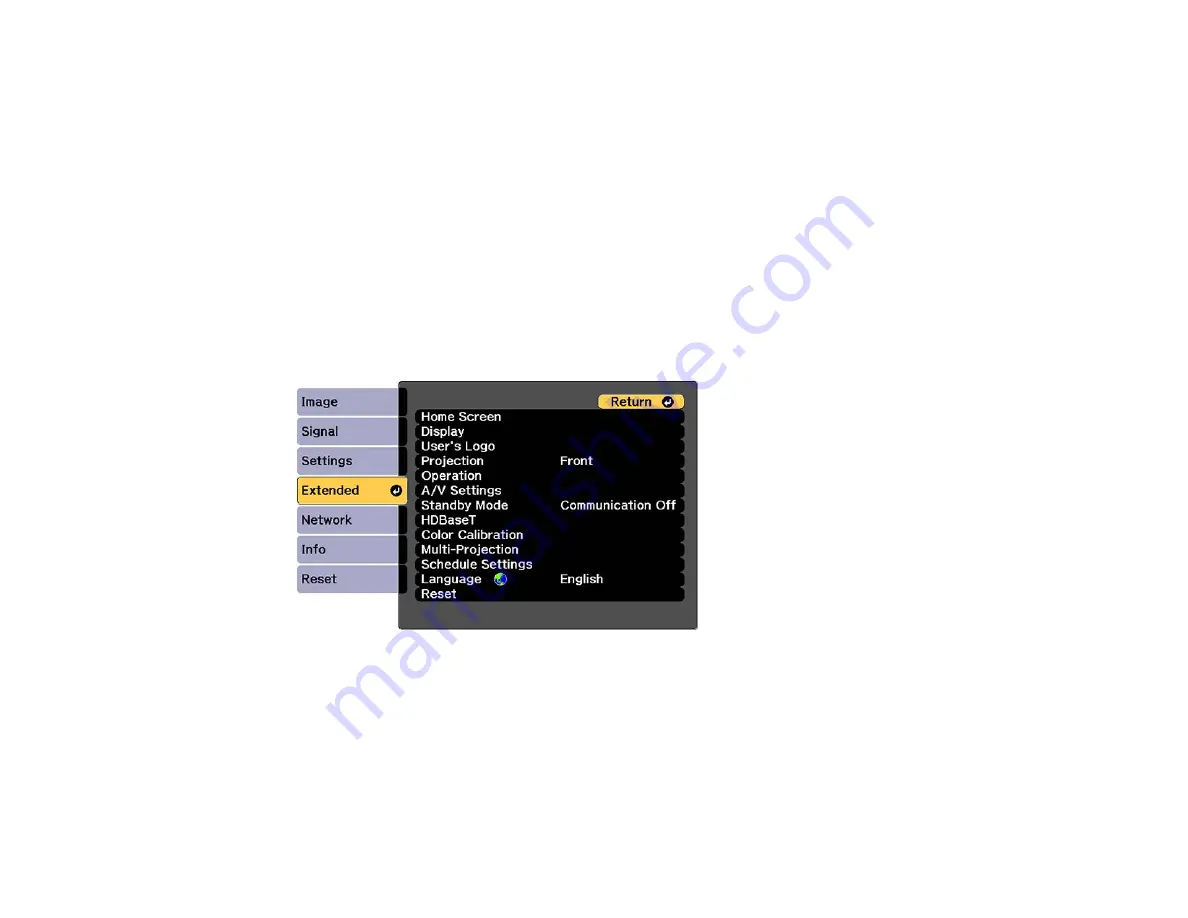
169
6.
Press
Menu
or
Esc
to exit the menus.
Parent topic:
Using Advanced Image Adjustment Features
Adjusting the Color Convergence (Panel Alignment)
You can use the Panel Alignment feature to manually adjust the color convergence (the alignment of the
red, green and blue colors) in the projected image.
Note:
Allow your projector to warm up for at least 10 to 15 minutes and make sure the image is in focus
before you use the Panel Alignment feature. The projected image size should be at least 60 inches
(152 cm) diagonally and the projection surface should not be colored or textured; otherwise the
adjustment grids are difficult to align.
1.
Press the
Menu
button.
2.
Select the
Extended
menu and press
Enter
.
3.
Select the
Display
setting and press
Enter
.
4.
Select the
Panel Alignment
setting and press
Enter
.
5.
Press
Enter
and select
On
.
6.
Press
Esc
.
7.
Select the
Select Color
setting and choose one of the following:
•
R
to adjust the red color convergence
Summary of Contents for Pro L1500UH
Page 1: ...Pro L1500UH L1500UHNL L1505UH L1505UHNL L1715SNL L1750UNL L1755UNL User s Guide ...
Page 2: ......
Page 10: ......
Page 29: ...29 Front Rear Front ceiling ...
Page 285: ...285 Top ...






























