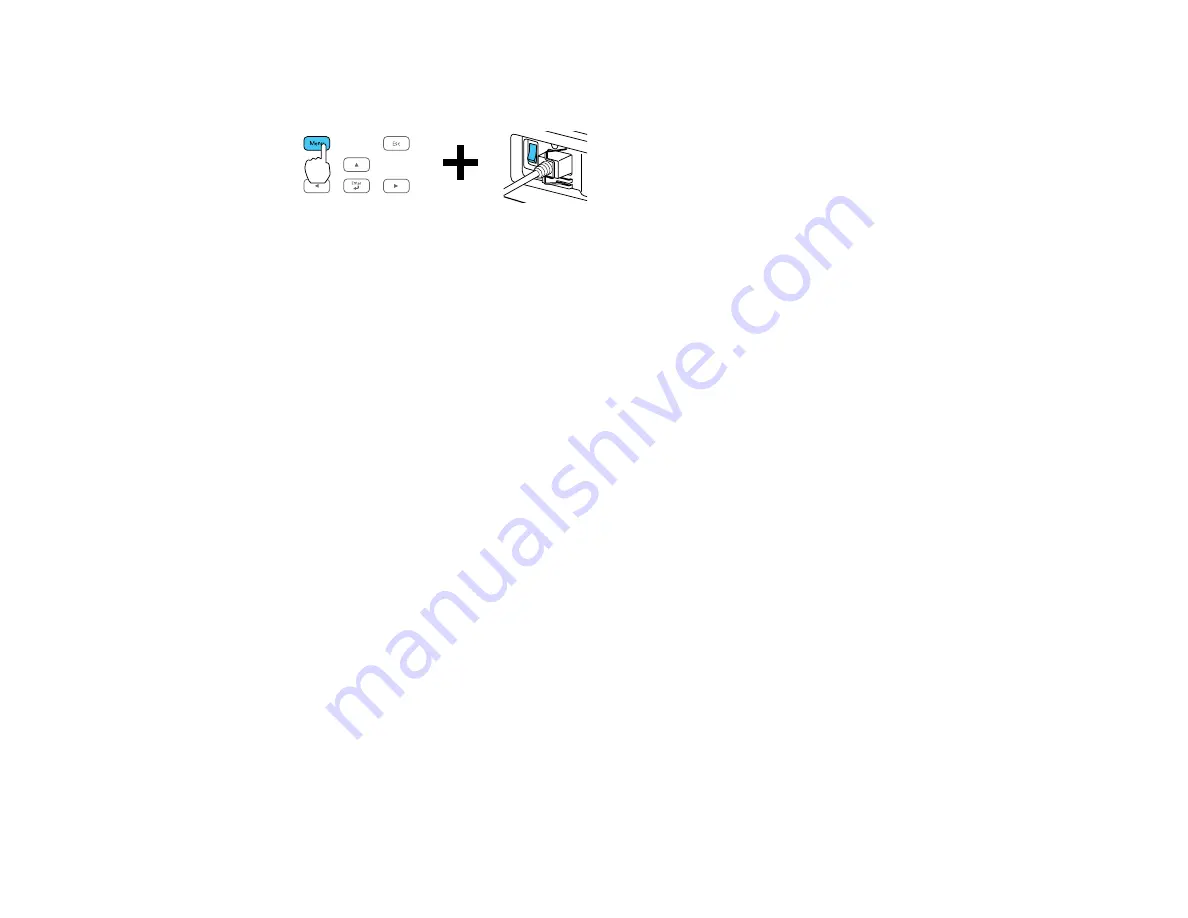
195
3.
Press and hold the
Menu
button on the control panel or remote control as you turn on the power
switch.
4.
When the On/Standby and Status lights are blue, and the Laser and Temp lights are orange, release
the
Menu
button.
The lights flash to indicate that settings are transferring to the projector. When the lights stop
flashing, the On/Standby light turns blue and the projector enters standby mode.
Caution:
Do not unplug the power cord, turn off the power switch, or remove the flash drive while the
lights are flashing. This could damage the projector.
5.
Once the projector enters standby mode, remove the flash drive.
Note:
If the projector does not enter standby mode and the lights continue flashing, see the link
below for a solution.
Parent topic:
Copying Menu Settings Between Projectors
Related references
Saving Settings to a Computer
You can save the projector settings you want to transfer to a computer.
Your computer must be running one of the following operating systems:
• Windows Vista
• Windows 7
• Windows 8.x
• Windows 10
• OS X 10.7.x
• OS X 10.8.x
Summary of Contents for Pro L12000QNL
Page 1: ...Pro L12000QNL L12002QNL User s Guide ...
Page 2: ......
Page 10: ......
Page 288: ...288 Laser warning labels are attached to the projector Inside ...






























