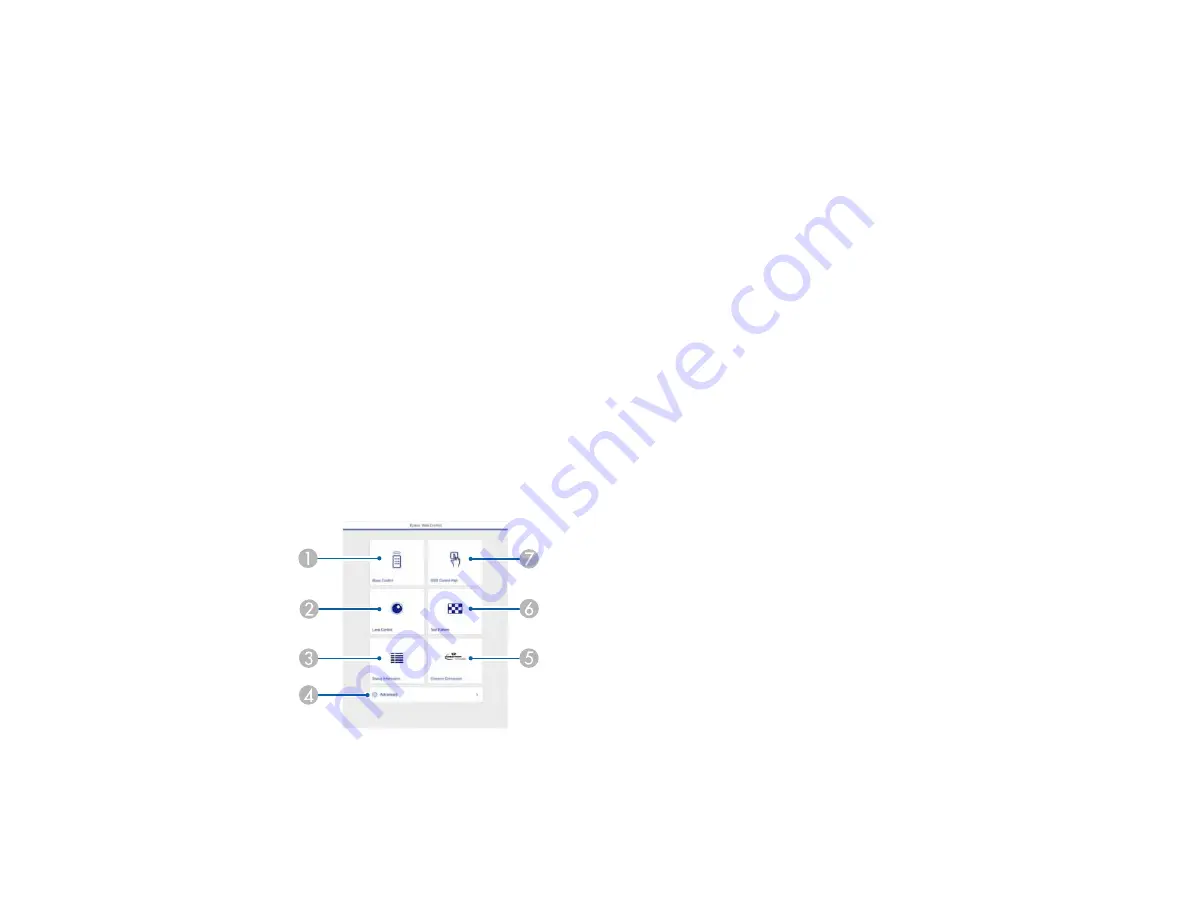
77
Controlling a Networked Projector Using a Web Browser
Once you have connected your projector to your network, you can select projector settings and control
projection using a compatible web browser. This lets you access the projector remotely.
Note:
The web setup and control features support Microsoft Internet Explorer 11.0 or later (Windows),
Microsoft Edge (Windows), Safari (Mac), and Chrome (Android) on networks that do not use a proxy
server for connection. You cannot select all of the projector menu settings or control all projector
functions using a web browser.
Note:
If you set Standby Mode to
Communication On
, you can use a web browser to select settings
and control projection even if the projector is in standby mode.
1.
Make sure the projector is turned on.
2.
Start your web browser on a computer or device connected to the network.
3.
Type the projector's IP address into the browser's address box and press the computer's
Enter
key.
Note:
You may need to log in to access some of the options on the Web Control screen. If you see a
log in window, enter your user name and password. (The default user name is
EPSONWEB
and the
default password is
admin
.)
You see the Epson Web Control screen.
1
Select
Basic Control
to control the projector remotely.
Summary of Contents for Pro L1060U
Page 2: ......
Page 10: ...10 A Note Concerning Responsible Use of Copyrighted Materials 315 Copyright Attribution 315 ...
Page 29: ...29 Rear Front ceiling Rear ceiling ...
Page 49: ...49 3 Pull the lens cover off of the projector 4 Remove the stopper if necessary ...
Page 252: ...252 Parent topic Adjusting the Menu Settings Related tasks Running Light Source Calibration ...






























