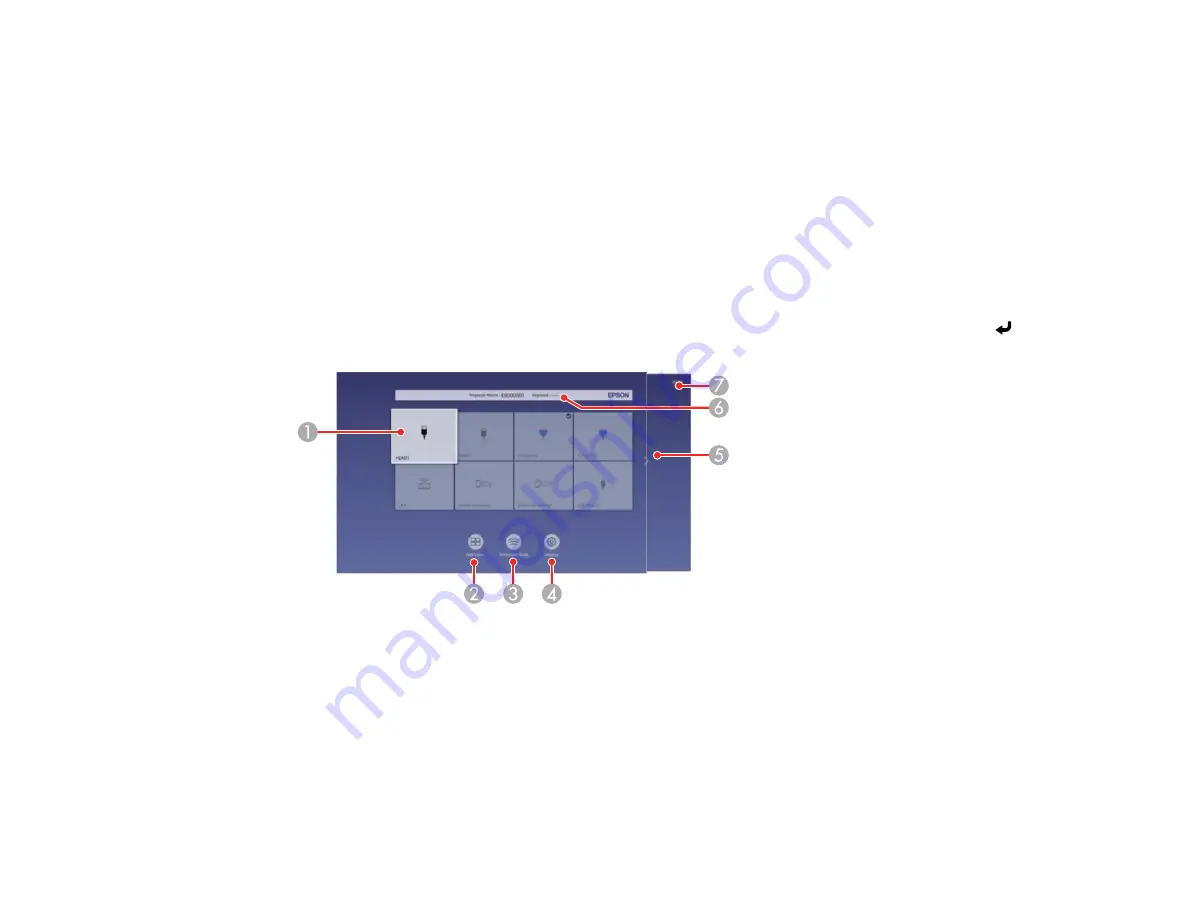
89
Related references
Feature Settings - Operation Menu
Projector Light Status
Using the Home Screen
You can select input sources and other frequently used options from the Home screen.
1.
To display the Home screen, do one of the following:
• Press the
Home
button on the control panel or remote control.
• Turn on the projector with the
Home Screen Auto Disp
setting enabled.
• Turn on the projector when no signal is received from the selected input source.
2.
Press the arrow buttons on the remote control or control panel to navigate the screen, and press
Enter
to select an option.
1
Selects the source you want to project
A checkmark appears in the upper right corner of the current input source. For most sources,
a preview of the input image appears as a thumbnail.
2
Projects images from two or four input sources simultaneously in a grid format
3
Displays the Connection Guide
You can view steps for different wireless connection methods depending on the devices you
are using, such as smartphones or computers.
Summary of Contents for Pro EX10000
Page 1: ...Pro EX10000 User s Guide ...
Page 2: ......
Page 10: ......
Page 22: ...22 Related references Projector Light Status Projector Parts Remote Control ...
Page 25: ...25 Front Rear Front ceiling ...
Page 120: ...120 3 Select the Operation menu and press Enter ...
Page 164: ...164 You see a screen like this 6 Select Add New and press Enter ...
Page 168: ...168 Parent topic Scheduling Projector Events ...
Page 242: ...242 As with any bright source do not stare into the beam RG2 IEC EN 62471 5 2015 ...






























