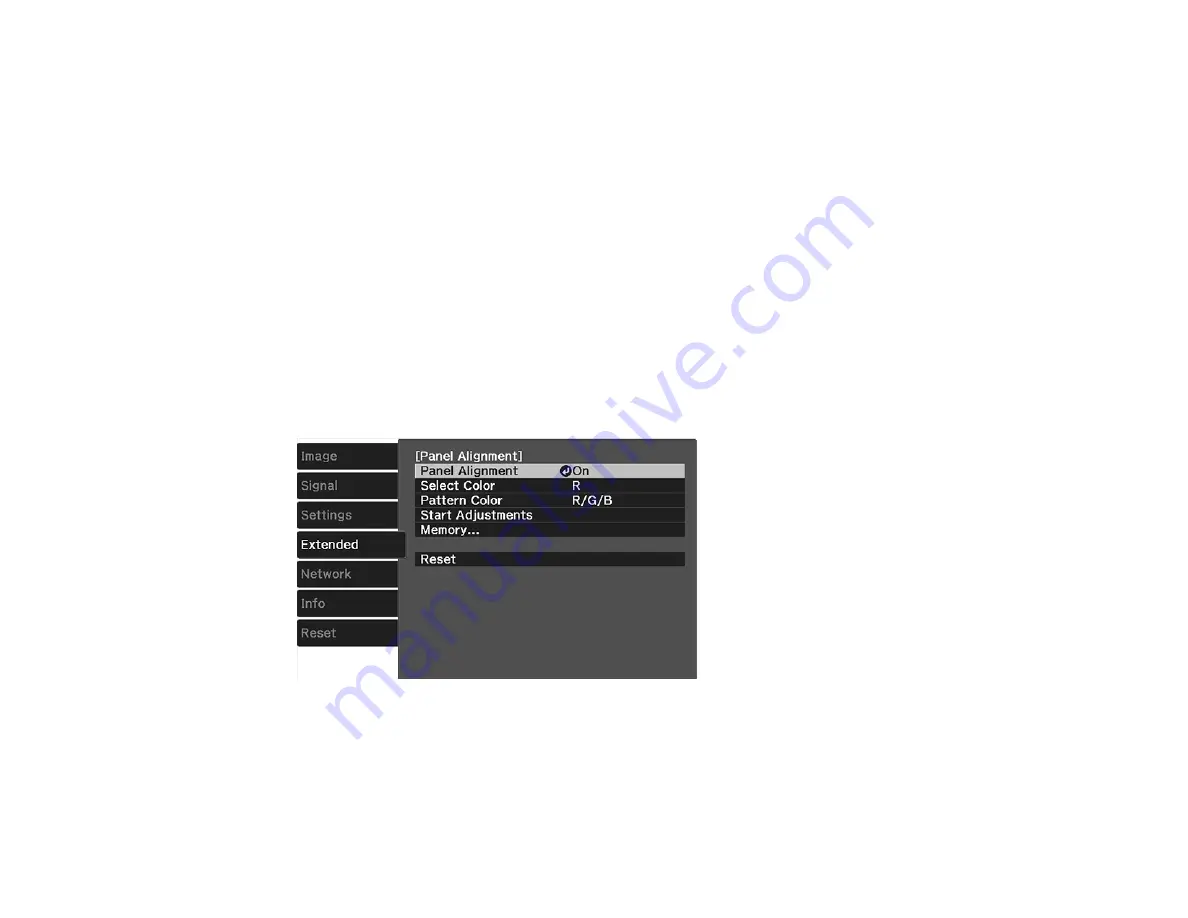
90
Adjusting the Color Convergence (Panel Alignment)
You can use the Panel Alignment feature to manually adjust the color convergence (the alignment of the
red, green and blue colors) in the projected image.
Note:
You can adjust only the red or blue color convergence. Green is the standard color panel and
cannot be adjusted.
Note:
Allow your projector to warm up for at least 10 to 15 minutes and make sure the image is in focus
before you use the Panel Alignment feature. For best results, project an image sized at least 60 inches
(152 cm) diagonally in a dark room and on a projection surface that is not colored or textured.
1.
Turn on the projector.
2.
Press the
Menu
button.
3.
Select the
Extended
menu and press
Enter
.
4.
Select the
Display
setting and press
Enter
.
5.
Select the
Panel Alignment
setting and press
Enter
.
6.
Select the
Panel Alignment
setting and press
Enter
.
7.
Select
On
and press
Enter
.
8.
Select the
Select Color
setting and choose one of the following:
•
R
to adjust the red color convergence.
Summary of Contents for Pro Cinema 4050
Page 1: ...Pro Cinema 4050 6050UB User s Guide ...
Page 2: ......
Page 8: ......
Page 25: ...25 Front Rear Front Ceiling ...
Page 34: ...34 1 Remove the battery cover 2 Insert the batteries with the and ends facing as shown ...













































