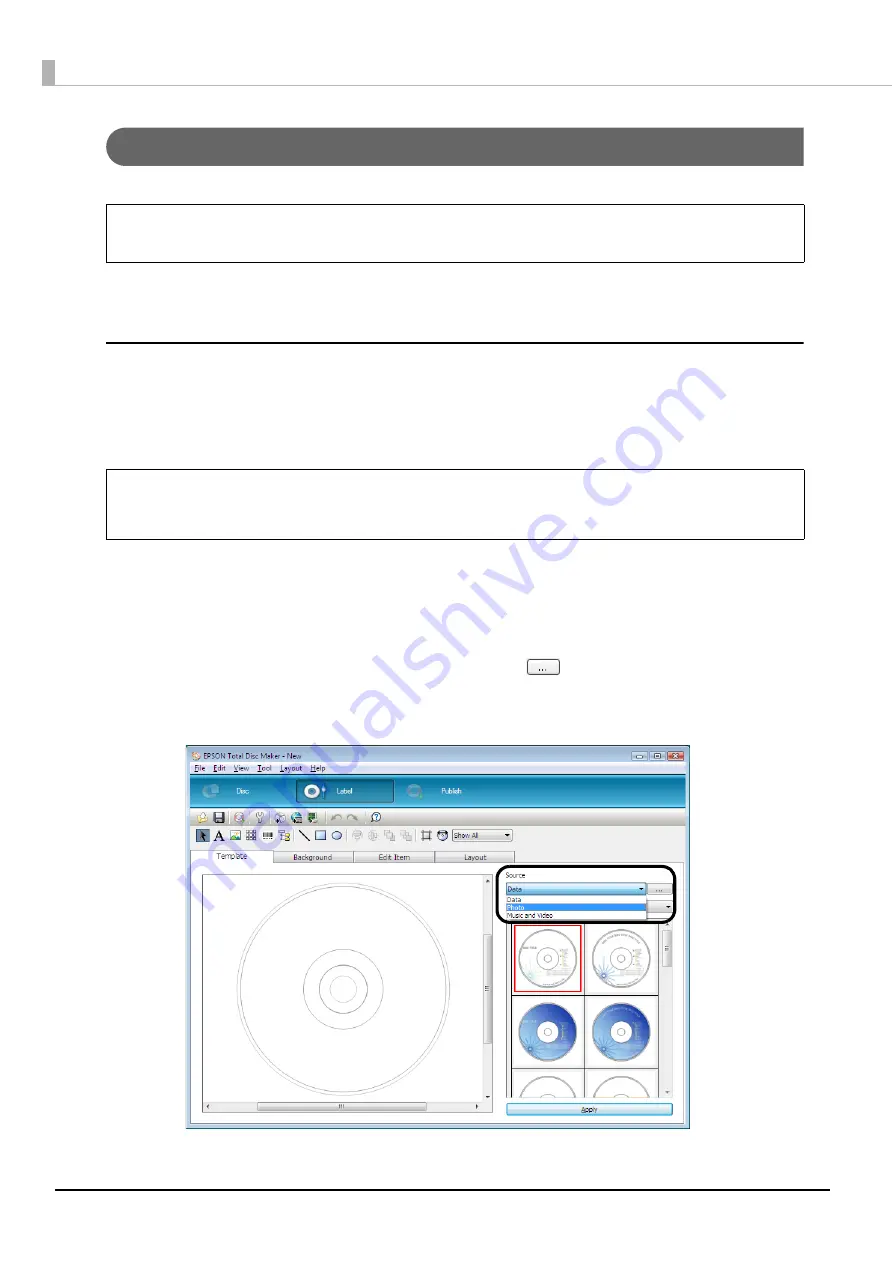
94
Creating labels
Create a label design in the label view of EPSON Total Disc Maker.
In the label view, an image of the print results of the label appears. You can edit the label while checking the image of
the print results.
Selecting a template
EPSON Total Disc Maker is provided with various types of template. Using templates allows you to easily create
labels with sophisticated designs.
In the [Template] screen, you can select a template from [Data], [Photo], and [Music and Video] in accordance with the
type of data to write.
In this example, we use a template for photos.
1
Click [Label].
The label view appears.
2
Select [Source]. To use a template you created, click
, and specify the folder in which
the template is stored.
In this example, we select [Photo].
There is no need to create a label if you only want to write data to discs.
If you save the created data as a template, you can also select that template. See
“Creating label templates” on page 117 in this guide for the procedure to create
templates.
Notes
Notes
Summary of Contents for PP-100N - Discproducer - DVD Duplicator x2
Page 1: ...User s Guide M00010600 ...
Page 39: ...39 Preparation 4 Click OK ...
Page 65: ...65 How to Use the Printer Driver 3 Click Set Printer The printer driver screen appears ...
Page 92: ...92 5 Enter any name for Volume Label In this example we enter 20090101 6 Click Start Explorer ...
Page 124: ...124 4 Click Republish ...






























