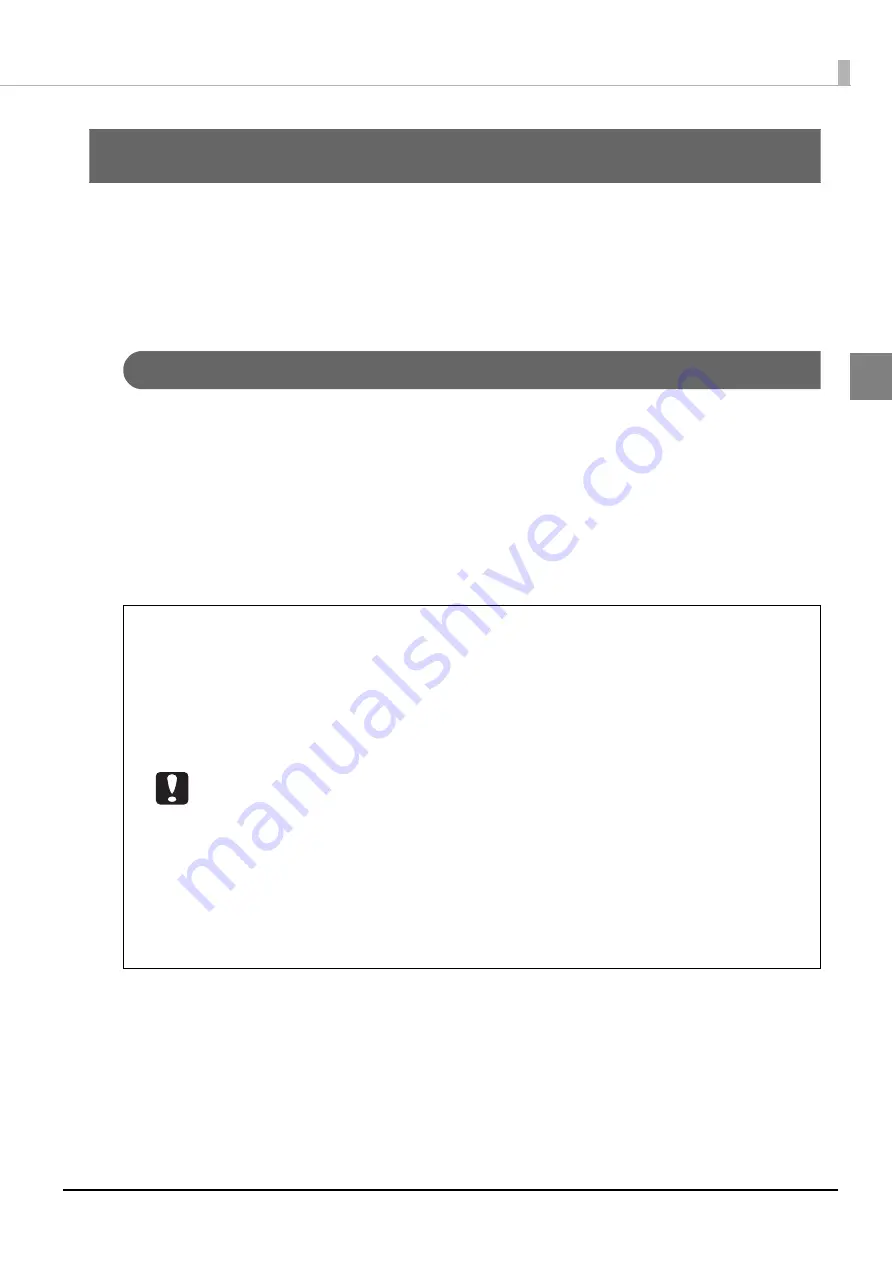
25
Preparation
Preparation
Installing the software
This section describes the installation procedure of the software required for using this product (PP-100N). After
setup of this product (see the
PP-100N Administrator’s Guide
) is completed, use the procedure below to install the
software onto the user’s client computer.
Before installation
This installation procedure installs the following software. (It is also possible to install the printer driver only.)
•
Printer driver
•
EPSON Total Disc Setup
This software is used to register this product.
•
EPSON Total Disc Monitor
This software is used to verify the product status from the client computer.
•
EPSON Total Disc Maker
This software is used to edit the write data and the print data for the label surface and to publish using this
product.
•
Important Note
This software enables the customer to use this Epson product. This Epson product allows
the customer to copy CDs and DVDs. When copying CDs and DVDs, you must meet the
conditions that the work recorded on the discs do not have a copyright, that you have
a copyright for the work, that you have received permission from the author, or that
copying of the work on-to the discs is legally approved.
Copying of CDs and DVDs without meeting these conditions is illegal and should not be
done.
•
Be sure to install the software by following the procedure in this guide.
•
To install the software, log on with a “computer administrator” account (user who has
administrator authority). The software cannot be installed if you log on with user
authority.
•
When EPSON Total Disc Maker is installed, several Windows components may be
installed. Some of the installed components may not be uninstalled (deleted) when
EPSON Total Disc Maker is uninstalled.
•
If the system and user language settings are different, the installation procedure may
not be performed properly. Install in an environment where the system and user
languages are the same.
Summary of Contents for PP-100N - Discproducer - DVD Duplicator x2
Page 1: ...User s Guide M00010600 ...
Page 39: ...39 Preparation 4 Click OK ...
Page 65: ...65 How to Use the Printer Driver 3 Click Set Printer The printer driver screen appears ...
Page 92: ...92 5 Enter any name for Volume Label In this example we enter 20090101 6 Click Start Explorer ...
Page 124: ...124 4 Click Republish ...






























