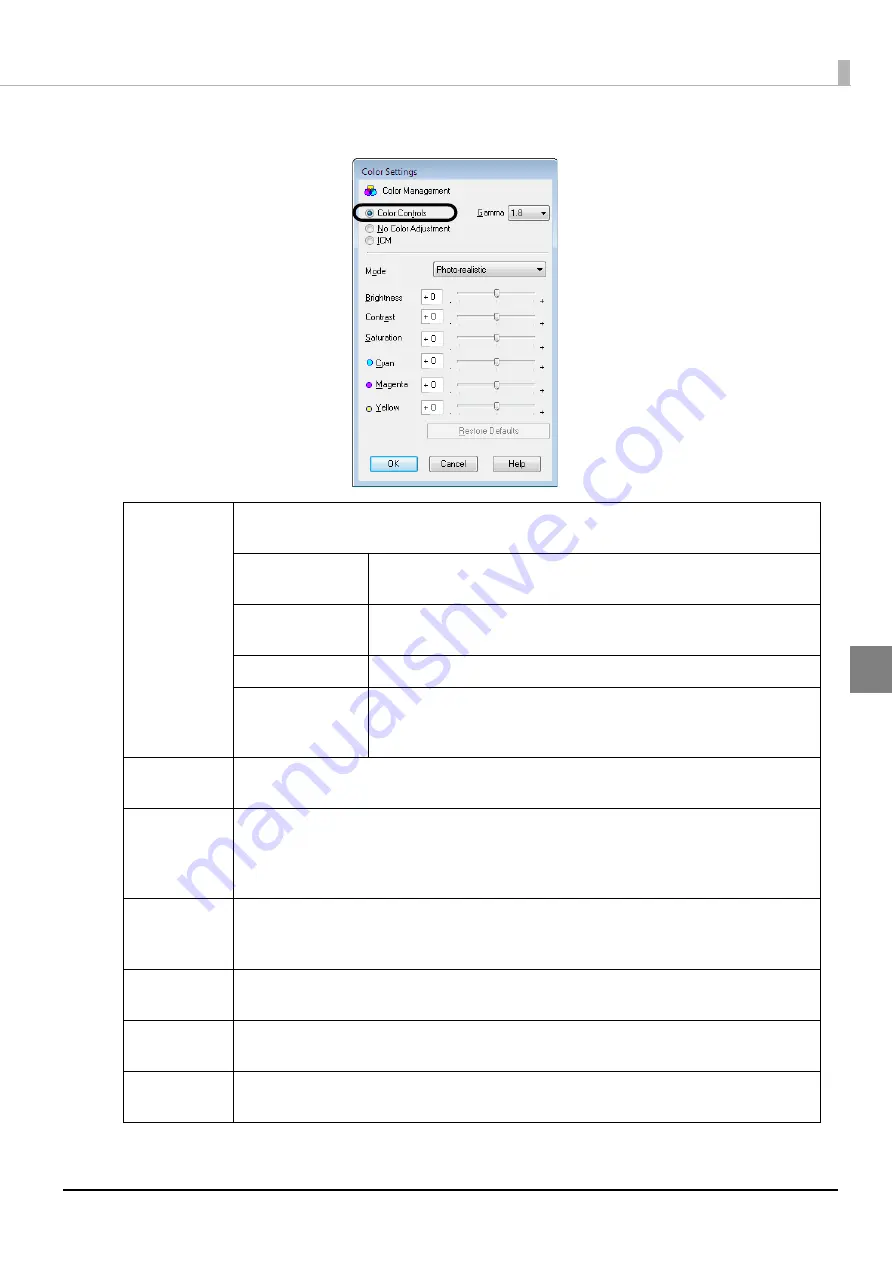
127
Publishing Discs
3
Select [Color Controls], set each color item, and click [OK].
Mode
Adjust the color balance of the data to print in accordance with the following [Mode]
settings.
Photo-realistic
Uses the standard color correction of the printer driver for printing.
Performs color processing to create a more natural color state.
Vivid
Performs color processing to increase color saturation to
strengthen the intensity of colors.
EPSON Standard
Performs color processing to obtain the standard colors of Epson.
Adobe RGB
Performs color processing with Adobe RGB for wider color space.
Select this options when, for example, printing print data that
includes Adobe RGB color space information.
Brightness
Adjusts the brightness of the whole image. This is effective when the whole image is dark
or bright.
Contrast
Adjusts the contrast ratio of the image. The standard is 0. Sliding the slider in the plus (+)
direction raises the contrast to make the brighter parts brighter and the darker parts
darker. Sliding the slider in the minus (-) direction lowers the contrast to reduce the
difference between the bright parts and dark parts of the image.
Saturation
Adjusts the color saturation of the image. The standard is 0. Sliding the slider in the plus
(+) direction raises the saturation to strengthen the colors. Sliding the slider in the minus
(-) direction lowers the saturation, resulting in achromatic color close to gray.
Cyan
- setting: Strengthens red.
+ setting: Strengthens cyan.
Magenta
- setting: Strengthens green.
+ setting: Strengthens magenta.
Yellow
- setting: Strengthens blue.
+ setting: Strengthens yellow.
Summary of Contents for PP-100N - Discproducer - DVD Duplicator x2
Page 1: ...User s Guide M00010600 ...
Page 39: ...39 Preparation 4 Click OK ...
Page 65: ...65 How to Use the Printer Driver 3 Click Set Printer The printer driver screen appears ...
Page 92: ...92 5 Enter any name for Volume Label In this example we enter 20090101 6 Click Start Explorer ...
Page 124: ...124 4 Click Republish ...
















































