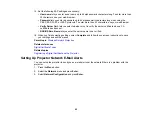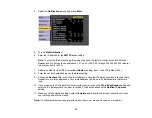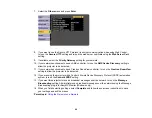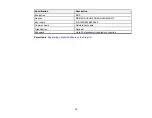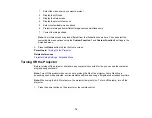67
Controlling a Networked Projector Using a Web Browser
Once you have connected your projector to your network, you can select projector settings and control
projection using a compatible web browser. This lets you access the projector remotely.
Note:
The web setup and control features support Microsoft Internet Explorer 9.0 or later, and Safari on
networks that do not use a proxy server for connection. You cannot select all of the projector menu
settings or control all projector functions using a web browser.
Note:
If you set Standby Mode to
Communication On
in the ECO menu, you can use a web browser to
select settings and control projection even if the projector is in standby mode.
1.
Make sure the projector is turned on.
2.
Start your web browser on a computer or device connected to the network.
3.
Type the projector's IP address into the browser's address box and press the computer's
Enter
key.