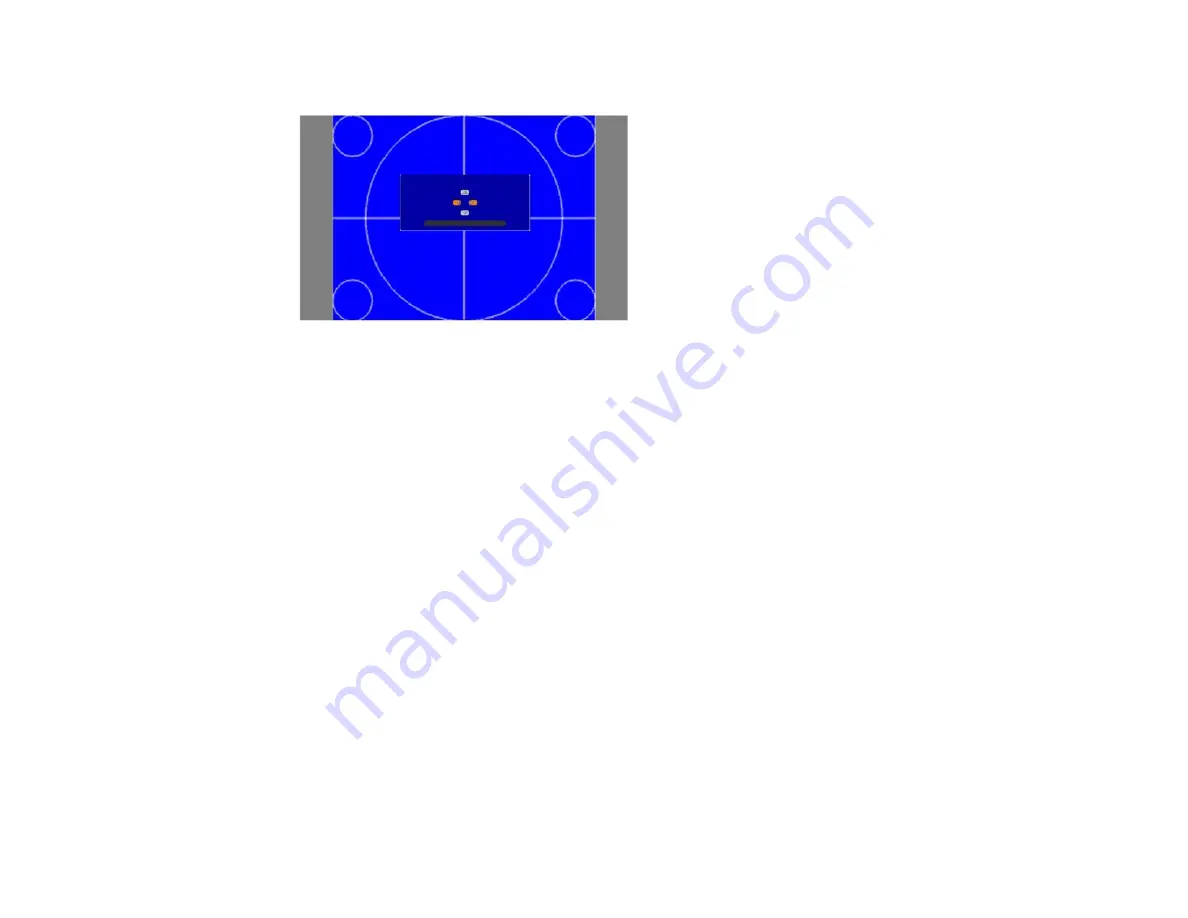
5.
Use the arrow buttons on the remote control or projector to adjust the position of the image.
6.
When you are finished, press the
Menu
button.
Note:
The screen position cannot be adjusted if the Screen Type is set to
16:10
for the PowerLite Pro
G6050W, G6450WU, G6550WU, or G6900WU models or
4:3
for the PowerLite Pro G6150 and G6800
models.
Parent topic:
Using Basic Projector Features
Adjusting the Image Position Using Lens Shift
If the projector cannot be installed directly in front of the screen, you can adjust the position of the
projected image using the lens shift feature.
Note:
Wait 30 minutes after turning on the projector before setting the focus, zoom, and lens shift for
maximum accuracy.
1.
Turn on the projector and display an image.
88
Summary of Contents for PowerLite Pro G6050W
Page 1: ...PowerLite Pro G6050W G6150 G6450WU G6550WU G6750WU G6800 G6900WU User s Guide ...
Page 2: ......
Page 22: ...Parent topic Projector Part Locations Related references Projector Light Status 22 ...
Page 23: ...Projector Parts Remote Control 23 ...
Page 27: ...Front Rear Front ceiling 27 ...
Page 73: ...PowerLite Pro G6050W G6150 G6450WU G6550WU G6750WU 73 ...






























