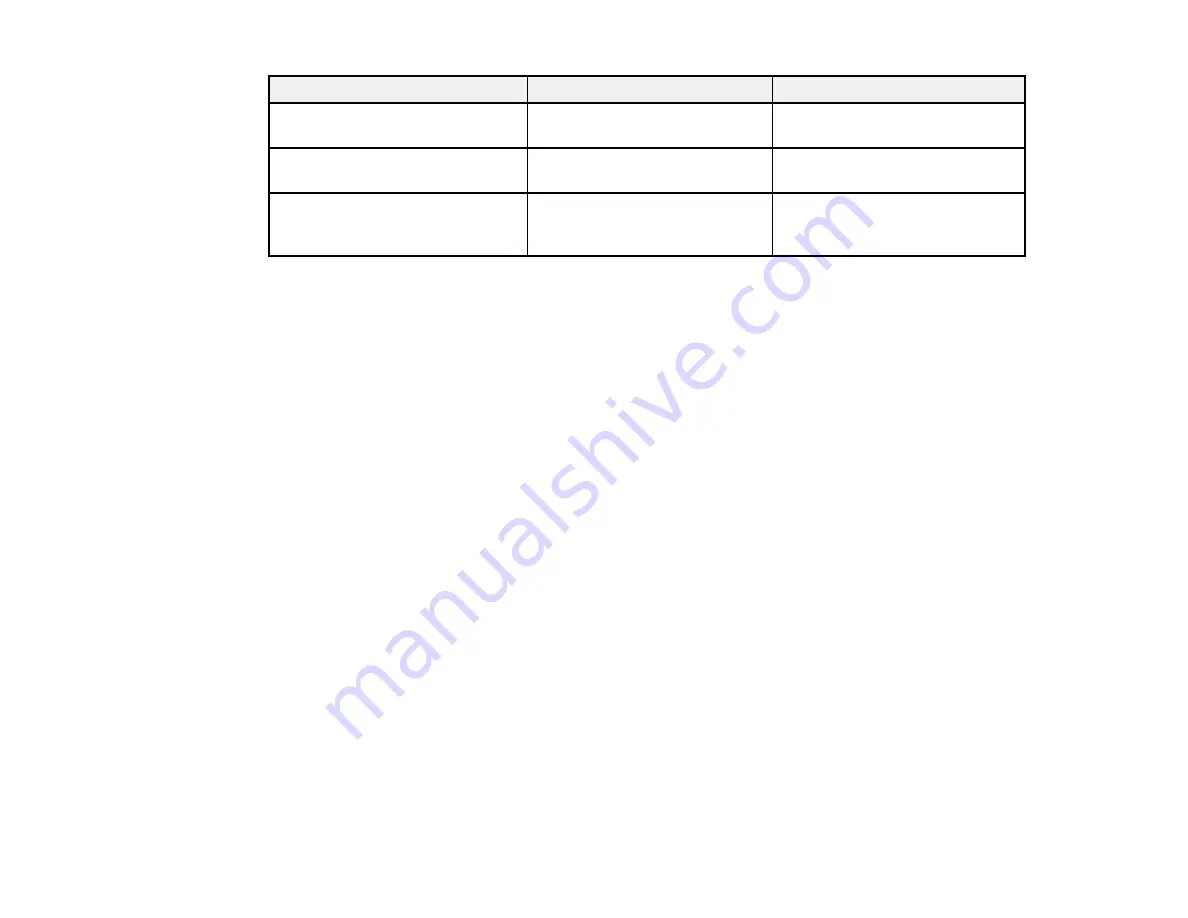
Setting
Options
Description
Subnet Mask
—
View or change the projector's
Subnet Mask
Gateway Address
—
View or change the IP address
for the projector's gateway
IP Address Display
On
Selects whether to display the IP
address on the network standby
Off
screen
Parent topic:
Selecting Wireless Network Settings Manually
Selecting Wireless Network Settings in Windows
Before connecting to the projector, select the correct wireless network on your computer.
1.
To access your wireless utility software, double-click the network icon on the Windows taskbar.
2.
Do one of the following:
• If your projector is set up on an existing network (Advanced mode), select the network name
(SSID).
• If your projector is configured for Quick mode, select the projector's SSID.
3.
Click
Connect
.
Parent topic:
Selecting Wireless Network Settings in Mac OS X
Before connecting to the projector, select the correct wireless network in Mac OS X.
1.
Click the AirPort icon on the menu bar at the top of the screen.
2.
Make sure AirPort is turned on, then do one of the following:
• If your projector is set up on an existing network (Advanced mode), select the network name
(SSID).
• If your projector is configured for Quick mode, select the projector's SSID.
Parent topic:
65
Summary of Contents for PowerLite Pro G6050W
Page 1: ...PowerLite Pro G6050W G6150 G6450WU G6550WU G6750WU G6800 G6900WU User s Guide ...
Page 2: ......
Page 22: ...Parent topic Projector Part Locations Related references Projector Light Status 22 ...
Page 23: ...Projector Parts Remote Control 23 ...
Page 27: ...Front Rear Front ceiling 27 ...
Page 73: ...PowerLite Pro G6050W G6150 G6450WU G6550WU G6750WU 73 ...






























