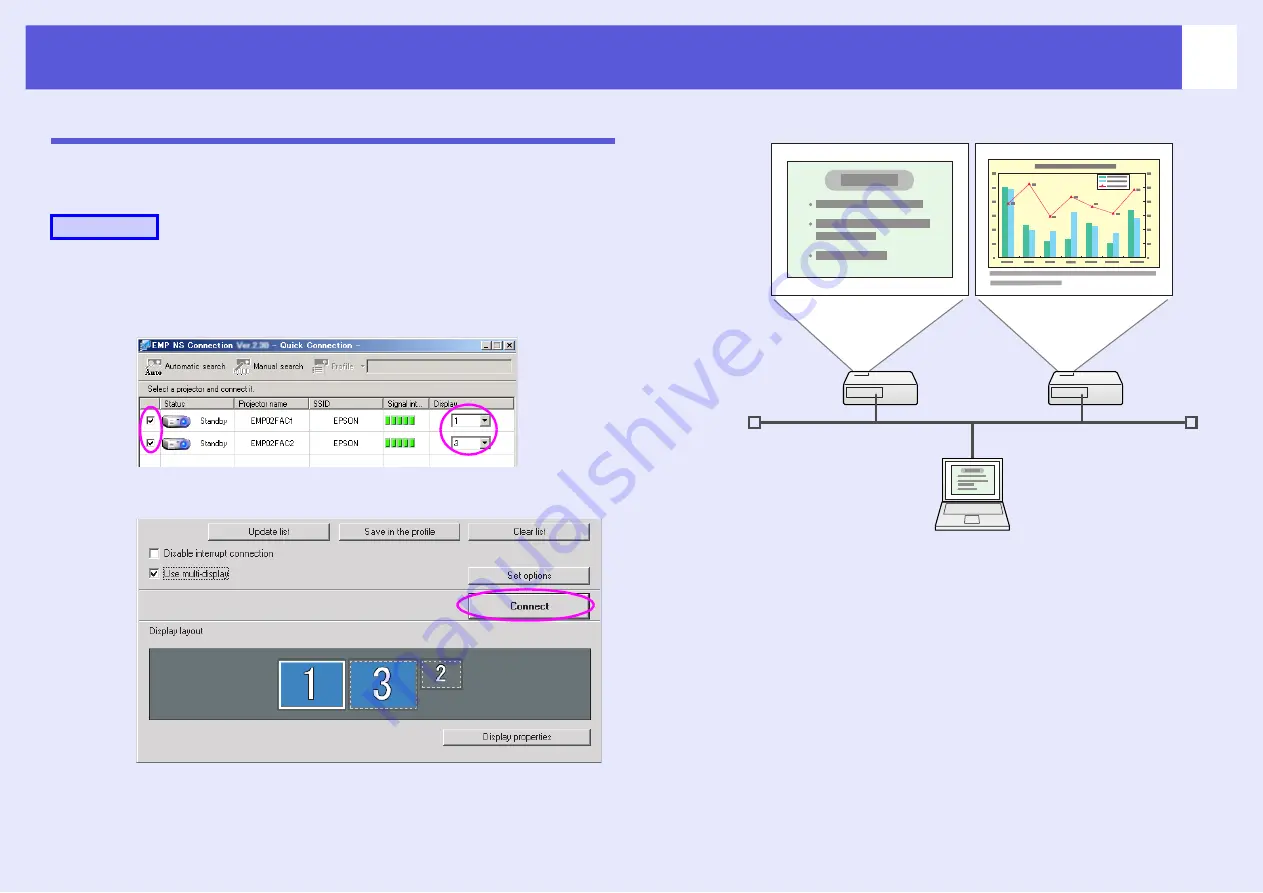
Using Multi-Screen Display
29
The allocated image is projected
The following explains how to allocate the computer image using
Arrangement example 1.
A
Select the number of the virtual display to allocate
to "Display", and set which image to be projected
from which projector.
B
Click "Connect".
The image allocated to each projector is projected.
In a Windows environment, you cannot view the image being sent
to a virtual display on the computer. To adjust the image on the
virtual display, you must do so while viewing the projected image.
To perform mouse-based operations on the virtual display, move
the mouse pointer in the direction of the virtual display, such that
the pointer appears on the virtual display.
Procedure






























