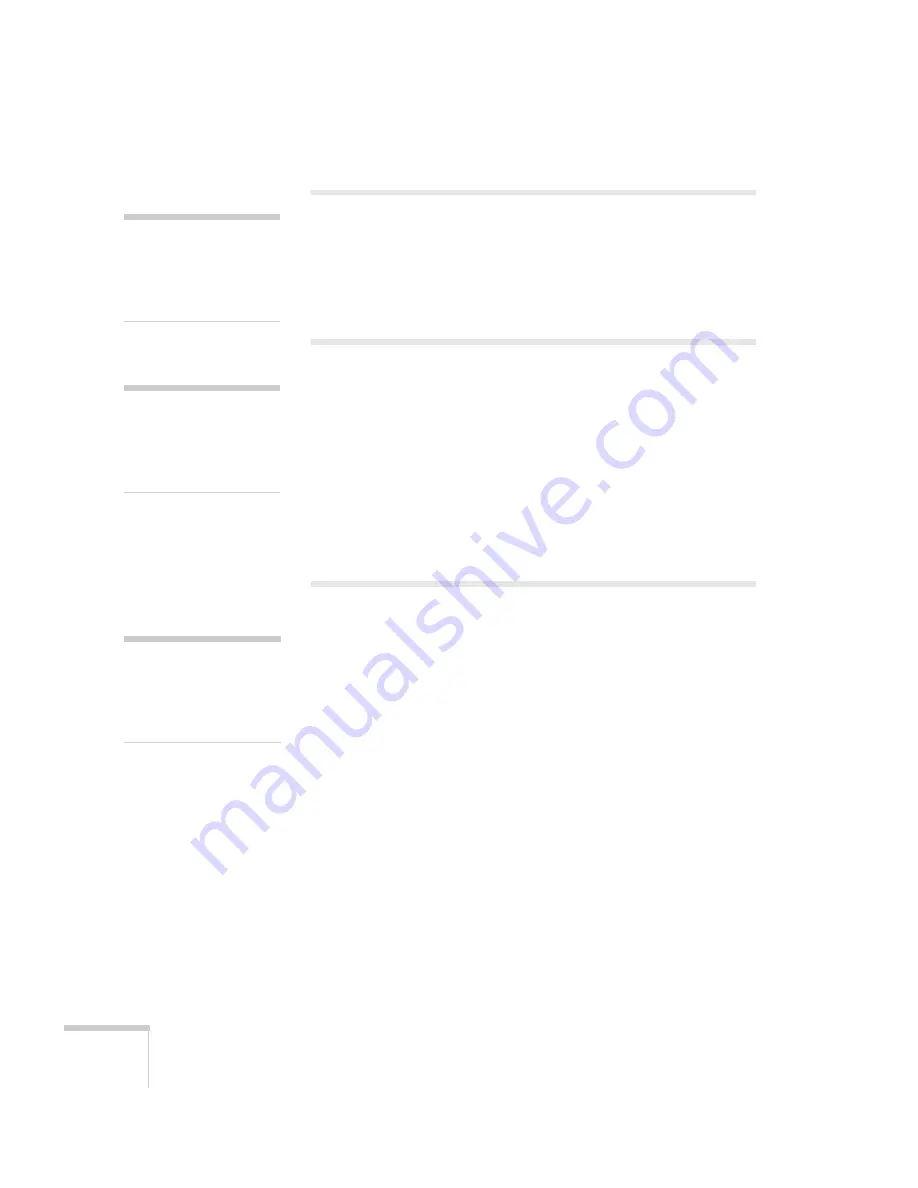
122
Maintaining the Projector
Cleaning the Lens
Clean the lens whenever you notice dirt or dust on the surface.
To remove dirt or smears on the lens, use a commercially available
cloth for cleaning glasses.
Cleaning the Projector Case
Before you clean the case, turn off the projector and unplug the power
cord.
■
To remove dirt or dust, wipe the case with a soft, dry, lint-free
cloth.
■
To remove stubborn dirt or stains, moisten a soft cloth with water
and a neutral detergent and firmly wring the cloth dry. Then wipe
the case.
Cleaning the Air Filter
Your projector includes an air filter to ensure the best performance. If
dust collects on the air filter (on the side of the projector), clean it as
described on page 123. Dust clogs prevent proper ventilation and can
cause overheating, which can damage the projector.
caution
Do not rub the lens with
harsh materials or subject
the lens to shocks, as it can
easily become damaged.
caution
Do not use wax, alcohol,
benzene, paint thinner, or
other chemical detergents.
These can damage the case.
note
To order replacement air
filters, request part number
V13H134A17. See page 12
for ordering information.
Summary of Contents for PowerLite Pro G5200WNL
Page 1: ...PowerLite Pro G5150NL G5350NL G5200WNL Multimedia Projector User sGuide ...
Page 8: ...8 ...
Page 14: ...14 Welcome ...
Page 112: ...112 Fine Tuning the Projector ...
Page 120: ...120 Managing Projectors ...
Page 132: ...132 Maintaining the Projector ...
Page 148: ...148 Solving Problems ...
Page 154: ...154 Projector Installation ...
Page 164: ...164 Technical Specifications ...
Page 170: ...170 Notices ...
Page 177: ......
















































