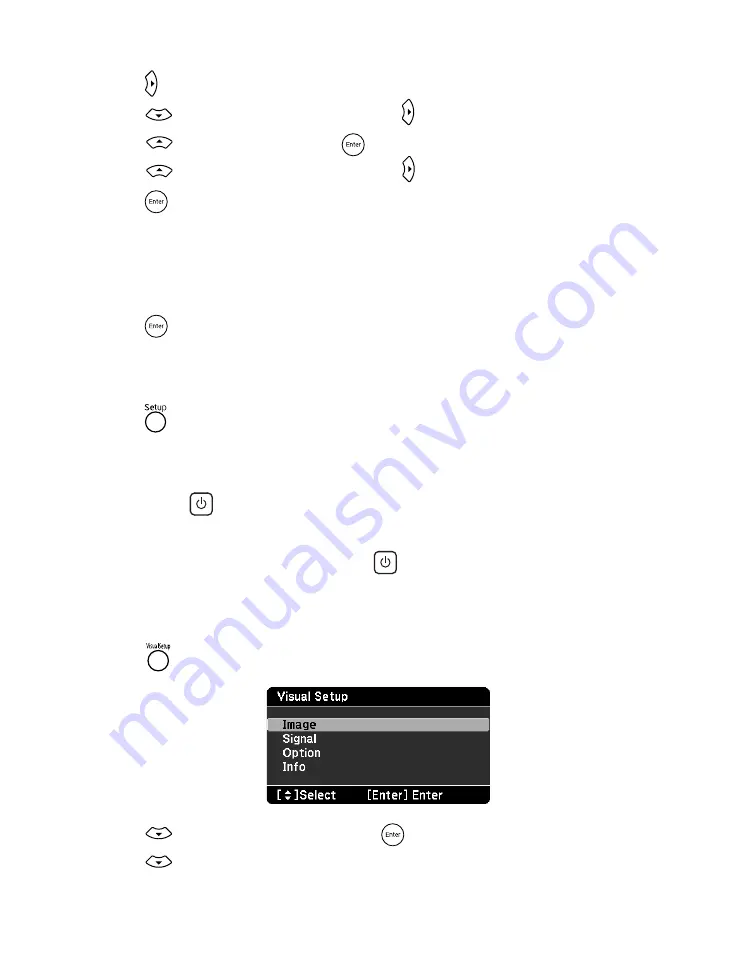
46
Doing More with PowerLite Presenter
3. Press
until you see the Others Setup Page.
4. Press
to highlight
Disc Lock
, then press to change the setting.
5. Press
to select
Lock
, then press
.
6. Press
to highlight
Password
, then press to change it.
7. Press
to
select
Change
.
8. Set the toggle switch on the remote control to the
-Num
position, then enter 6 digits
using the numeric buttons. The first time you set a password, you need to enter
000000
in the
Old Password
column first, then enter the new password.
9. Enter the same digits again for
Confirm PWD
using the numeric buttons.
10. Press
to save your password.
Once a password is set, you need to enter it before you can view the locked CD or DVD.
If you forget your password, enter
000000
in the
Old Password
column to reset the
password.
11. Press
to exit the menu.
Locking the Power Button on the Control Panel
You can lock the
button on the control panel to prevent young children from accidentally
turning on the projector and looking into the lens. (You can still turn on the projector using
the remote control, so you may want to place it out of children’s reach.) You will also be able
to turn on the projector by holding down the
button on the control panel for at least 5
seconds.
Warning:
Do not allow young children or pets to look into the projector lens when the projector is
turned on. The lens projects bright light that may affect their vision.
1. Press
on the remote control. You see the Visual Setup menu:
2. Press
to
highlight
Option
, then press
to select it.
3. Press
until you see
Child Lock.






























