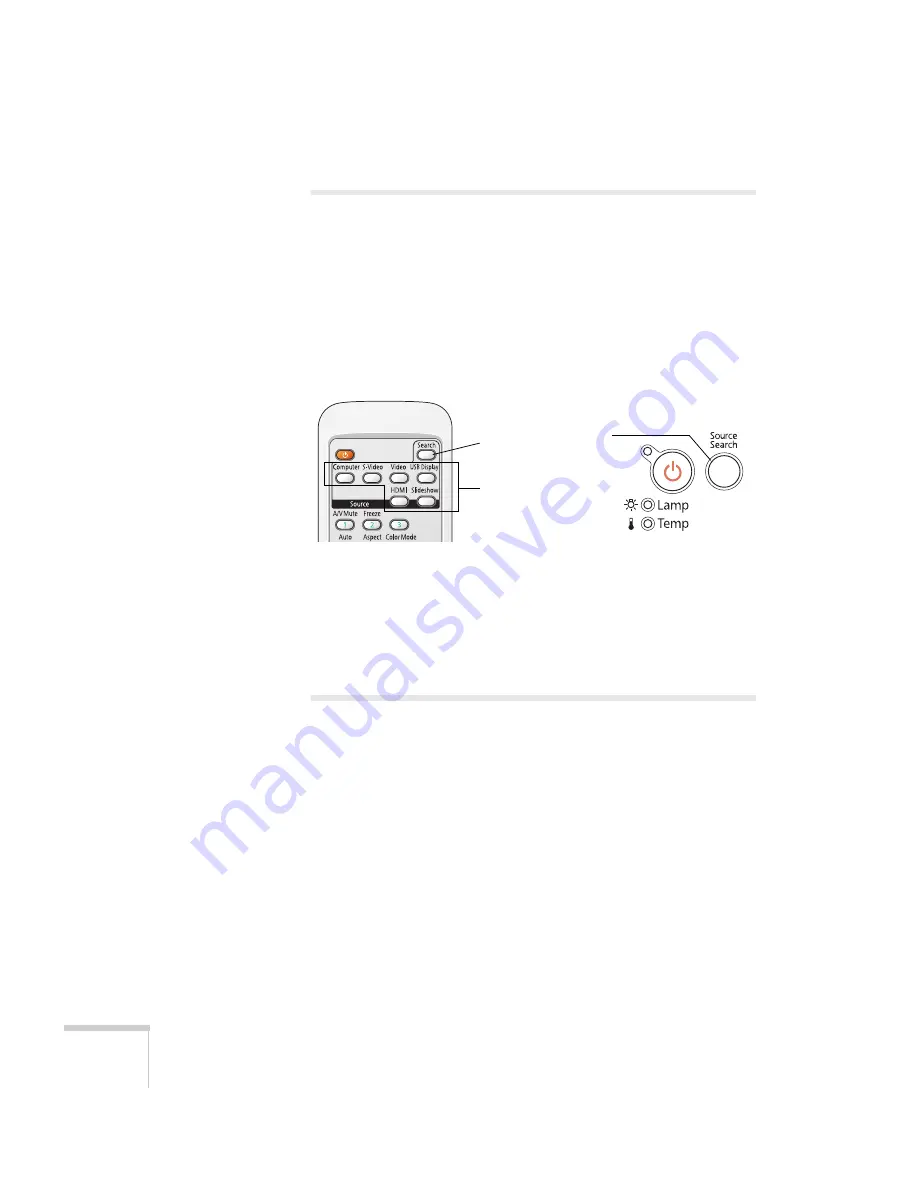
40
Displaying and Adjusting the Image
Selecting an Image Source
You may need to select the image source if you have multiple image
sources connected to the projector (such as a computer or DVD
player). Selecting the image source lets you switch between images
input from different pieces of connected equipment.
If you don’t see the image you want, press the
Search
button or one
of the
Source
buttons on the remote control, or press the
Source
Search
button on the projector.
If you still can’t see an image or can’t project the same image that is on
your notebook or computer screen, see page 85 for solutions.
You can also select
Slideshow
to project from a USB device or
SD card. See page 50 for instructions.
Adjusting the Image
Once you see your image, you may need to make certain adjustments:
■
If the image is too high or too low, reposition it as described on
page 41.
■
If the image isn’t square, see page 41.
■
To focus or zoom your image, see page 42.
■
To quickly adjust the color mode, see page 43.
■
To change the image size (aspect ratio), see page 44.
■
If you need to fine-tune the image and/or sound, see
“Fine-Tuning the Projector” on page 55.
Source
Search
button
Search
button
Source
buttons
Summary of Contents for PowerLite Home Cinema 700
Page 1: ...PowerLite Home Cinema 700 Home Theater Projector User sGuide ...
Page 4: ...4 ...
Page 8: ...8 ...
Page 54: ...54 Presenting With the Remote Control ...
Page 70: ...70 Fine Tuning the Projector ...
Page 80: ...80 Maintaining the Projector ...
Page 94: ...94 Solving Problems ...
Page 110: ......






























