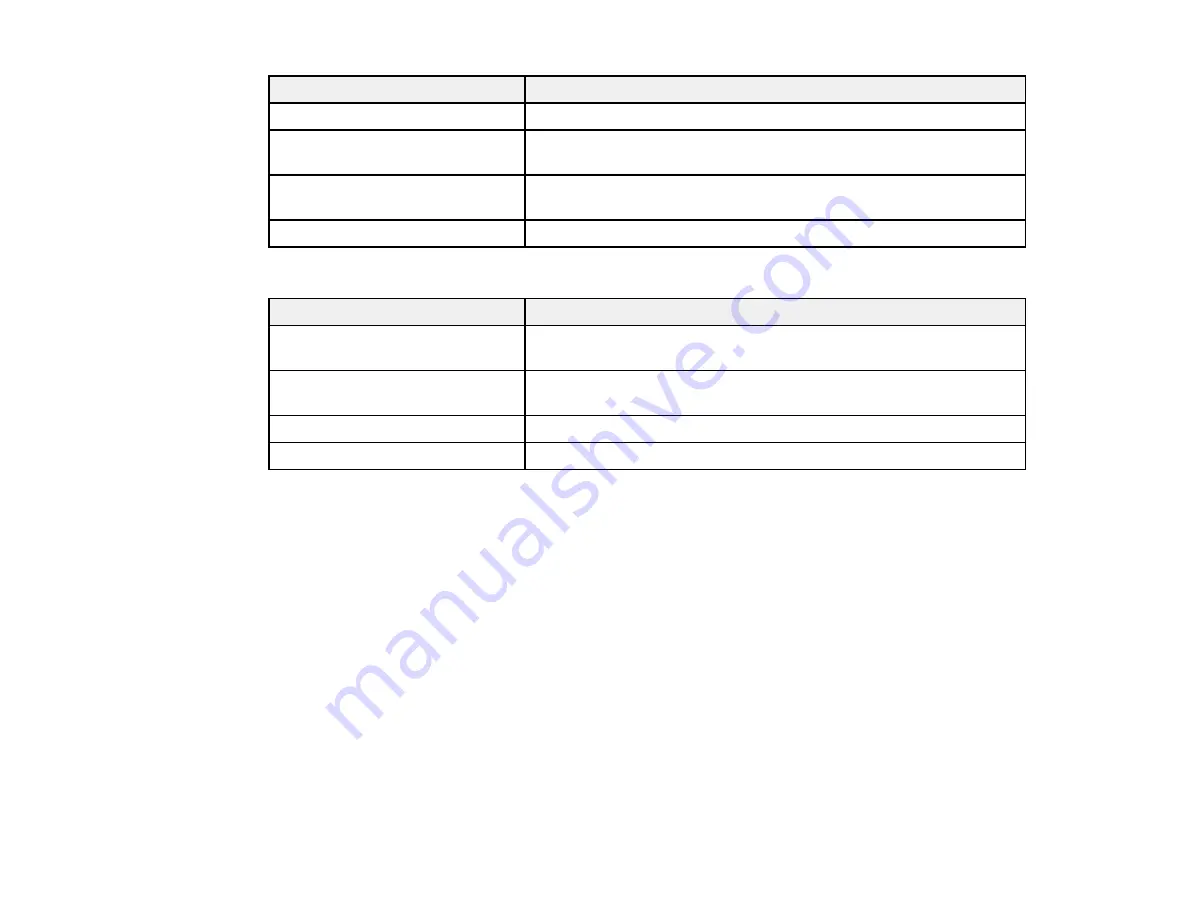
111
Aspect ratio setting
Description
16:9
Converts the aspect ratio of the image to 16:9.
Full
Displays images using the full width of the projection area, but does
not maintain the aspect ratio.
Zoom
Displays images using the full width of the projection area and
maintains the aspect ratio of the image.
Native
Displays images as is (aspect ratio and resolution are maintained).
PowerLite 2040/2055/2065
Aspect ratio setting
Description
Auto
Automatically sets the aspect ratio according to the input signal and
the
Resolution
setting.
Normal
Displays images using the full projection area and maintains the
aspect ratio of the image.
4:3
Displays images using the full projection area at 4:3 aspect ratio.
16:9
Converts the aspect ratio of the image to 16:9.
Note:
The
Auto
aspect ratio setting is available only for HDMI image sources.
Parent topic:
Color Mode
The projector offers different Color Modes to provide optimum brightness, contrast, and color for a
variety of viewing environments and image types. You can select a mode designed to match your image
and environment, or experiment with the available modes.
If you always want to use a particular color mode for a certain video input source, you can select it using
the projector menus.
Changing the Color Mode
Available Color Modes
Turning On Auto Iris
Parent topic:
Summary of Contents for PowerLite Home Cinema 2040
Page 1: ...PowerLite 975W 2040 2055 2065 2140W 2155W 2165W 2245U 2250U 2255U 2265U User s Guide ...
Page 2: ......
Page 10: ......
Page 20: ...20 Projector Parts Front Top PowerLite 2040 2140W ...
Page 21: ...21 PowerLite 975W 2055 2065 2155W 2165W ...
Page 27: ...27 Projector Parts Remote Control 1 Power button ...
Page 51: ...51 1 Remove the battery cover 2 Insert the batteries with the and ends facing as shown ...
Page 178: ...178 PowerLite 2040 2140W ...
Page 184: ...184 PowerLite 2040 2140W 9 Replace the lamp cover and tighten the screw to secure it ...
















































