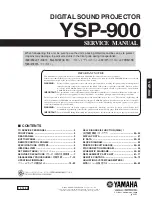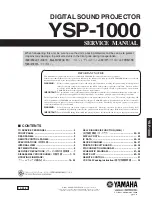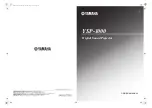Parent topic:
Connecting to an HDMI Video Source
If your video source has an HDMI port, you can connect it to the projector using an optional HDMI cable.
The HDMI connection provides the best image quality.
1.
Connect the HDMI cable to your video source's HDMI output port.
2.
Connect the other end to the projector's
HDMI
port.
Note:
If you have problems hearing audio through the HDMI connection, you can use the
Audio3
port
instead to play sound. Connect one end of an optional 3.5 mm stereo mini-jack audio cable to the
projector's
Audio3
port and the other end to your computer's audio out port. Then select
Audio3
for the
HDMI Audio Output
setting in the Extended menu.
Parent topic:
Related tasks
Attaching and Removing the HDMI Cable Clip
Connecting to a Component-to-BNC Video Source
If your video source has component video ports, you can connect it to the projector using an optional
component-to-BNC video cable. Depending on your component ports, you may need to use an adapter
cable along with a component video cable.
1.
Connect the component connectors to your video source's color-coded component video output
ports, usually labeled
Y
,
Pb
,
Pr
or
Y
,
Cb
,
Cr
. If you are using an adapter, connect these connectors
to your component video cable.
33