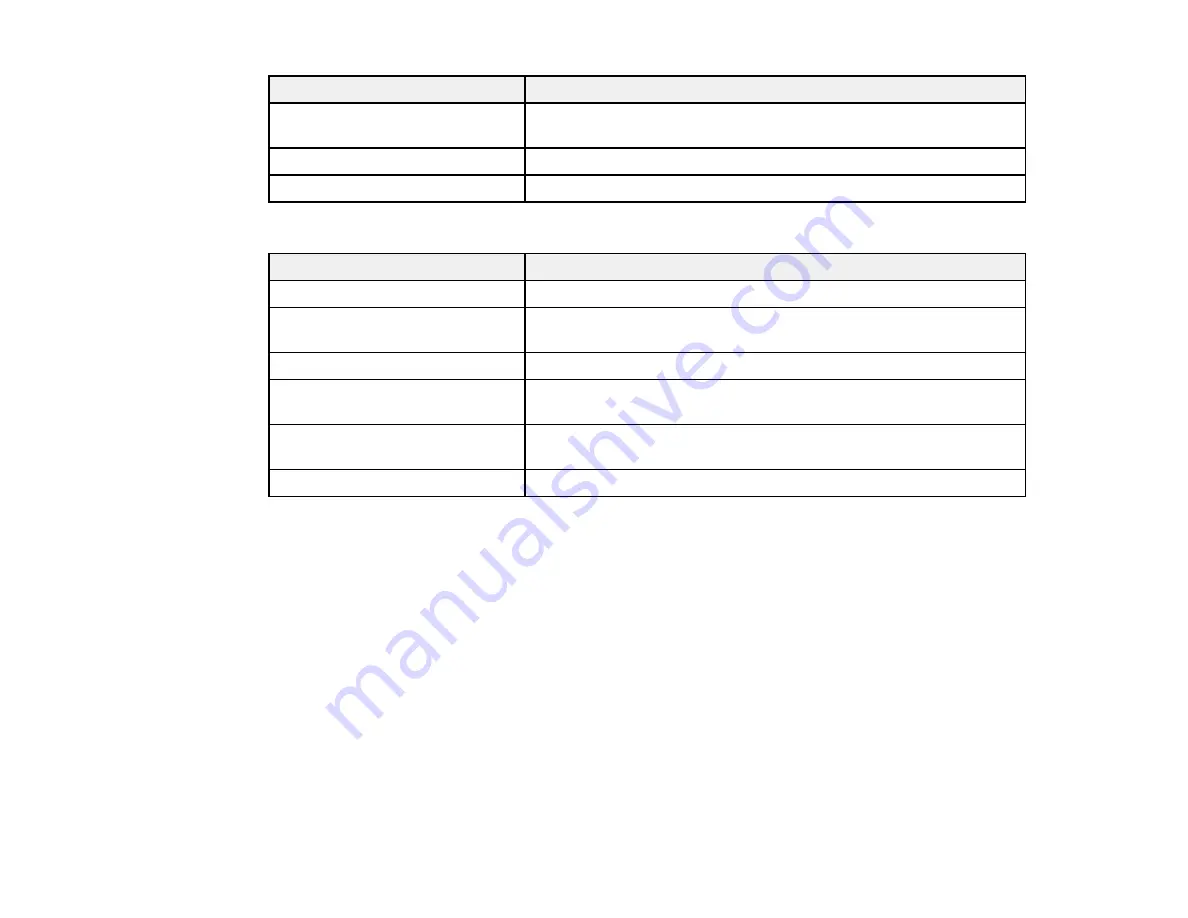
Aspect ratio setting
Description
Normal
Displays images using the full projection area and maintains the
aspect ratio of the image.
4:3
Displays images using the full projection area at 4:3 aspect ratio.
16:9
Converts the aspect ratio of the image to 16:9.
PowerLite D6155W
Aspect ratio setting
Description
Auto
Automatically sets the aspect ratio according to the input signal.
Normal
Displays images using the full projection area and maintains the
aspect ratio of the image.
16:9
Converts the aspect ratio of the image to 16:9.
Full
Displays images using the full width of the projection area, but does
not maintain the aspect ratio.
Zoom
Displays images using the full width of the projection area and
maintains the aspect ratio of the image.
Native
Displays images as is (aspect ratio and resolution are maintained).
Note:
The
Auto
aspect ratio setting is available only for HDMI image sources.
Parent topic:
Color Mode
The projector offers different Color Modes to provide optimum brightness, contrast, and color for a
variety of viewing environments and image types. You can select a mode designed to match your image
and environment, or experiment with the available modes.
If you always want to use a particular color mode for a certain video input source, you can select it using
the projector menus.
Changing the Color Mode
Available Color Modes
Turning On Auto Iris
83
Summary of Contents for PowerLite D6150
Page 1: ...PowerLite D6150 D6155W D6250 User s Guide ...
Page 2: ......
Page 22: ...Rear Ceiling 22 ...
Page 91: ...Parent topic Starting a Slide Show or Presentation 91 ...






























