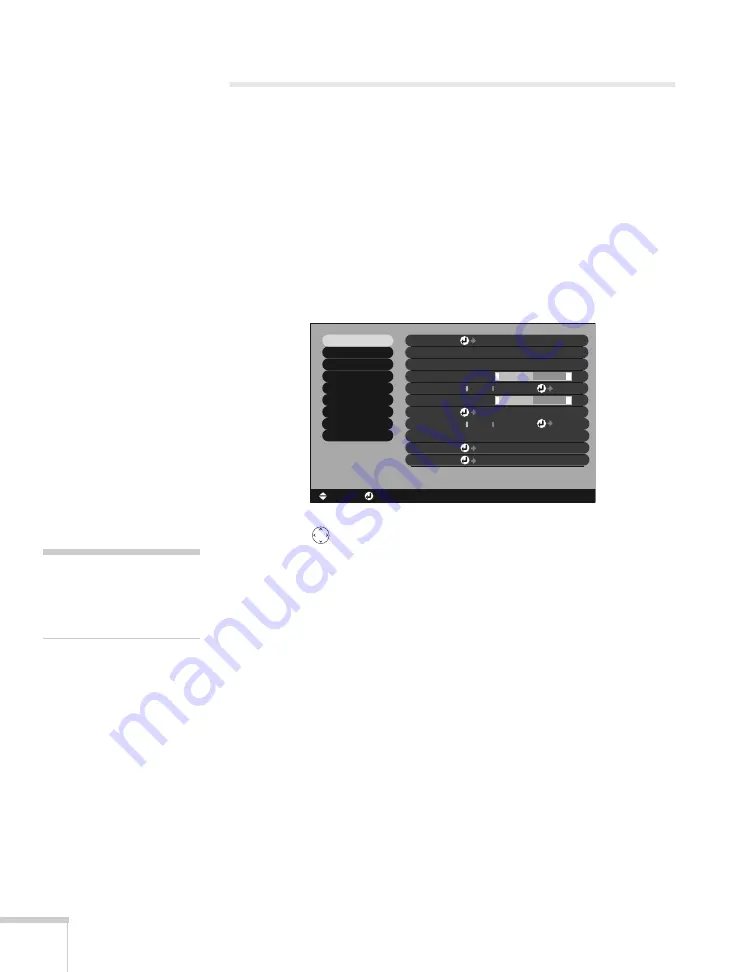
68
Fine-tuning the Projector
Adjusting the Image Quality
You can use the Video menu to adjust the brightness, sharpness, and
contrast. If you’re projecting from a computer (but not through the
DVI port), there are additional adjustments you can make (see
page 69).
1. Press the
Menu
button on the remote control, then enter the
Video
menu.
You see the Video menu screen (the actual settings may vary,
depending on the selected input source).
2. Use the
pointer button to highlight the desired option, then
adjust it as needed:
■
Brightness
Lightens or darkens the overall image.
■
Contrast
Adjusts the difference between light and dark areas. If you’re
projecting from a computer, select
Auto
to let the projector
adjust the contrast automatically; or select
Manual
and then
press
Enter
to adjust the setting yourself.
■
Sharpness
Adjusts the sharpness of the image.
Video
Audio
Color Mode
Position
Tracking
Sync.
Brightness
Contrast
Sharpness
:
:
:
:
:
Select
0000
0
0
0
+
-
+
-
Adjust
[Presentation ]
[Presentation ]
:
:
Resolution
Reset
Execute
:
[
]
[ ]: Enter
[ ]: Select
[Menu]: Exit
Reset All
About
Advanced2
Advanced1
User’s Logo
Setting
Effect
Preset
Auto
Manual
Auto
Manual
Set
Adjust
Select
note
The
Brightness
setting
changes the opacity of the
projector’s LCD panels.
Summary of Contents for PowerLite 9300i - PowerLite 9300NL Multimedia Projector
Page 1: ...EPSON PowerLite 9300i Multimedia Projector User sGuide ...
Page 8: ...8 ...
Page 48: ...48 Displaying and Adjusting the Image ...
Page 122: ...122 Appendix A Projector Installation ...
Page 136: ...136 Appendix C Notices ...






























