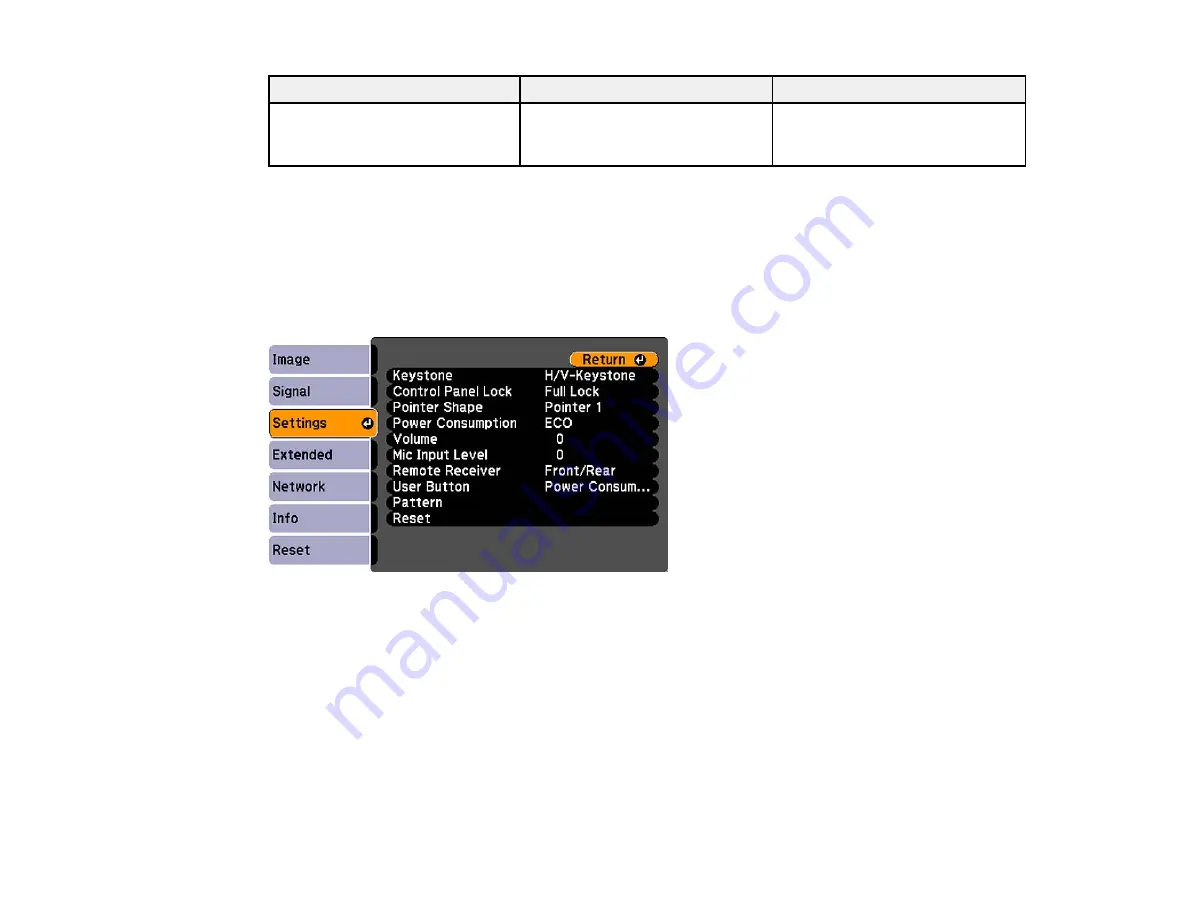
Setting
Options
Description
Aspect
See the list of available aspect
Sets the aspect ratio
ratios
(width-to-height ratio) for the
selected input source
Parent topic:
Related references
Projector Feature Settings - Settings Menu
Options on the Settings menu let you customize various projector features.
105






























