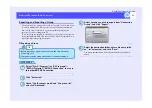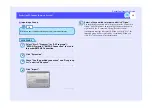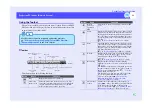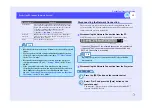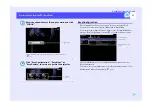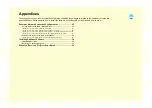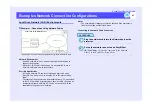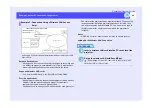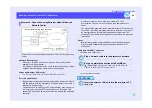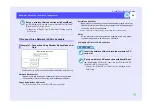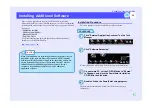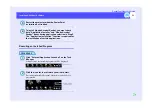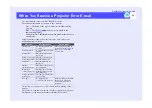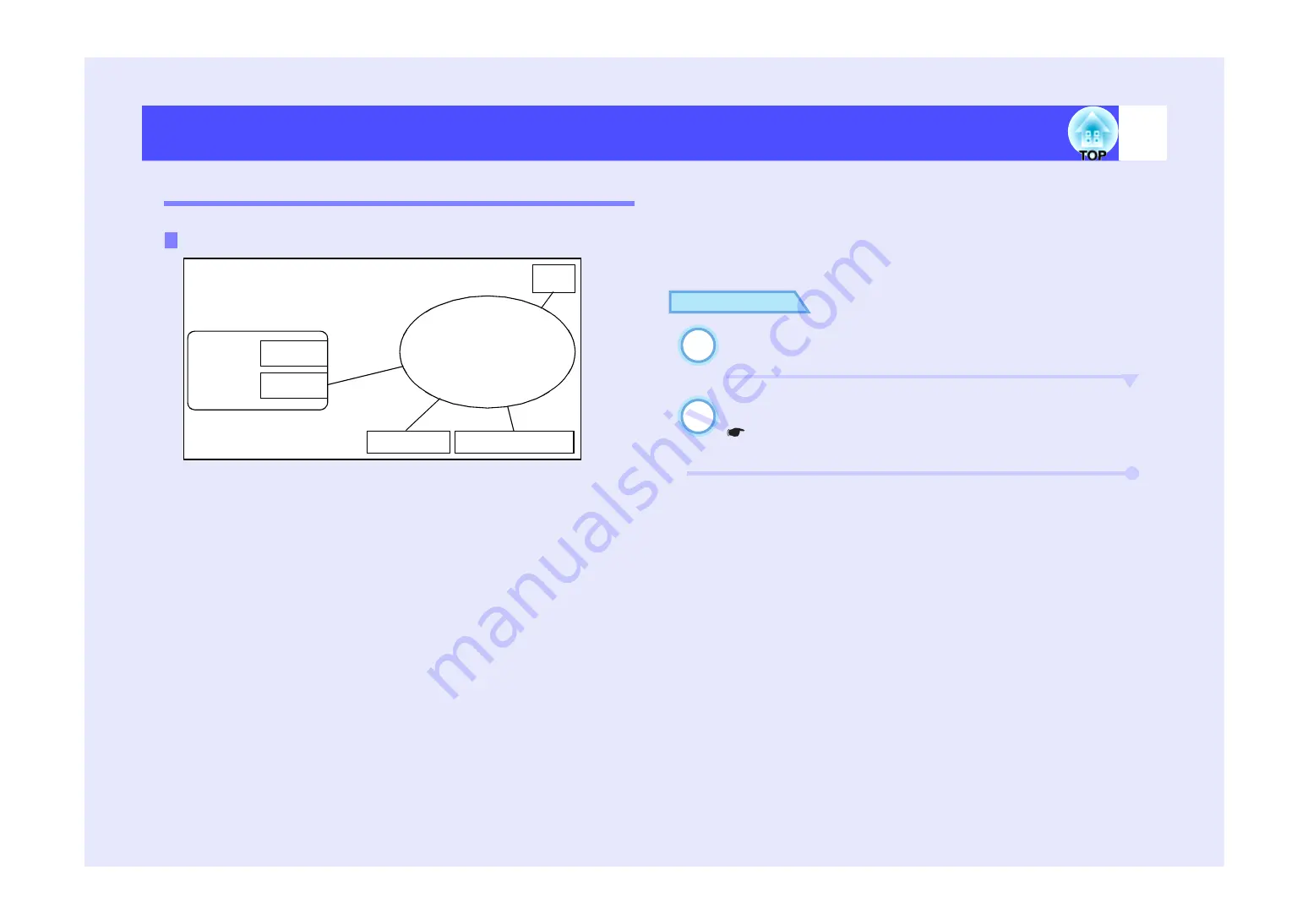
45
EasyMP.net Operation Guide
Examples Network Connection Configurations
Local Area Network (LAN) Environments
An Example of Connection Configuration Using Network Cables Only
Network Environment
• A cabled network is in use and a network point is available to
connect the projector.
• A Wireless LAN is not installed and it is not possible to use a
Wireless LAN port, now or in the future.
Possible Applications
• A file on a network PC can be selected and projected using
EasyFile. You do not need to bring the PC to the presentation
room.
• The status of the projector can be monitored from a PC connected
to the LAN. If multiple projectors have been installed, they can all
be monitored from a network PC. You do not need to go to the
room where the projector is installed.
Notes
• The network cable layout must first be checked if the projector is
fixed to the ceiling or other fixed areas.
Connecting the Network Cable Connection
PROCEDURE
Plug the network cable into the Network port on the
projector.
Set up the network connection on EasyMP.net.
"Establishing a Network Connection (Via a Network
Cable)" in the
EasyMP.net Setup Guide.
Example 1: Connection Using Network Cables
This projector
Wireless LAN
Wired LAN
Local Area Network
DNS
DHCP
Windows Client
(in Wired Connection)
Windows Server
Connection Using Network Cables
1
2
Summary of Contents for PowerLite 8300i with EasyMP.net module
Page 1: ......