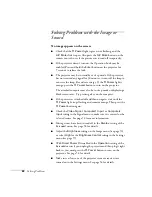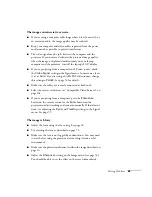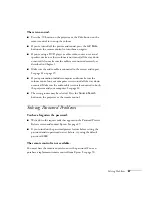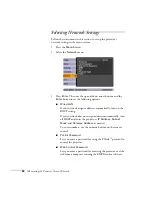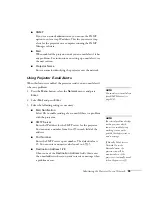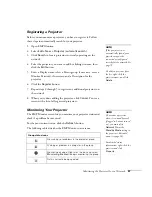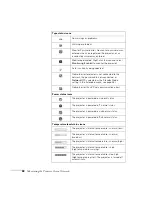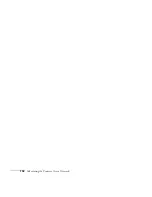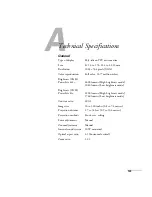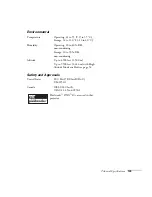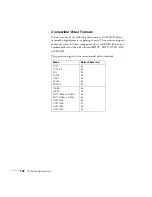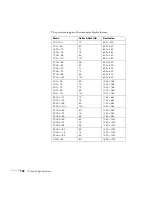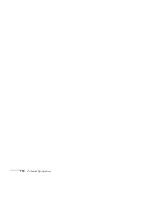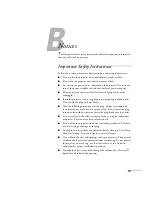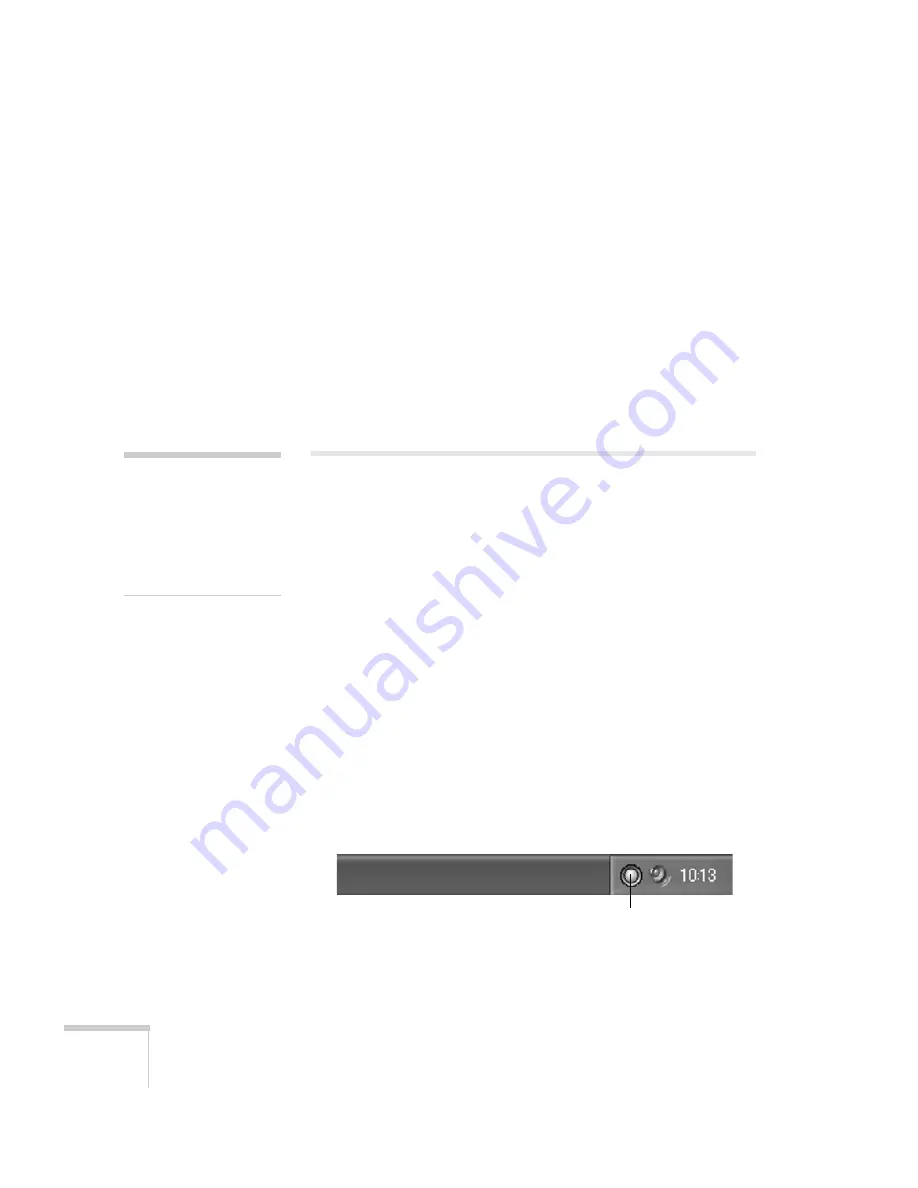
96
Monitoring the Projector Over a Network
4. When you’re done, press
Menu
to exit the menu system.
When a problem occurs, an e-mail message is sent to the specified
addresses with the subject line
EPSON Projector
and the following
information:
■
Line 1: The name of the projector where the problem has
occurred
■
Line 2: The IP address of the projector where the problem has
occurred
■
Line 3: Details of the problem
Using EMP Monitor
EMP Monitor lets you use a remote computer to manage your
projectors. It lets you easily turn the projector on or off, switch image
sources, and check its status.
Before using EMP Monitor, make sure you’ve installed the software
(available for Windows only) as described on page 92. The computer
you’re using to monitor the projector should already be connected to
your network.
Opening and Closing EMP Monitor
To start EMP Monitor,
click
Start > Programs
or
All Programs >
EPSON Projector > EMP Monitor
.
If you’ve added the program to the Startup programs folder, then it
may already be open. If so, click the icon in the system tray on the
lower-right corner of your screen to display the EMP Monitor
window:
To close EMP Monitor, select
Exit
from the File menu or right-click
the program icon shown above, then select
Exit
.
note
If you want to monitor the
projector while it is in
standby mode, select
Standby Mode
in the
Extended menu, then select
Network On
Click here to start EMP Monitor
Summary of Contents for PowerLite 822+
Page 1: ...PowerLite 822 83 Multimedia Projector User sGuide ...
Page 32: ...32 Setting Up the Projector ...
Page 70: ...70 Fine tuning the Projector ...
Page 102: ...102 Monitoring the Projector Over a Network ...
Page 110: ...110 Technical Specifications ...
Page 114: ...114 Notices ...
Page 120: ......