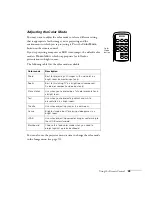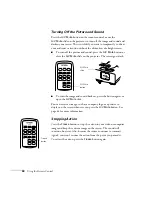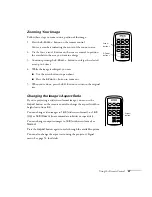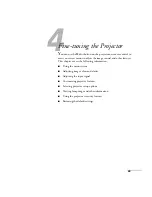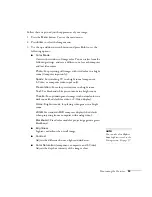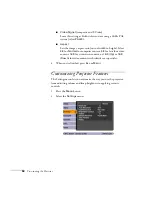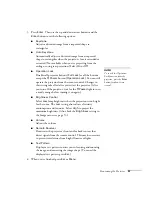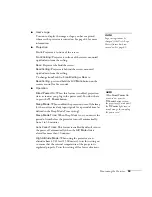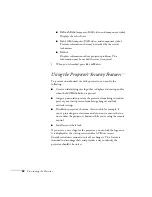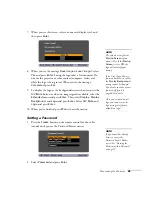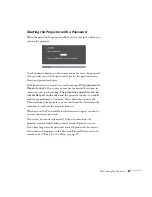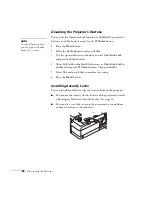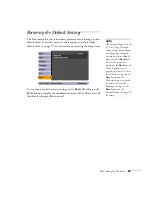Fine-tuning the Projector
57
3. Press
Enter
. Then use the up and down arrow buttons and the
Enter
button to set the following options:
■
Keystone
Adjusts a distorted image from a trapezoid shape to
rectangular.
■
Auto Keystone
Automatically adjusts a distorted image from a trapezoid
shape to rectangular when the projector’s foot is extended or
retracted. (Not available when you’re projecting from the
ceiling or using rear projection.) Select
On
or
Off
.
■
Operation Lock
Disables all projector buttons (
Full Lock
) or all the buttons
except the
P
Power
button (
Operation Lock
). You can still
operate the projector from the remote control. Changes to
this setting take effect after you restart the projector. (After
you turn off the projector, wait for the
P
Power
light to turn
a steady orange before turning it on again.)
■
Brightness Control
Select
Low
lamp brightness when the projection is too bright
for the room. The
Low
setting also reduces electricity
consumption and fan noise. Select
High
to project the
maximum brightness. (Also check the
Brightness
setting in
the Image menu; see page 53.)
■
Volume
Adjusts the volume.
■
Remote Receiver
Deactivates the projector’s front and/or back sensors that
detect signals from the remote control. This may be necessary
to prevent interference from bright fluorescent lights.
■
Test Pattern
Displays a test pattern to assist you in focusing and zooming
the image, and correcting the image shape. (To cancel the
displayed test pattern, press
Esc
.)
4. When you’re finished, press
Esc
or
Menu.
note
To cancel the Operation
Lock function from the
projector, press the
Enter
button for about seven
seconds.
Summary of Contents for PowerLite 822+
Page 1: ...PowerLite 822 83 Multimedia Projector User sGuide ...
Page 32: ...32 Setting Up the Projector ...
Page 70: ...70 Fine tuning the Projector ...
Page 102: ...102 Monitoring the Projector Over a Network ...
Page 110: ...110 Technical Specifications ...
Page 114: ...114 Notices ...
Page 120: ......