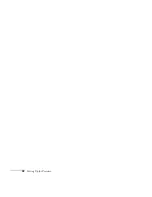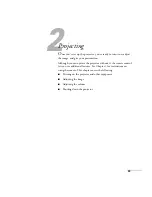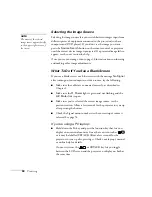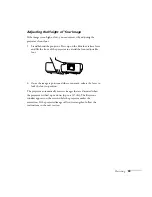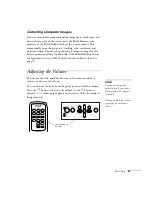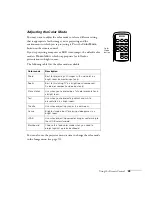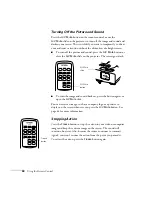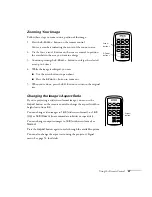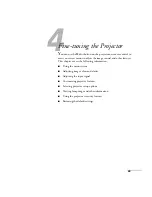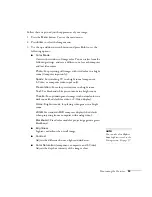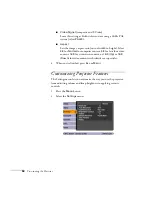Projecting
41
Correcting Computer Images
If you’ve connected a computer and the image doesn’t look right, or it
doesn’t fit properly on the screen, press the
Enter
button on the
projector or the
Enter/Auto
button on the remote control. This
automatically resets the projector’s tracking, sync, resolution, and
position settings. You must be projecting a computer image for this
button to have any effect. Additionally, if the
Auto Setup
option in
the Signal menu is set to
Off
, the Auto function will not work. See
Adjusting the Volume
You can use the
Vol-
and
Vol+
buttons on the remote control to
increase or decrease the volume.
You can also use the buttons on the projector to control the volume.
Press the
button to increase the volume, or the
button to
decrease it. A volume gauge appears on the screen while the volume is
being adjusted.
note
You can also adjust the
volume using the projector’s
Settings menu. See page 56
for details.
You must adjust the volume
separately for each input
source.
Volume control
buttons
Summary of Contents for PowerLite 822+
Page 1: ...PowerLite 822 83 Multimedia Projector User sGuide ...
Page 32: ...32 Setting Up the Projector ...
Page 70: ...70 Fine tuning the Projector ...
Page 102: ...102 Monitoring the Projector Over a Network ...
Page 110: ...110 Technical Specifications ...
Page 114: ...114 Notices ...
Page 120: ......