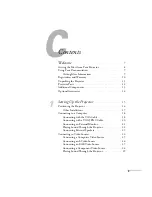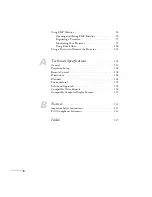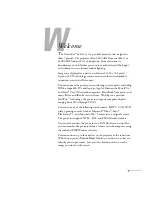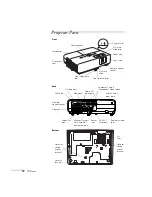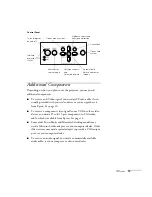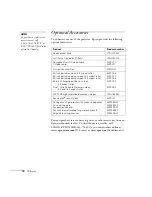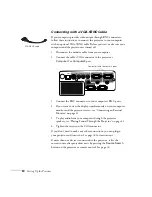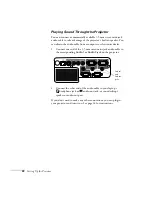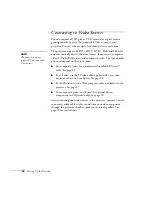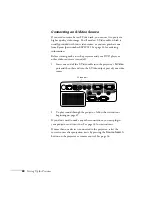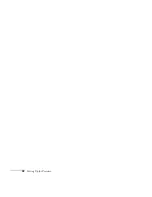Setting Up the Projector
17
Try to place the projector directly in front of the center of the screen,
facing it toward the screen squarely. If the projector isn’t positioned
this way, the image will be “keystone” shaped, instead of square or
rectangular.
If you place the projector below the level of the screen, you’ll have to
tilt it up by extending the front adjustable foot, as described on
page 39. This also causes the image to lose its rectangular shape. You
can adjust the shape using the buttons on the projector (see page 40),
or using the projector’s menu system (see page 49).
The Auto Keystone feature corrects the distortion automatically. See
page 57 for more information about Auto Keystone correction. If
necessary, you can adjust the image shape manually as described on
page 40.
Other Installations
You can also project from behind the screen or from the ceiling, with
the projector mounted upside-down:
To project from overhead, you’ll need the optional ceiling mount
hardware. (See page 14 for ordering information.) You’ll also need to
select
Front/Ceiling
or
Rear/Ceiling
for the Projection option in the
Extended menu. To project from the rear, select
Rear
. See page 58 for
more information.
Front/ceiling projection
Rear projection (using a
translucent screen)
Rear/ceiling projection (using
a translucent screen)
Summary of Contents for PowerLite 822+
Page 1: ...PowerLite 822 83 Multimedia Projector User sGuide ...
Page 32: ...32 Setting Up the Projector ...
Page 70: ...70 Fine tuning the Projector ...
Page 102: ...102 Monitoring the Projector Over a Network ...
Page 110: ...110 Technical Specifications ...
Page 114: ...114 Notices ...
Page 120: ......