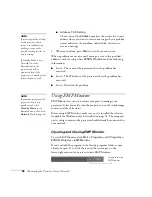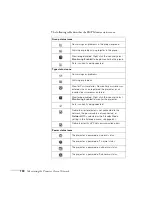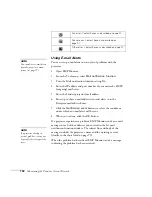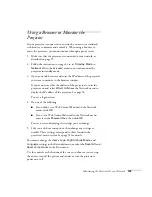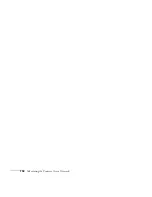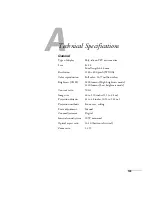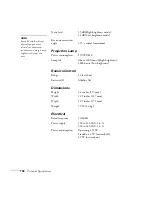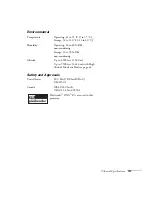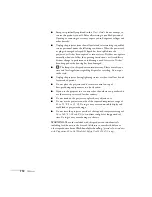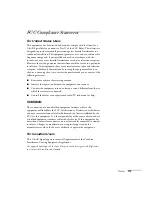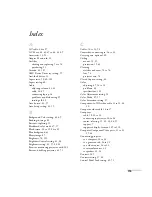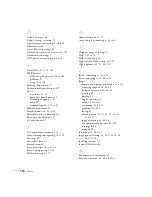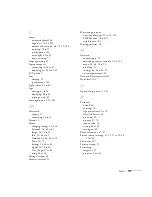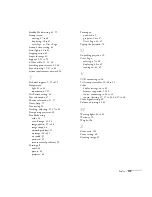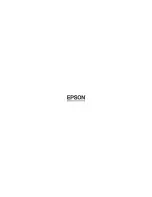112
Notices
■
Except as specifically explained in this
User’s Guide
, do not attempt to
service this product yourself. Refer all servicing to qualified personnel.
Opening or removing covers may expose you to dangerous voltages and
other hazards.
■
Unplug the projector from the wall outlet and refer servicing to qualified
service personnel under the following conditions: When the power cord
or plug is damaged or frayed. If liquid has been spilled into the
projector, or if it has been exposed to rain or water. If it does not operate
normally when you follow the operating instructions, or if it exhibits a
distinct change in performance, indicating a need for service. If it has
been dropped or the housing has been damaged.
■
The lamp(s) in this product contain mercury. Please consult your
state and local regulations regarding disposal or recycling. Do not put
in the trash.
■
Unplug the projector during lightning storms or when it will not be used
for extended periods.
■
Do not place the projector and/or remote control on top of
heat-producing equipment or in a hot location.
■
If you use the projector in a country other than where you purchased it,
use the correct power cord for that country.
■
Do not stand on the projector or place heavy objects on it.
■
Do not use the projector outside of the required temperature range of
41 to 95 °F (5 to 35 °C). Doing so may cause an unstable display and
could lead to projector damage.
■
Do not store the projector outside of the required temperature range of
14 to 140 °F (
−
10 to 60 °C) or in direct sunlight for long periods of
time. Doing so may cause damage to the case.
WARNING:
The cords included with this product contain chemicals,
including lead, known to the State of California to cause birth defects or
other reproductive harm.
Wash hands after handling
.
(provided in accordance
with Proposition 65 in Cal. Health & Safety Code § 25249.5 et seq)
.
Summary of Contents for PowerLite 400W
Page 1: ...PowerLite 400W Multimedia Projector User sGuide ...
Page 14: ...14 Welcome ...
Page 34: ...34 Setting Up the Projector ...
Page 52: ...52 Using the Remote Control ...
Page 104: ...104 Monitoring the Projector Over a Network ...
Page 114: ...114 Notices ...
Page 120: ......