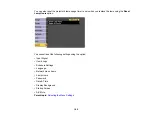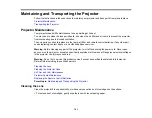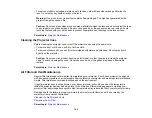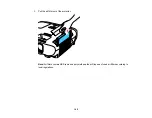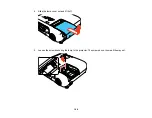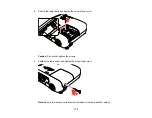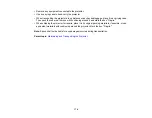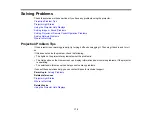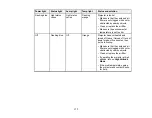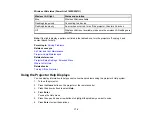173
3.
Insert the batteries with the
+
and
–
ends facing as shown.
4.
Replace the battery cover and press it down until it clicks into place.
Warning:
Dispose of used batteries according to local regulations. Do not expose batteries to heat
or flame. Keep batteries out of the reach of children; they are choking hazards and are very
dangerous if swallowed.
Parent topic:
Transporting the Projector
The projector contains precision parts, some of which are glass. Follow these guidelines to transport,
ship, or store the projector safely:
• Close the lens cover to protect the lens.
Summary of Contents for PowerLite 2042
Page 1: ...PowerLite 2042 2142W 2247U User s Guide ...
Page 2: ......
Page 10: ......
Page 24: ...24 Projector Parts Remote Control 1 Power button ...
Page 26: ...26 Parent topic Projector Part Locations ...
Page 137: ...137 Parent topic Copying Menu Settings Between Projectors ...