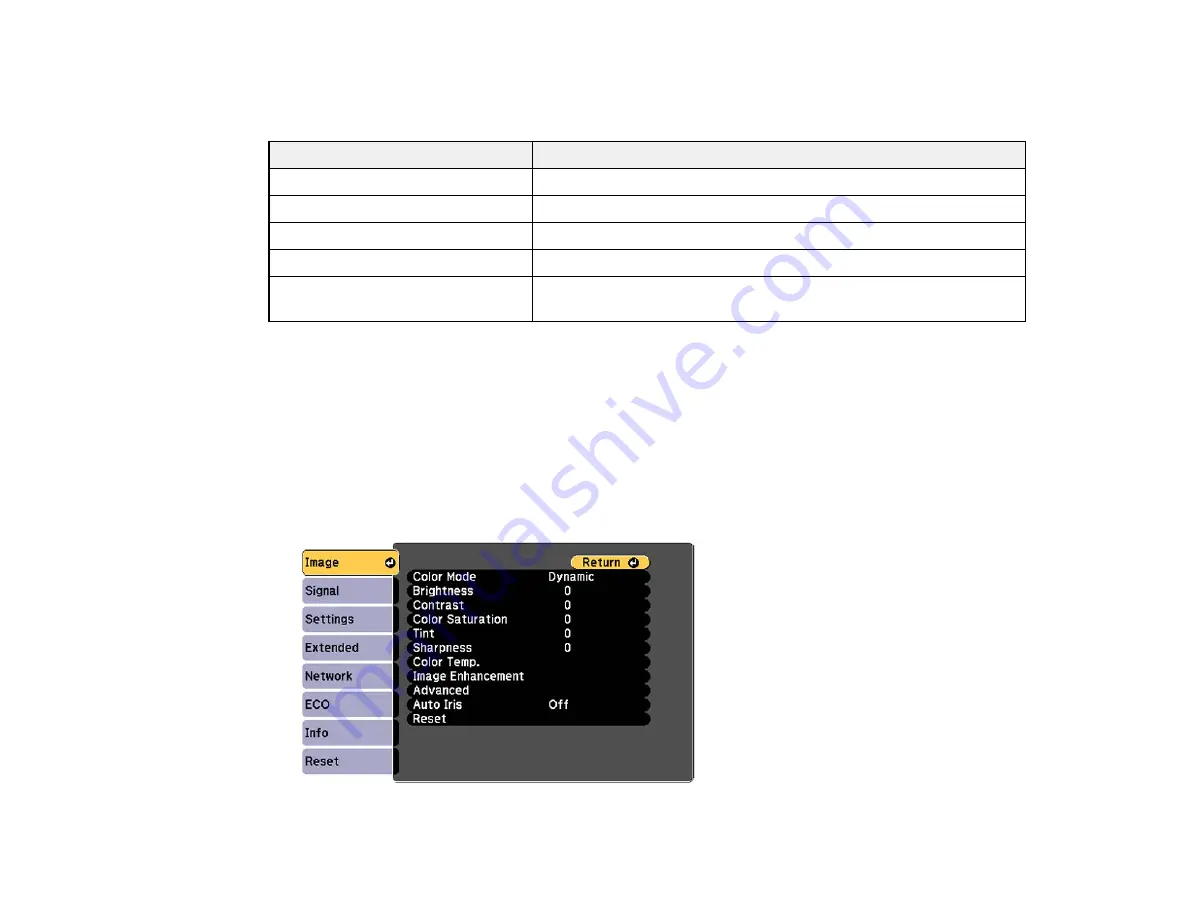
Available Color Modes
You can set the projector to use these Color Modes, depending on the input source you are using:
Color Mode
Description
Presentation
Best for color presentations in a bright room
Dynamic
Best for video games in a bright room
Cinema
Best for movies projected in a dark room
sRGB
Best for standard sRGB computer displays
Blackboard
Best for presentations onto a green chalkboard (adjusts the colors
accordingly)
Parent topic:
Turning On Auto Iris
In certain color modes, you can turn on the Auto Iris setting to automatically optimize the image based on
the brightness of the content you project.
1.
Turn on the projector and switch to the image source you want to use.
2.
Press the
Menu
button.
3.
Select the
Image
menu and press
Enter
.
93
Summary of Contents for PowerLite 1224
Page 1: ...PowerLite 1224 1264 1284 User s Guide ...
Page 2: ......
Page 9: ...PowerLite 1224 1264 1284 User s Guide Welcome to the PowerLite 1224 1264 1284 User s Guide 9 ...
Page 44: ...1 Remove the battery cover 2 Insert the batteries with the and ends facing as shown 44 ...
Page 125: ...Parent topic Copying Menu Settings Between Projectors 125 ...






























