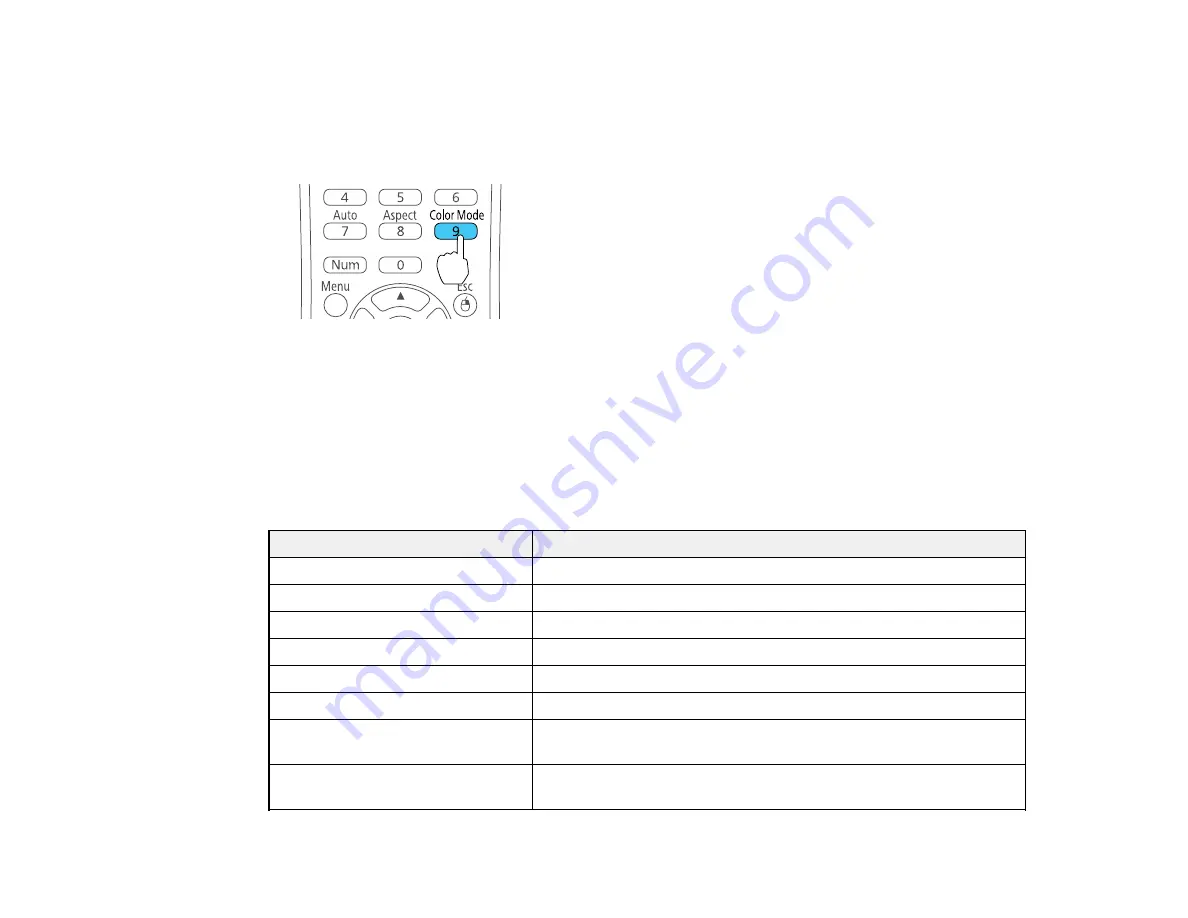
1.
Turn on the projector and switch to the image source you want to use.
2.
If you are projecting from a DVD player or other video source, insert a disc or other video media and
press the play button, if necessary.
3.
Press the
Color Mode
button on the remote control to change the Color Mode.
The image appearance changes and the name of the Color Mode appears briefly on the screen.
4.
To cycle through all the available Color Modes for your input signal, press the
Color Mode
button
repeatedly.
Parent topic:
Available Color Modes
You can set the projector to use these Color Modes, depending on the input source you are using:
Color Mode
Description
Dynamic
Best for video games in a bright room
Presentation
Best for color presentations in a bright room
Theatre
Best for movies projected in a dark room
Photo
Best for still images projected in a bright room
Sports
Best for television images in a bright room
sRGB
Best for standard sRGB computer displays
Blackboard
Best for presentations onto a green chalkboard (adjusts the colors
accordingly)
Whiteboard
Best for presentations onto a whiteboard (adjusts the colors
accordingly)
79
Summary of Contents for PowerLite 1222
Page 1: ...PowerLite 1222 1262W User s Guide ...
Page 2: ......
Page 9: ...PowerLite 1222 1262W User s Guide Welcome to the PowerLite 1222 1262W User s Guide 9 ...
Page 20: ...Parent topic Projector Part Locations Related references Projector Light Status 20 ...
Page 21: ...Projector Parts Remote Control 1 Power button 21 ...






























