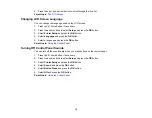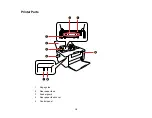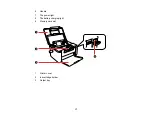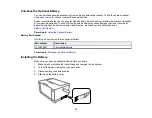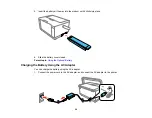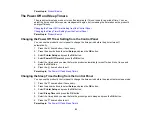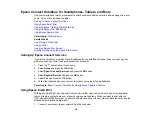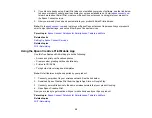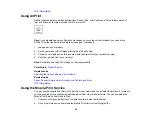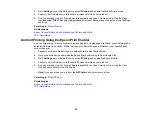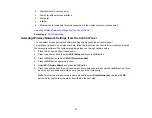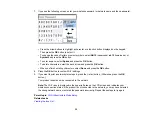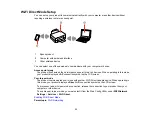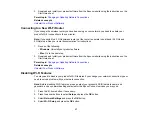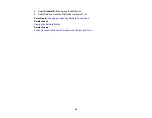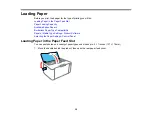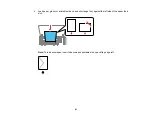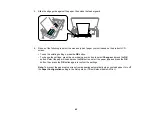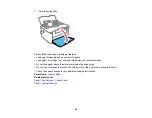29
3.
Go to
Settings
on your Android device, select
Printing
, and enable the Mopria Print Service.
4.
Connect your Android device to the same wireless network as your product.
5.
Now you are ready to print. From an Android application such as Chrome or Gmail, tap the menu
icon and select
. Then select
All printers
, select your Epson product, adjust your print settings,
and print.
Parent topic:
Related topics
Epson Connect Solutions for Smartphones, Tablets, and More
Wi-Fi Networking
Android Printing Using the Epson Print Enabler
You can wirelessly print your documents, emails, photos, and web pages right from your Android phone
or tablet (Android v4.4 or later). With a few taps, your Android device will discover your nearby Epson
product and print.
1.
Connect your Epson product to your wireless network. See the link below.
2.
On your Android device, download the Epson Print Enabler plug-in from Google Play.
3.
Go to
Settings
on your Android device, select
Printing
, and enable the Epson plug-in.
4.
Connect your Android device to the same wireless network as your product.
5.
Now you are ready to print. From an Android application such as Chrome or Gmail, tap the menu
icon and print whatever is on the screen.
Note:
If you do not see your product, tap
All Printers
and select your product.
Parent topic:
Related topics
Epson Connect Solutions for Smartphones, Tablets, and More
Wi-Fi Networking