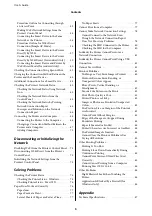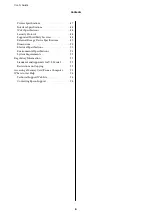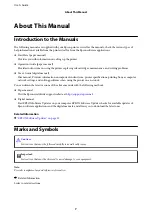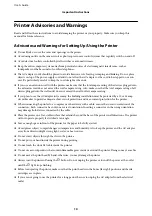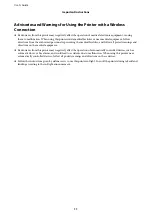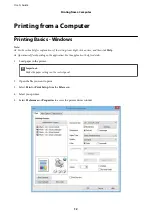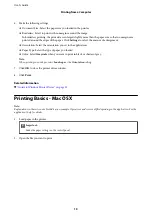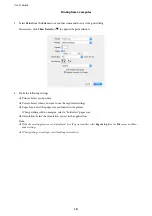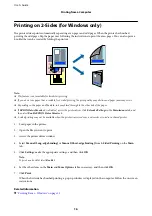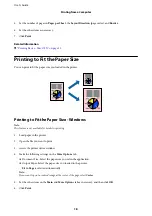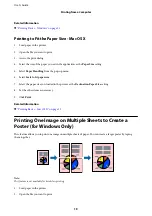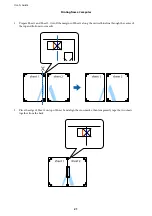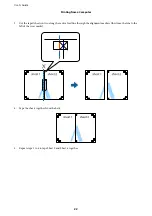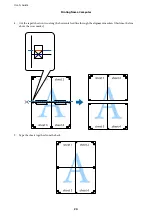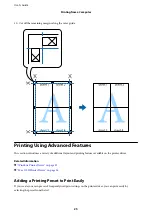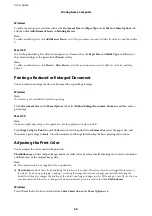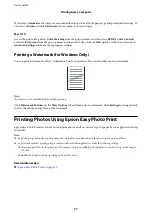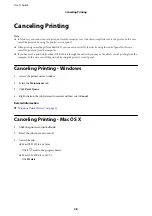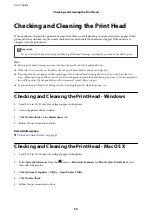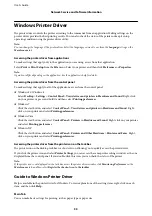Related Information
&
“Printing Basics - Windows” on page 12
Printing to Fit the Paper Size - Mac OS X
1.
Load paper in the printer.
2.
Open the file you want to print.
3.
Access the print dialog.
4.
Select the size of the paper you set in the application as the
Paper Size
setting.
5.
Select
Paper Handling
from the pop-up menu.
6.
Select
Scale to fit paper size
.
7.
Select the paper size you loaded in the printer as the
Destination Paper Size
setting.
8.
Set the other items as necessary.
9.
Click
.
Related Information
&
“Printing Basics - Mac OS X” on page 13
Printing One Image on Multiple Sheets to Create a
Poster (for Windows Only)
This feature allows you to print one image on multiple sheets of paper. You can create a larger poster by taping
them together.
Note:
This feature is not available for borderless printing.
1.
Load paper in the printer.
2.
Open the file you want to print.
User's Guide
Printing from a Computer
19