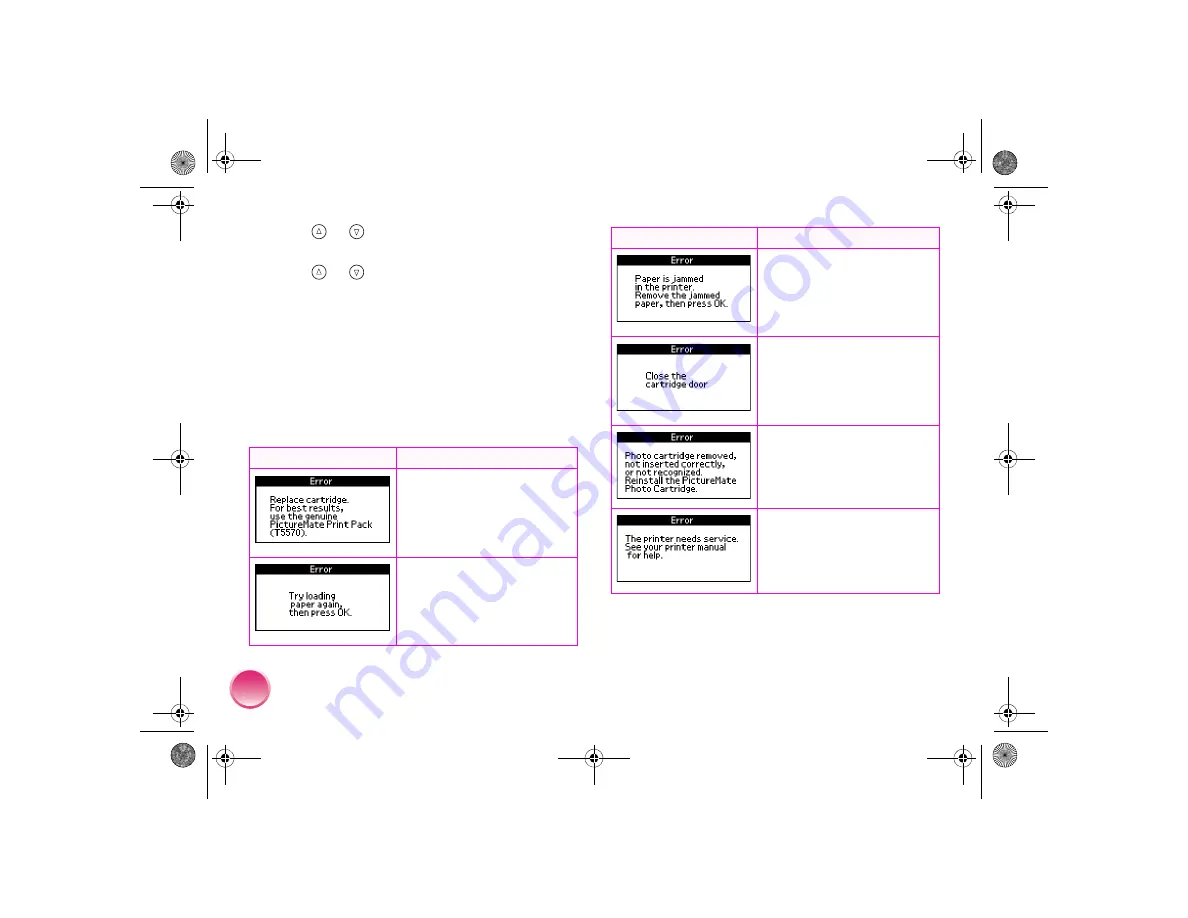
48
7
Press
or
to highlight the number for the
best square (
1
to
9
) in set #1, then press
OK
.
8
Press
or
to highlight the number for the
best square (
1
to
9
) in set #2, then press
OK
.
9
Press
OK
to exit the alignment screen. The Main
Menu appears on the screen.
PictureMate Error Messages
If your PictureMate has any problems, you can check
the screen for a message. If you see one of these
messages, here’s what to do:
Message
What to Do
Purchase a PictureMate Print
Pack and replace the photo
cartridge with a new one.
See page 34. If the cartridge is
new, check to make sure it is
inserted correctly. See page 36.
Load or remove and reload
paper in the paper support, and
press the
OK
button to clear
this message. The printer
resumes printing. See page 5
for loading instructions.
Carefully pull out the jammed
paper, then reload paper and
try printing again. (Do not
reload paper that is wrinkled.)
See page 51 if your paper jams
frequently.
The cartridge door is not closed
completely. Close the cartridge
door on the back of
PictureMate. Make sure both
ends of the door click in and
close.
Reinstall a genuine PictureMate
Photo Cartridge from the
PictureMate Print Pack. See
page 34.
Your PictureMate has a
hardware error that might
require service. Contact Epson
as described in “Where to Get
Help” on page 53.
Message
What to Do
PictureMateR.book Page 48 Tuesday, May 17, 2005 10:17 AM






























