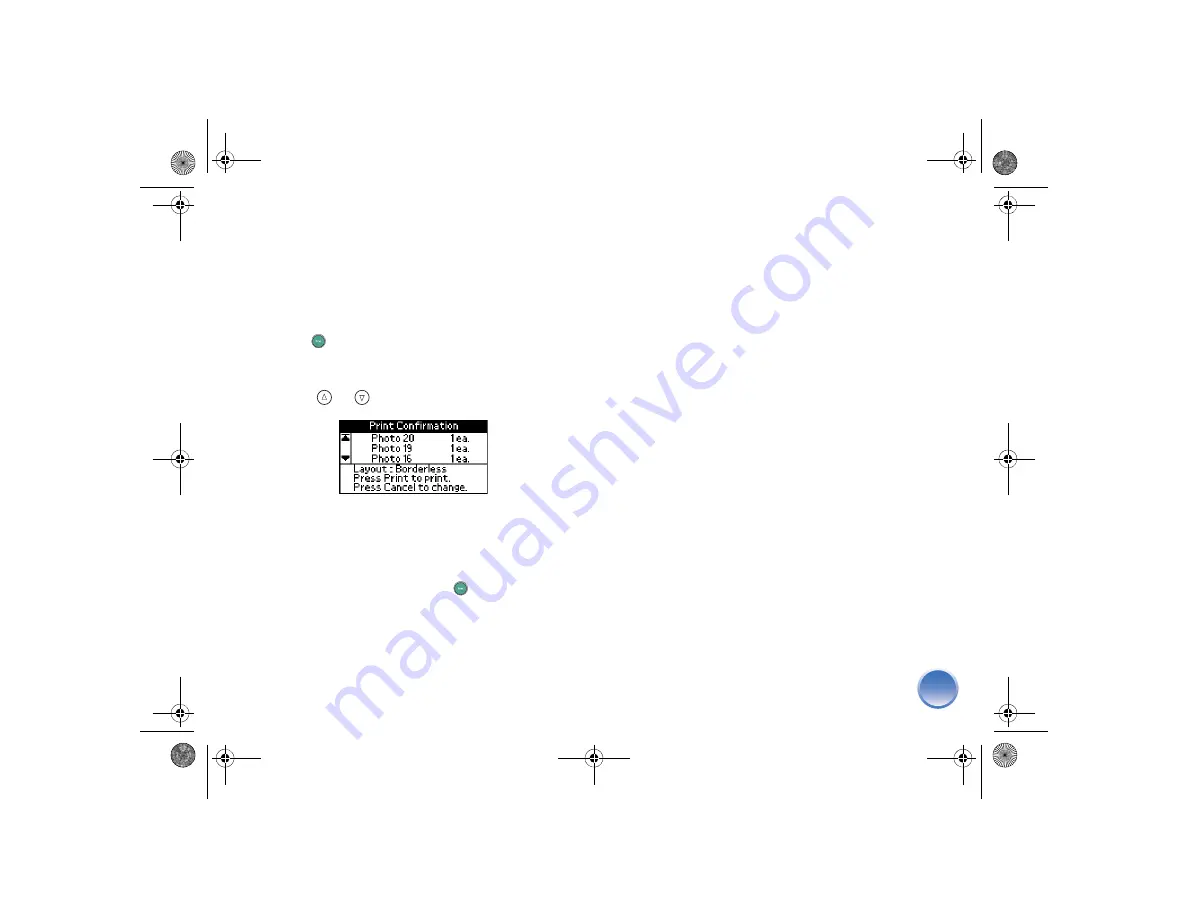
25
Note:
See below for more information about the Print
Confirmation screen.
Confirm and Print
After selecting your print settings, you’re ready to print.
1
Press
.
2
Check the selected photos, number of copies, and
layout setting on the Print Confirmation screen.
(Press
or
to check more photos.)
Note:
The choices you made in the More Options menu
don’t appear on the Print Confirmation screen. If Print
Confirmation is off, you won’t see the screen above after
pressing
. See page 41 for details.
●
If the list is correct, press
again to
print your photo(s).
●
To make changes, press
Cancel
to go back.
If you print more than 20 photos, you will need to
reload paper while printing. Load a maximum of 20
sheets. When you see the message “Try loading paper
again,” load more paper and press
OK
to continue.
If you need to cancel printing, press
Cancel
.
PictureMateR.book Page 25 Tuesday, May 17, 2005 10:17 AM






























