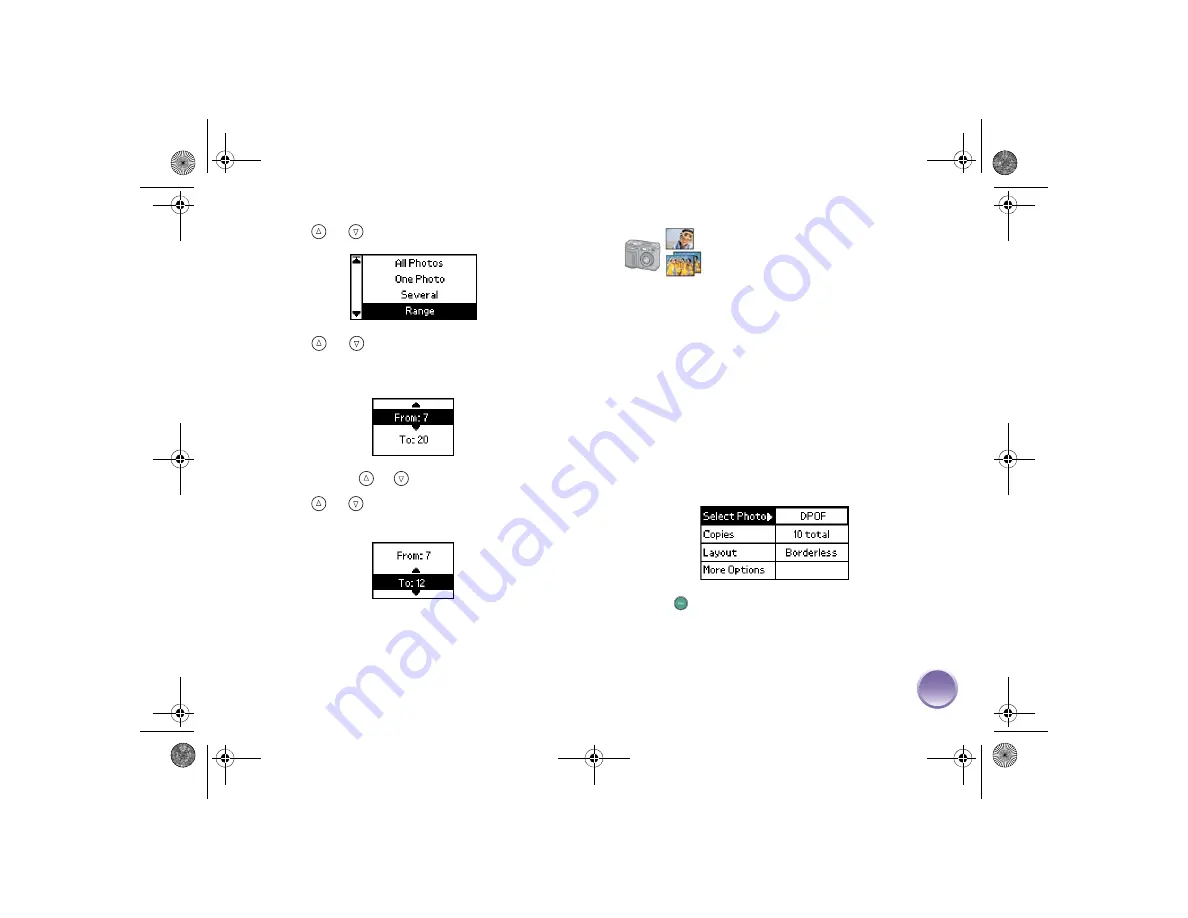
15
2
Press
or
to highlight
Range
, then press
OK
.
3
Press
or
to choose the first photo under
From
. (Make sure you choose the smaller number
in your range first.) Then press
OK
.
Tip:
Hold down
or
to scroll quickly.
4
Press
or
to choose the last photo under
To
,
then press
OK
.
5
Go to page 16 to select the number of copies.
Camera-Selected DPOF Photos
If your camera supports DPOF (Digital Print Order
Format), you can use it to pre-select which photos and
how many copies you want to print. See your camera’s
manual to choose photos for printing with DPOF, then
insert your memory card in PictureMate. PictureMate
automatically reads your pre-selected photos.
Print With DPOF
If you have chosen photos in your camera,
DPOF
appears as the
Select Photo
option. The photos that
you chose for printing are automatically selected,
including the number of copies.
Just press
to print your DPOF photos.
Note:
PictureMate prints borderless, 4
×
6-inch prints for all pre-
selected photos. To choose a different layout, see page 17.
PictureMateR.book Page 15 Tuesday, May 17, 2005 10:17 AM






























