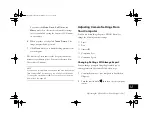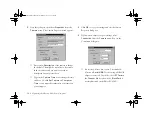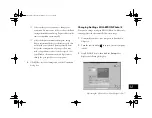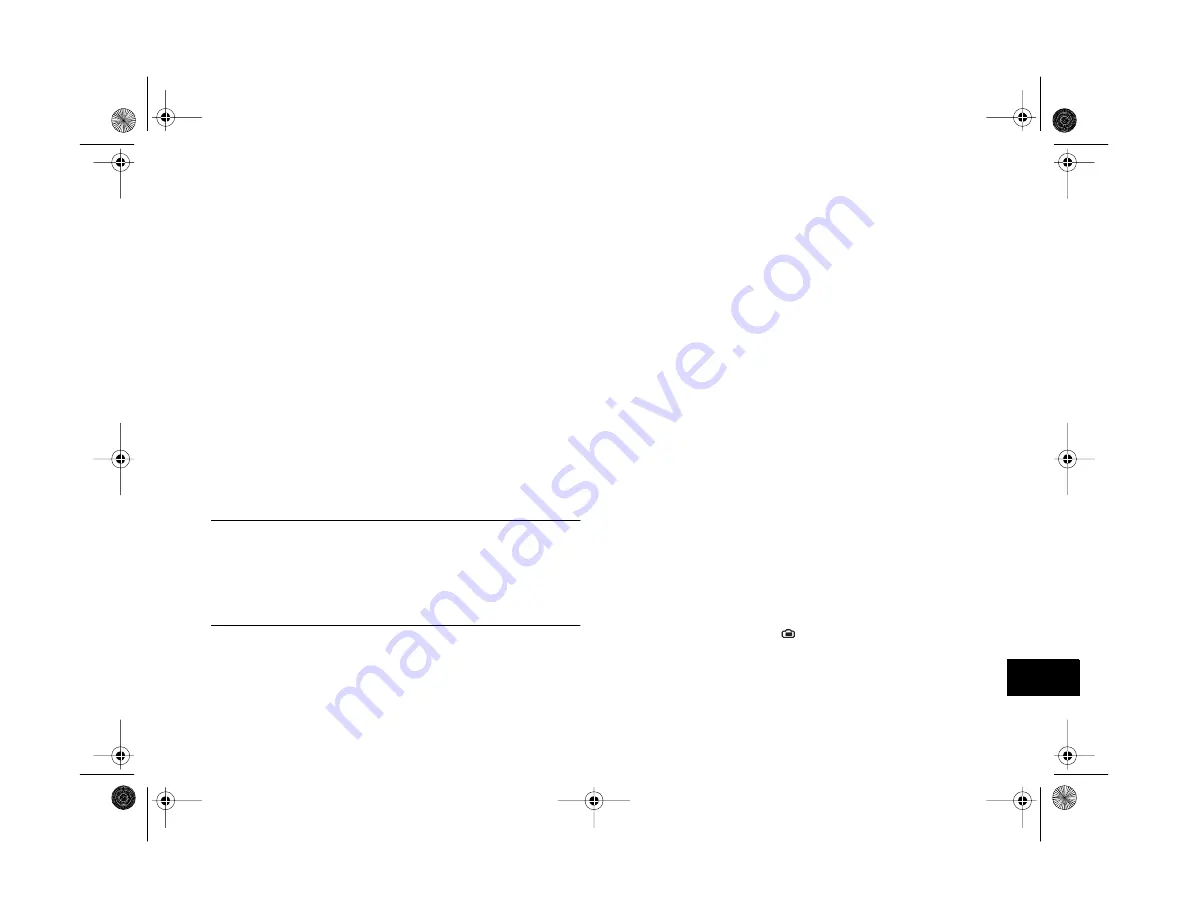
Operating the Camera From Your Computer
12-5
A
B
12
You can use the
Mode
,
Flash
,
Self Timer
, and
Macro
controls on the screen to adjust these settings
just as you would by using the buttons or LCD menus
on the camera.
6
When your shot is ready, click
Take a Picture
. The
image is captured and processed.
7
Click
Close
when you’re finished taking pictures from
your computer.
The Auto-Stop Timer shuts off the live preview after one
minute to save battery power. You can set the timer from .
30 seconds to 5 minutes.
NOTE
If you have an external flash unit attached and have changed the
flash setting to
EXT
(external), you can’t change the flash mode.
To change the setting back to
INT
so you can use the camera’s
built-in flash, see page A-5.
Adjusting Camera Settings From
Your Computer
You can use either Image Expert or EPSON Photo!3 to
change the following camera settings:
◗
Time
◗
Date
◗
Camera ID
◗
Connection Port
◗
Connection Speed
Changing Settings With Image Expert
You can change settings in Image Expert while you’re
viewing pictures in the camera. Follow these steps:
1
Connect the camera to your computer as described in
2
Turn the camera dial to
, then turn on your computer
system.
Vega.book Page 5 Monday, September 13, 1999 11:36 AM
Summary of Contents for PhotoPC 850Z
Page 1: ......
Page 2: ...A B User s Guide Vega book Page i Monday September 13 1999 11 36 AM ...
Page 31: ...1 18 Setting Up Your Camera and Software Vega book Page 18 Monday September 13 1999 11 36 AM ...
Page 51: ...2 20 Taking Pictures Vega book Page 20 Monday September 13 1999 11 36 AM ...
Page 59: ...3 8 Setting Up Special Shots Vega book Page 8 Monday September 13 1999 11 36 AM ...
Page 121: ...8 16 Getting Photos Into Your Computer Vega book Page 16 Monday September 13 1999 11 36 AM ...
Page 155: ...11 10 Editing Images Vega book Page 10 Monday September 13 1999 11 36 AM ...
Page 215: ...16 14 Maintenance and Troubleshooting Vega book Page 14 Monday September 13 1999 11 36 AM ...
Page 231: ...B 8 Specifications Vega book Page 8 Monday September 13 1999 11 36 AM ...