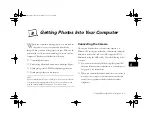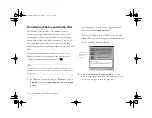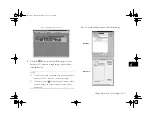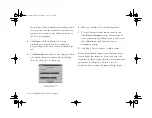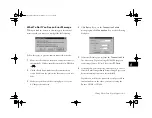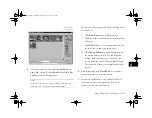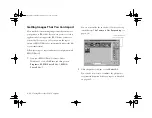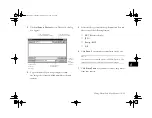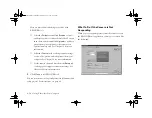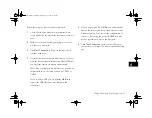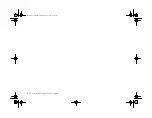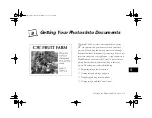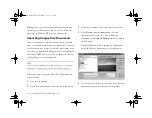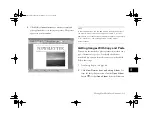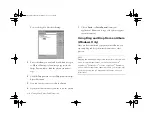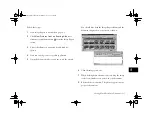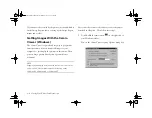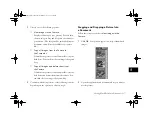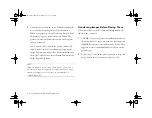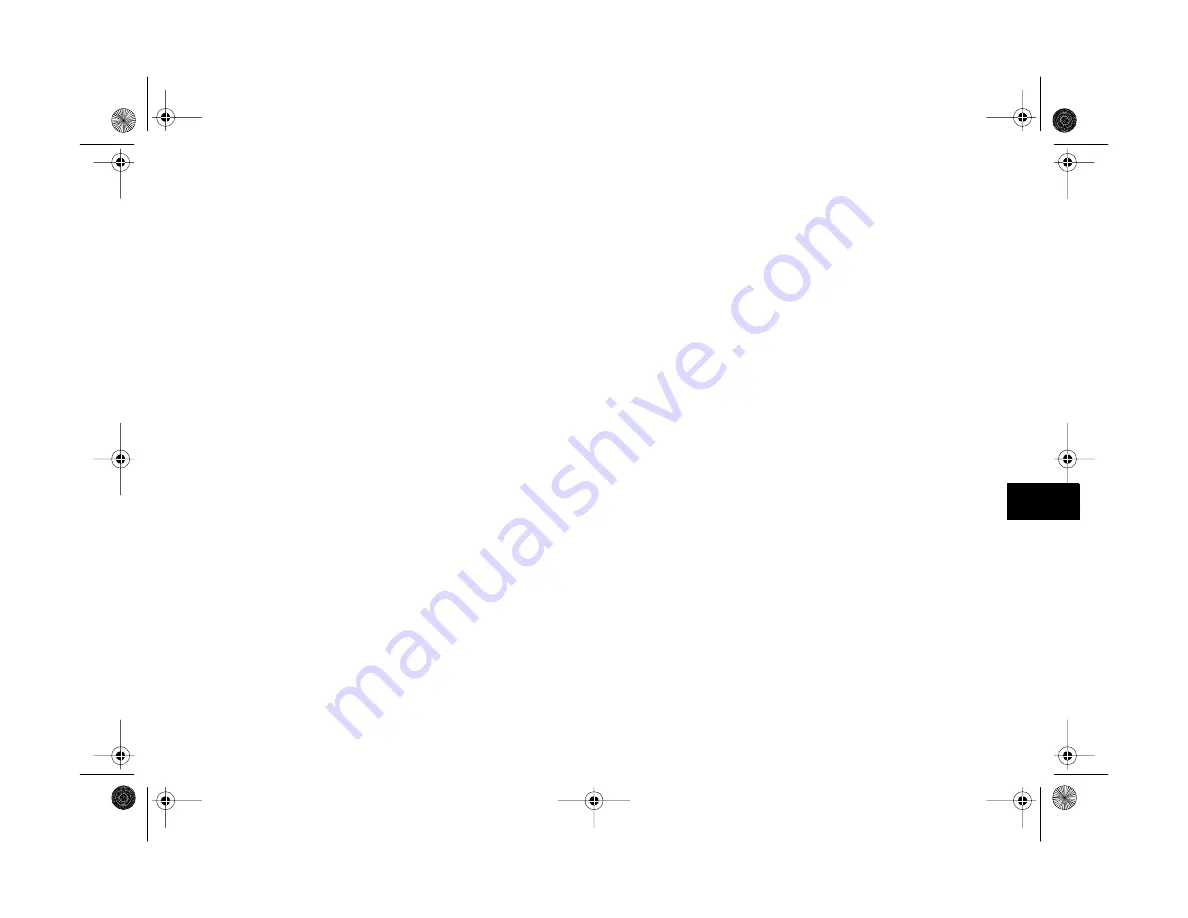
Getting Photos Into Your Computer
8-15
A
B
8
Follow these steps to fix your camera connection:
1
Check the cable and make sure the connections are
secure. Make sure the pins inside the connector are not
bent.
2
Make sure your batteries have enough power, or your
AC adapter is connected.
3
Click
Test Connection
. If you see the same screen,
continue with step 5.
4
Select another port if necessary. In most cases, it’s best to
leave the
Port
setting at
Auto
because EPSON Photo!3
can detect the camera connection automatically.
If you have a serial device connected to one port and an
internal modem on the other, you can try COM3 or
COM4.
If you’re using a USB port, try selecting
USB
, then
remove the USB cable from your computer and
reconnect it.
5
Select a slower speed. EPSON Photo!3 automatically
chooses the fastest speed that works with your system.
This may actually be too fast for the configuration of
your port. Try setting the speed to
57600.
You may
need to experiment to choose the best speed.
6
Click
Test Connection
again. If you still don’t see
your pictures, see Chapter 16 for more troubleshooting
tips.
Vega.book Page 15 Monday, September 13, 1999 11:36 AM
Summary of Contents for PhotoPC 850Z
Page 1: ......
Page 2: ...A B User s Guide Vega book Page i Monday September 13 1999 11 36 AM ...
Page 31: ...1 18 Setting Up Your Camera and Software Vega book Page 18 Monday September 13 1999 11 36 AM ...
Page 51: ...2 20 Taking Pictures Vega book Page 20 Monday September 13 1999 11 36 AM ...
Page 59: ...3 8 Setting Up Special Shots Vega book Page 8 Monday September 13 1999 11 36 AM ...
Page 121: ...8 16 Getting Photos Into Your Computer Vega book Page 16 Monday September 13 1999 11 36 AM ...
Page 155: ...11 10 Editing Images Vega book Page 10 Monday September 13 1999 11 36 AM ...
Page 215: ...16 14 Maintenance and Troubleshooting Vega book Page 14 Monday September 13 1999 11 36 AM ...
Page 231: ...B 8 Specifications Vega book Page 8 Monday September 13 1999 11 36 AM ...