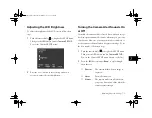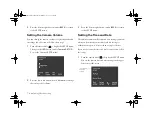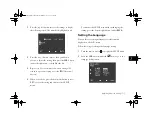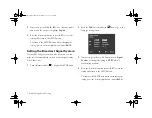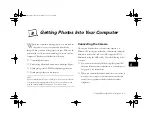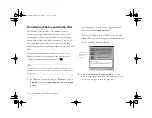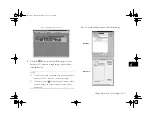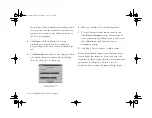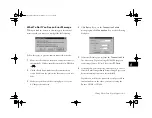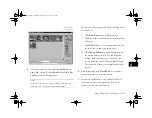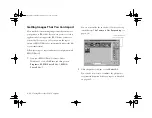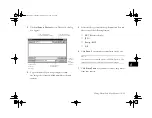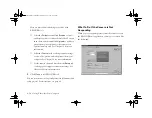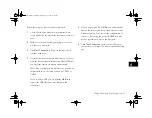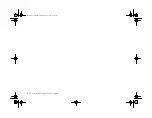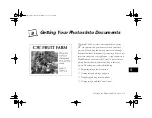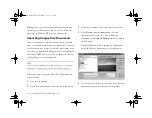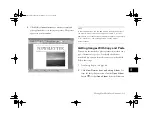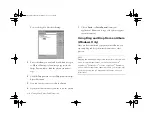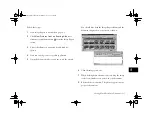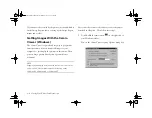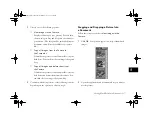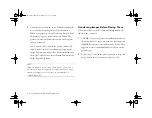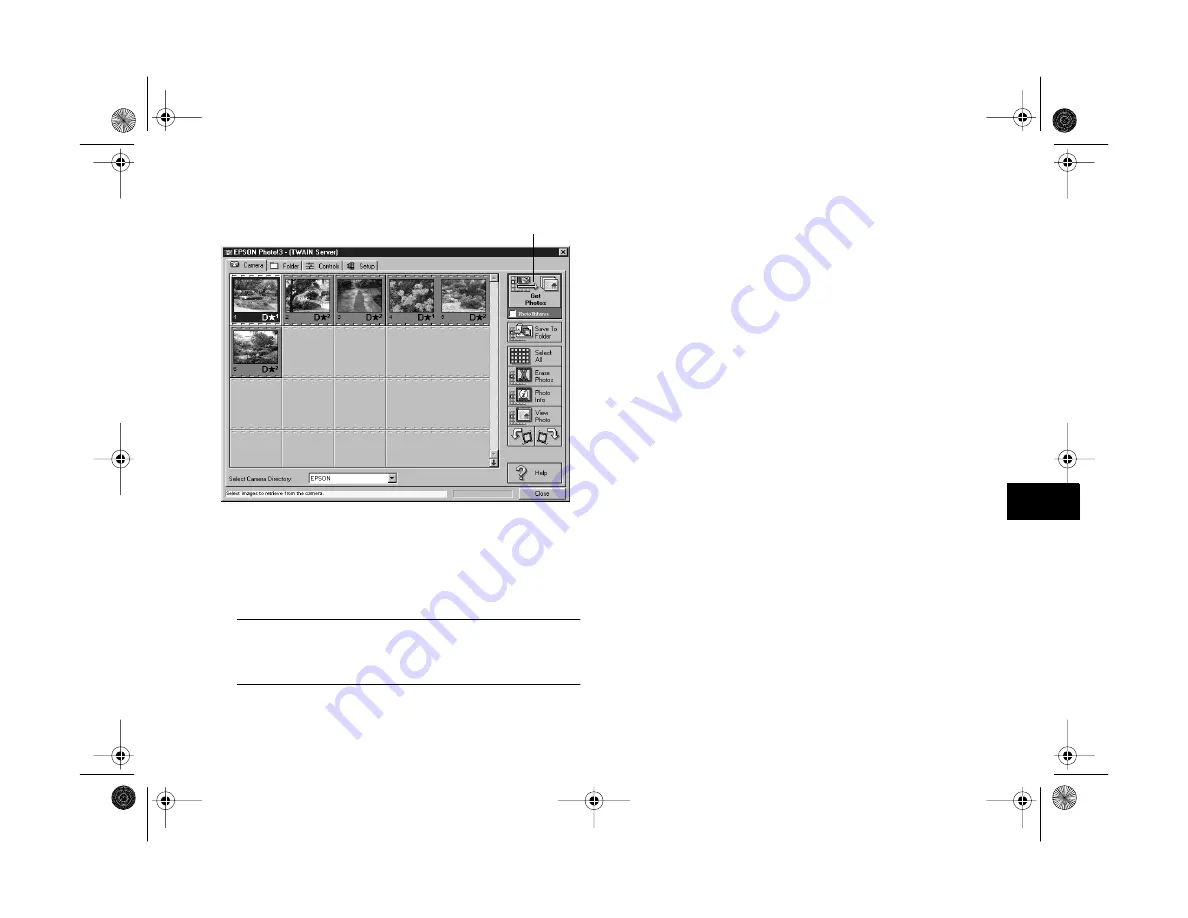
Getting Photos Into Your Computer
8-11
A
B
8
5
Select the picture you want and click
Get Photos
to
transfer the picture. Or click
Select All
and then
Get
Photos
to transfer all the pictures.
NOTE
To select more than one image, hold down the
Ctrl
key
while you click. To deselect, click another image.
You can also select a picture and do the following before
you transfer it:
◗
Click
View Photo
to see a full-size image.
◗
Click one of the rotation buttons to turn the picture
90 degrees.
◗
Click
Photo Info
to see the capture time and date,
image resolution, and other information.
◗
Check
PhotoEnhance
to automatically improve
the picture during transfer. (You can select and
enhance all the pictures at once. However, this
feature makes the transfer take significantly longer.
The optional AC adapter is recommended for this
feature.)
6
After transferring, click
Erase Photos
if you want to
remove the picture(s) from your camera.
7
If necessary, click
Close
to exit the EPSON Photo!3
screen and return to your application. You see the
picture or pictures in the work area.
click to transfer
your picture(s)
Vega.book Page 11 Monday, September 13, 1999 11:36 AM
Summary of Contents for PhotoPC 850Z
Page 1: ......
Page 2: ...A B User s Guide Vega book Page i Monday September 13 1999 11 36 AM ...
Page 31: ...1 18 Setting Up Your Camera and Software Vega book Page 18 Monday September 13 1999 11 36 AM ...
Page 51: ...2 20 Taking Pictures Vega book Page 20 Monday September 13 1999 11 36 AM ...
Page 59: ...3 8 Setting Up Special Shots Vega book Page 8 Monday September 13 1999 11 36 AM ...
Page 121: ...8 16 Getting Photos Into Your Computer Vega book Page 16 Monday September 13 1999 11 36 AM ...
Page 155: ...11 10 Editing Images Vega book Page 10 Monday September 13 1999 11 36 AM ...
Page 215: ...16 14 Maintenance and Troubleshooting Vega book Page 14 Monday September 13 1999 11 36 AM ...
Page 231: ...B 8 Specifications Vega book Page 8 Monday September 13 1999 11 36 AM ...