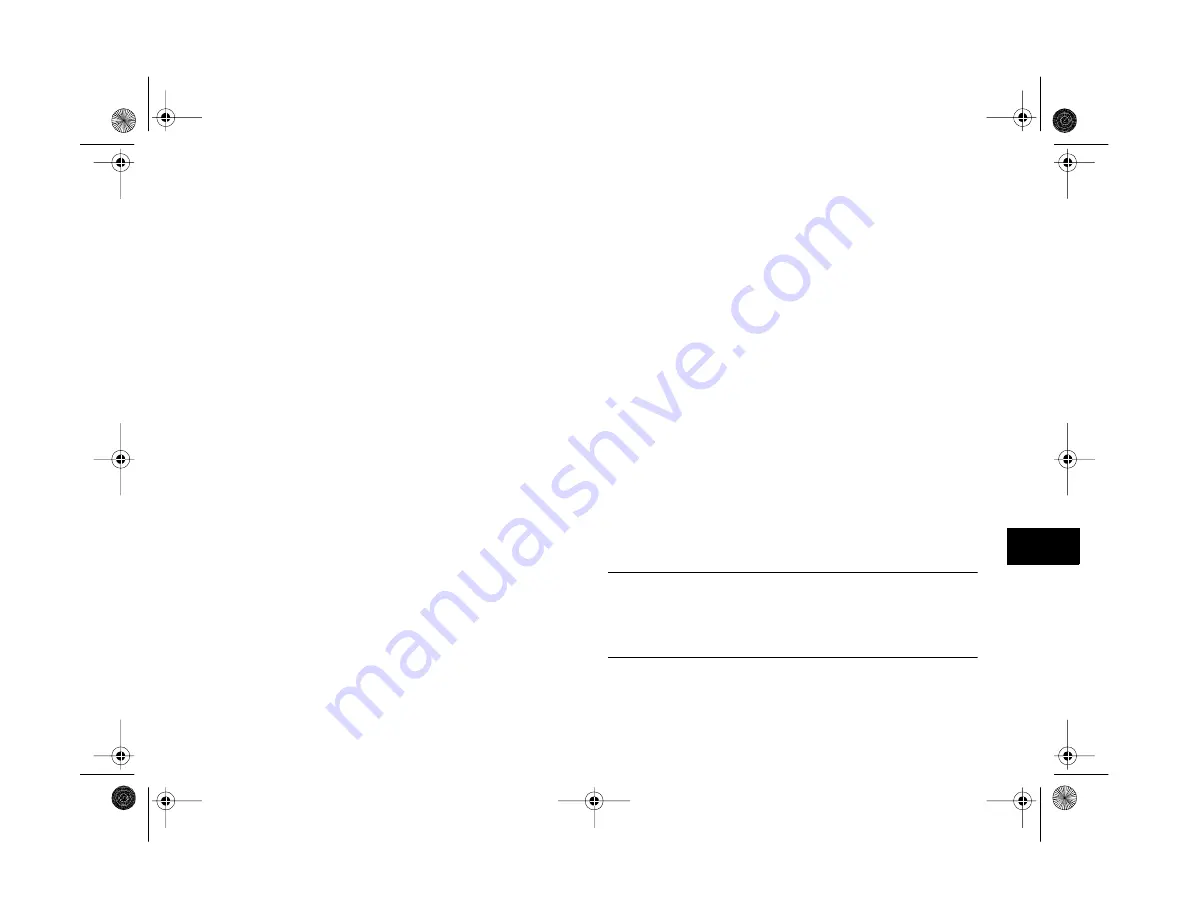
Editing Images
9-9
A
B
9
Each dialog box tab includes sliders for applying the
effect. Slide the indicator to the right to increase the
distortion. You can combine several filters for even more
unusual effects.
The preview window shows your image with the original
view on the left and the distorted image on the right.
If you want to adjust the division between the original
and filtered image, click and drag the triangle below
the image. You can also zoom in on your image to see
more detail.
3
Do one of the following:
◗
Click
Apply
to make your changes on the current
tab. Your distorted image becomes your new
original and the slide indicators move to the center
of the range.
◗
Click
OK
to save the changes you made on all the
Effects tabs and return to the main workspace.
◗
Click
Cancel
to cancel the changes on the current
tab and return to the main workspace.
Changing the Number of Colors
To convert the color format of your image, open it and select
Number of Colors
from the Image menu. You can choose
from the following:
◗
24 Bit
(Millions of Colors)
The way your images are originally captured.
◗
8 Bit
(256 Colors)
For low-resolution display systems or certain types of
software.
◗
Grayscale
(256 Shades of Gray)
For printing in black and white.
If you save your image as 8 Bit or Grayscale, you cannot
switch back to 24 Bit color.
NOTE
Unlike the other editing options, changing the number of colors
applies to the whole image. You can’t change the number of
colors for a selected area only.
Altair.book Page 9 Thursday, July 1, 1999 3:33 PM
Summary of Contents for PhotoPC 800
Page 1: ......
Page 2: ...A B User s Guide Altair book Page i Thursday July 1 1999 3 33 PM ...
Page 18: ...10 Introduction Altair book Page 10 Thursday July 1 1999 3 33 PM ...
Page 44: ...2 10 Taking Pictures Altair book Page 10 Thursday July 1 1999 3 33 PM ...
Page 102: ...5 20 Playing Back Photos Altair book Page 20 Thursday July 1 1999 3 33 PM ...
Page 118: ...6 16 Getting Photos Into Your Computer Altair book Page 16 Thursday July 1 1999 3 33 PM ...
Page 152: ...9 10 Editing Images Altair book Page 10 Thursday July 1 1999 3 33 PM ...
Page 202: ...13 12 Maintenance and Troubleshooting Altair book Page 12 Thursday July 1 1999 3 33 PM ...
Page 214: ...B 6 Specifications Altair book Page 6 Thursday July 1 1999 3 33 PM ...






























