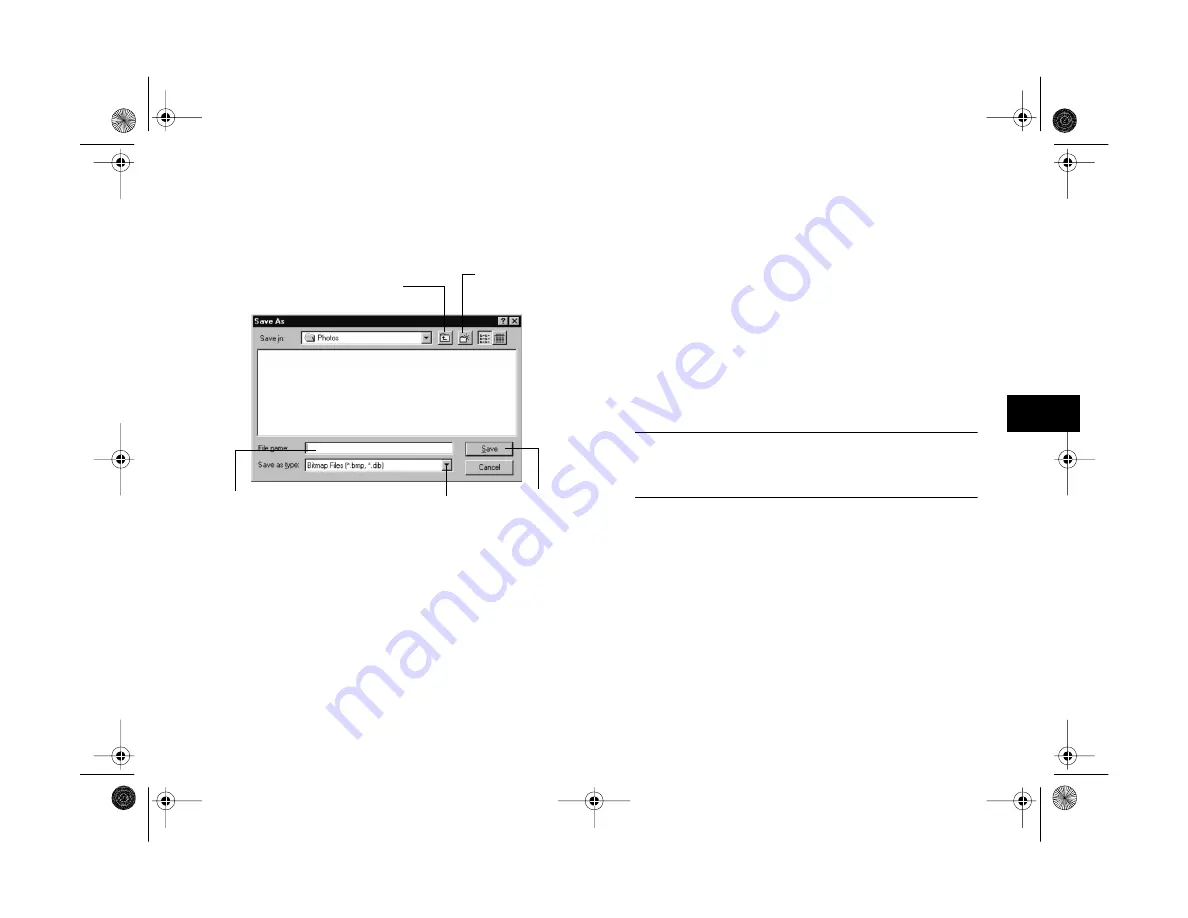
Getting Photos Into Your Computer
6-13
A
B
6
3
Click the
Export Photos
button. The Save As dialog
box appears:
4
Type a file name. If you’re exporting more than
one image, the software will add numbers to identify
each one.
5
Select the file type from the pull-down menu. You can
choose any of the following formats:
◗
PICT (Macintosh only)
◗
JPEG
◗
Bitmap (BMP)
◗
PCX
6
Click
Save
. Your pictures are transferred one by one.
NOTE
You cannot open exported photos in EPSON Photo!3. Use
Image Expert to view and edit the exported images.
7
Click
Erase Photos
if you want to remove the pictures
from your camera.
type a name
for your
photo(s)
click to transfer
and “export”
photos
click if you want to
choose a different folder
click to choose
the file type
click if you want to
create a new folder
Altair.book Page 13 Thursday, July 1, 1999 3:33 PM
Summary of Contents for PhotoPC 800
Page 1: ......
Page 2: ...A B User s Guide Altair book Page i Thursday July 1 1999 3 33 PM ...
Page 18: ...10 Introduction Altair book Page 10 Thursday July 1 1999 3 33 PM ...
Page 44: ...2 10 Taking Pictures Altair book Page 10 Thursday July 1 1999 3 33 PM ...
Page 102: ...5 20 Playing Back Photos Altair book Page 20 Thursday July 1 1999 3 33 PM ...
Page 118: ...6 16 Getting Photos Into Your Computer Altair book Page 16 Thursday July 1 1999 3 33 PM ...
Page 152: ...9 10 Editing Images Altair book Page 10 Thursday July 1 1999 3 33 PM ...
Page 202: ...13 12 Maintenance and Troubleshooting Altair book Page 12 Thursday July 1 1999 3 33 PM ...
Page 214: ...B 6 Specifications Altair book Page 6 Thursday July 1 1999 3 33 PM ...






























