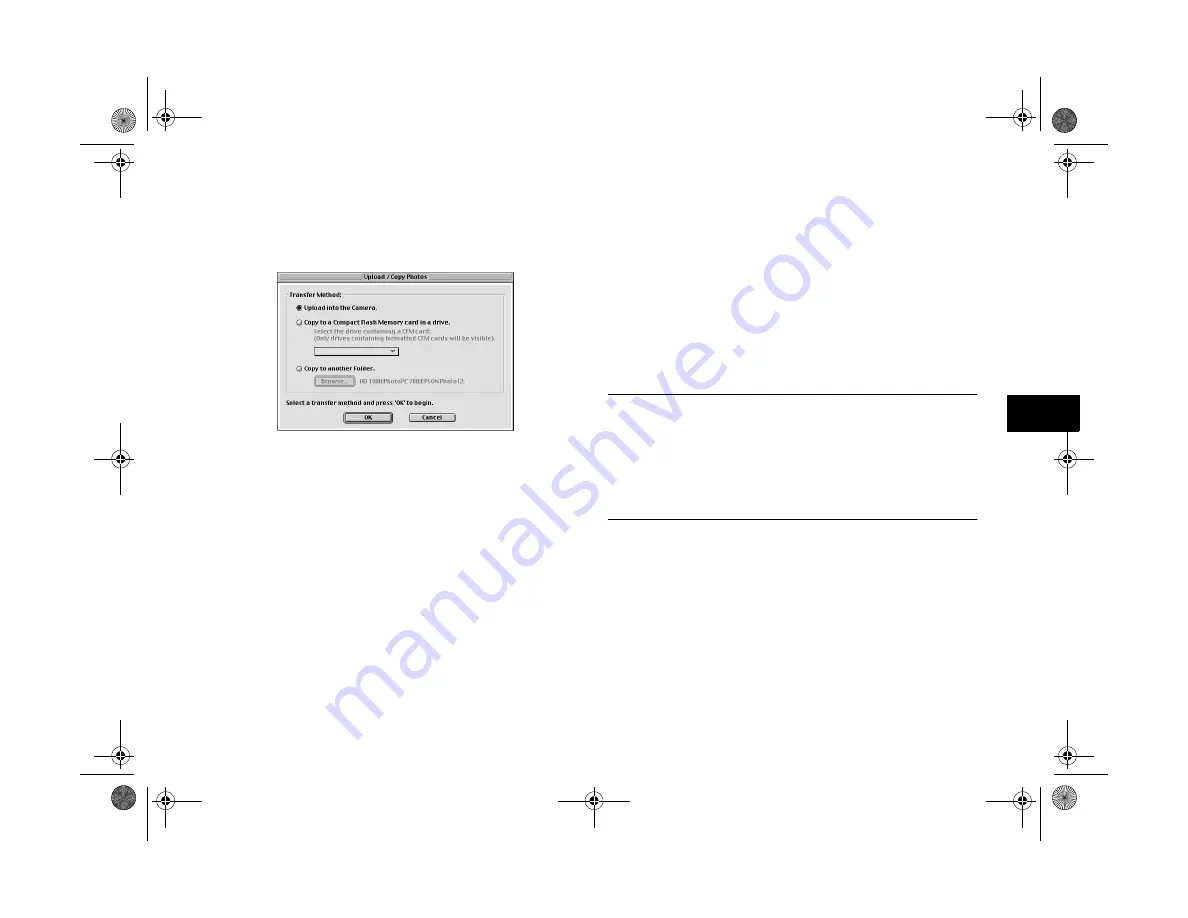
Using Your Camera for Presentations
7-7
A
B
7
10
Click
Upload
. The Upload/Copy Photos dialog box
appears.
11
Click
Camera
to upload the images to your camera, or
click
CompactFlash Memory Card
to upload to a
CompactFlash storage card installed in the PCMCIA
drive of your Macintosh; then click
OK
. The images are
uploaded to the destination you selected.
If you clicked
Save file to
in step 5, the converted
images are also saved to the folder you specified.
Converting Presentations
If you want to upload a presentation or document that is not
saved as a standard image file, you can make a “screen
capture” of your computer desktop with the file open. This
lets you turn any document or presentation into a series of
image files that you can convert and upload to the camera or
to a storage card.
NOTE
If you want to upload a PowerPoint presentation, you don’t need
to use this conversion procedure. You can save the slides as JPG
files in PowerPoint, and then upload them into the camera.
Choose
Save As
from the PowerPoint File menu and choose
JPEG File Interchange Format
as the file type.
Windows users can make screen captures from within the
EPSON Photo File Uploader utility; Macintosh users need
to use the standard Macintosh screen capture function.
Lily.book Page 7 Tuesday, March 2, 1999 4:06 PM






























