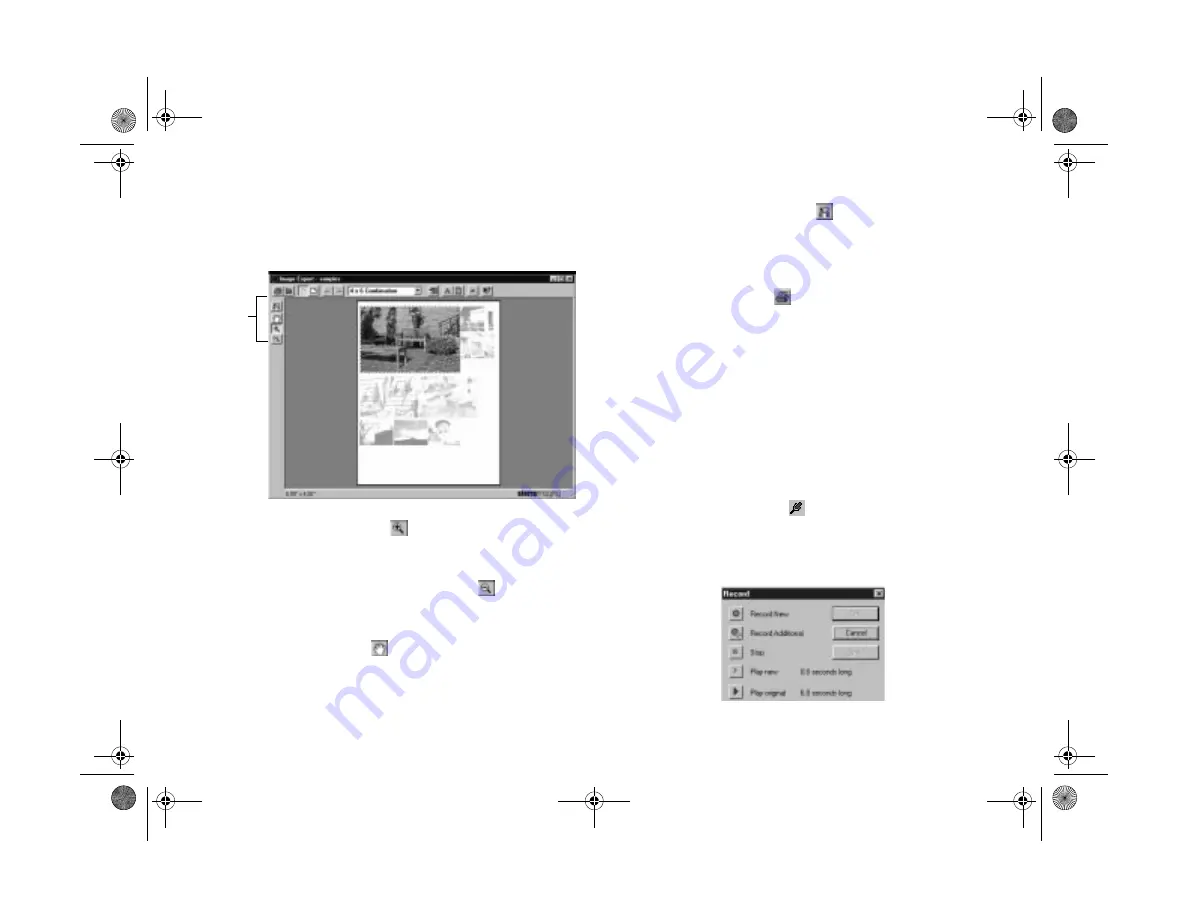
6-8
Working With Photos and Albums
The other images fade out, and the sizing tools on the
left side of the screen become active.
2
Click the
Zoom In
tool
and then click on an image
to enlarge and crop it.
You can also click the
Zoom Out
tool
to reduce
your image and display more of it.
3
Click the
Move
tool
and then click on an image to
move it and choose the portion you want to display.
4
Click the
Reset Size
button
to return to the default
size and layout.
5
When the preview shows the layout you want, you can
click the
button
to produce your printout.
Adding Sound to an Image
If you’re using Windows and your system includes a
microphone and a 16-bit sound card with speakers, you can
add voice or musical annotations to your pictures. Follow
these steps to add sound:
1
Select the image you want to add sound to.
2
Click the Record button
on the left side of your
screen or select
Record
from the Audio menu to open
the Record dialog box:
sizing
tools
Popch6.fm5 Page 8 Friday, May 15, 1998 3:02 PM
Summary of Contents for PhotoPC 700
Page 1: ......
Page 2: ...A B Popfm fm5 Page i Friday May 15 1998 2 28 PM ...
Page 66: ...3 14 Playing Back Photos Popch3 fm5 Page 14 Friday May 15 1998 2 48 PM ...
Page 104: ...6 16 Working With Photos and Albums Popch6 fm5 Page 16 Friday May 15 1998 3 02 PM ...
Page 136: ...9 12 Using Your Camera for Presentations Popch9 fm5 Page 12 Friday May 15 1998 3 15 PM ...
Page 164: ...11 20 Printing Directly From the Camera DirectPt fm Page 20 Friday May 15 1998 3 23 PM ...
Page 176: ...12 12 Maintenance and Troubleshooting trouble fm Page 12 Friday May 15 1998 3 28 PM ...
Page 184: ...A 8 Optional Accessories Popapa fm5 Page 8 Friday May 15 1998 3 31 PM ...






























