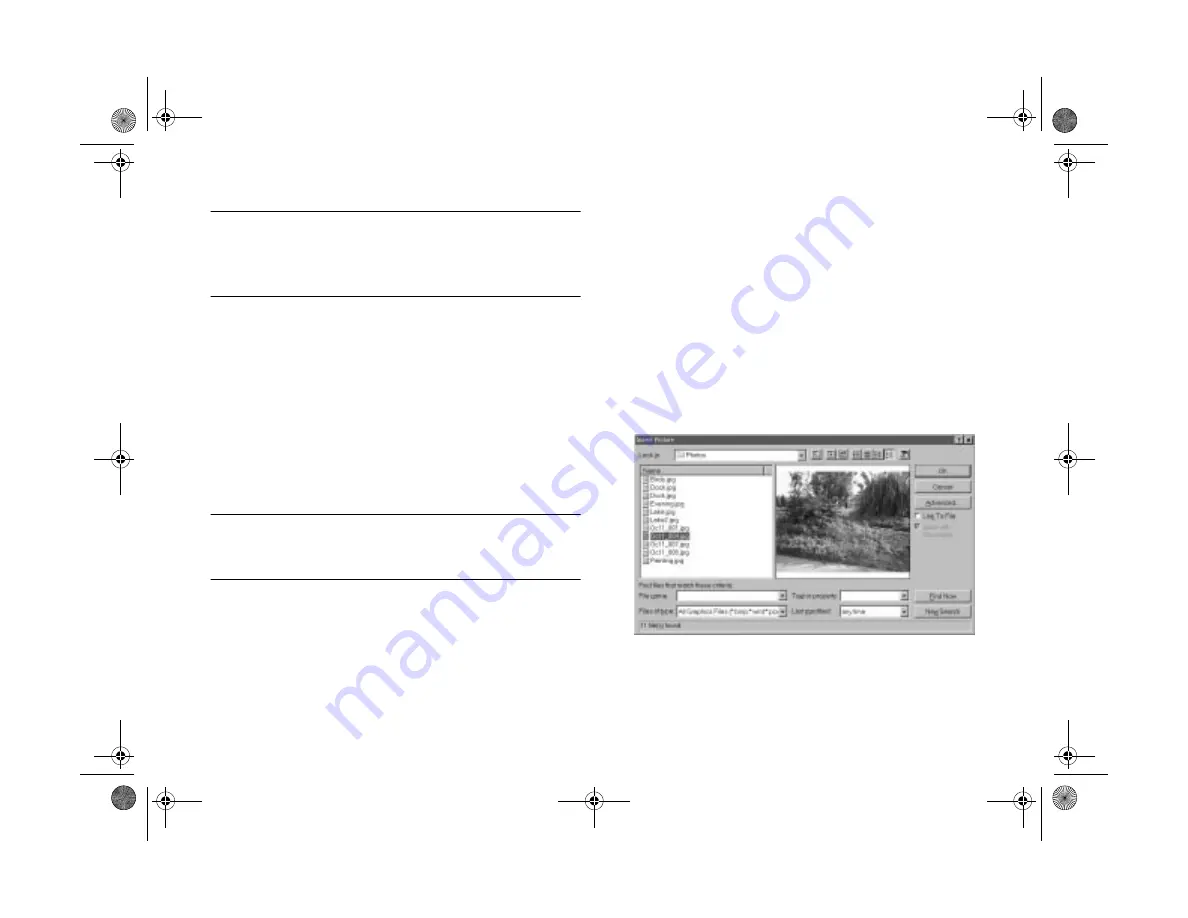
5-2
Getting Your Photos Into Documents
NOTE
Although most of the instructions and illustrations in this chapter
apply to Windows 95, you can follow the same steps on a
Macintosh or a different version of Windows.
Importing Images Into Documents
Once your pictures are transferred and saved on your hard
drive, you can import them into your applications. You may
need to convert your images if you didn’t export them from
the camera (as explained on page 4-11) and your application
can’t import JPEG files. Or, you can use the Save As feature
of Image Expert to convert image files.
NOTE
Your picture may display poor image quality after you import it.
However, in most cases it will print correctly.
Follow these steps to import a PhotoPC 700 picture into
your document:
1
Start your application.
2
Open the document where you want to use the picture.
3
Select the point where you want to place your picture.
4
Select
Picture
from the
Insert
menu. (In some
applications you may need to select a different
command, such as
Import Picture
, which is usually in
the File menu.)
An Insert Picture dialog box appears:
Popch5.fm5 Page 2 Friday, May 15, 1998 2:58 PM
Summary of Contents for PhotoPC 700
Page 1: ......
Page 2: ...A B Popfm fm5 Page i Friday May 15 1998 2 28 PM ...
Page 66: ...3 14 Playing Back Photos Popch3 fm5 Page 14 Friday May 15 1998 2 48 PM ...
Page 104: ...6 16 Working With Photos and Albums Popch6 fm5 Page 16 Friday May 15 1998 3 02 PM ...
Page 136: ...9 12 Using Your Camera for Presentations Popch9 fm5 Page 12 Friday May 15 1998 3 15 PM ...
Page 164: ...11 20 Printing Directly From the Camera DirectPt fm Page 20 Friday May 15 1998 3 23 PM ...
Page 176: ...12 12 Maintenance and Troubleshooting trouble fm Page 12 Friday May 15 1998 3 28 PM ...
Page 184: ...A 8 Optional Accessories Popapa fm5 Page 8 Friday May 15 1998 3 31 PM ...






























