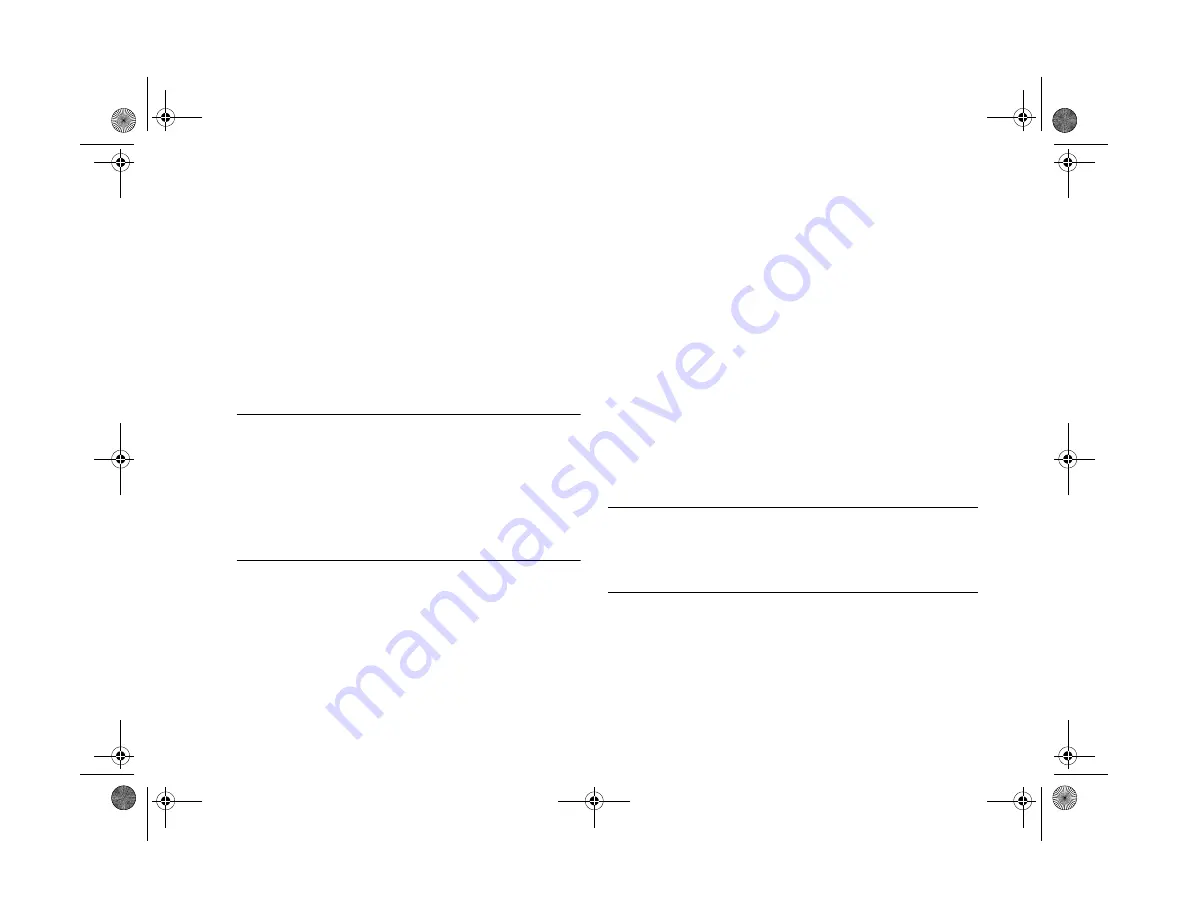
9-10
Using Your Camera for Presentations
Make sure the camera is connected to your Macintosh, and
both the computer and the camera are turned on. Then
follow these steps:
1
Open the EPSON Photo File Uploader as described on
page 9-8.
2
Start your application and open the file to the image you
want to capture.
NOTE
The entire desktop is captured, not just the active window.
Make sure you make your document window as large as
possible before you capture it. If you set your application to
“slide show” mode (or the equivalent) you can capture just
the image you want, without menus and other screen
elements.
3
Press the
Command
,
Shift
, and
3
keys on your
computer keyboard at the same time. Your Macintosh
names and saves the screen shot on your hard drive (not
in a folder).
You can make as many screen shots as you’d like; simply
repeat this step.
4
When you are finished, close your application.
To upload your screen shots to the camera, click the EPSON
Photo File Uploader window to make it active, then follow
the uploading instructions starting with step 3 on page 9-5.
Projecting Your Presentation
You can display the uploaded images on a multimedia
projector, television, or other video output device. Use the
video cable that came with your PhotoPC 700.
NOTE
Using the optional AC adapter is highly recommended when you
project your presentation. See page A-2 for instructions and
ordering information.
Popch9.fm5 Page 10 Friday, May 15, 1998 3:15 PM
Summary of Contents for PhotoPC 700
Page 1: ......
Page 2: ...A B Popfm fm5 Page i Friday May 15 1998 2 28 PM ...
Page 66: ...3 14 Playing Back Photos Popch3 fm5 Page 14 Friday May 15 1998 2 48 PM ...
Page 104: ...6 16 Working With Photos and Albums Popch6 fm5 Page 16 Friday May 15 1998 3 02 PM ...
Page 136: ...9 12 Using Your Camera for Presentations Popch9 fm5 Page 12 Friday May 15 1998 3 15 PM ...
Page 164: ...11 20 Printing Directly From the Camera DirectPt fm Page 20 Friday May 15 1998 3 23 PM ...
Page 176: ...12 12 Maintenance and Troubleshooting trouble fm Page 12 Friday May 15 1998 3 28 PM ...
Page 184: ...A 8 Optional Accessories Popapa fm5 Page 8 Friday May 15 1998 3 31 PM ...






























