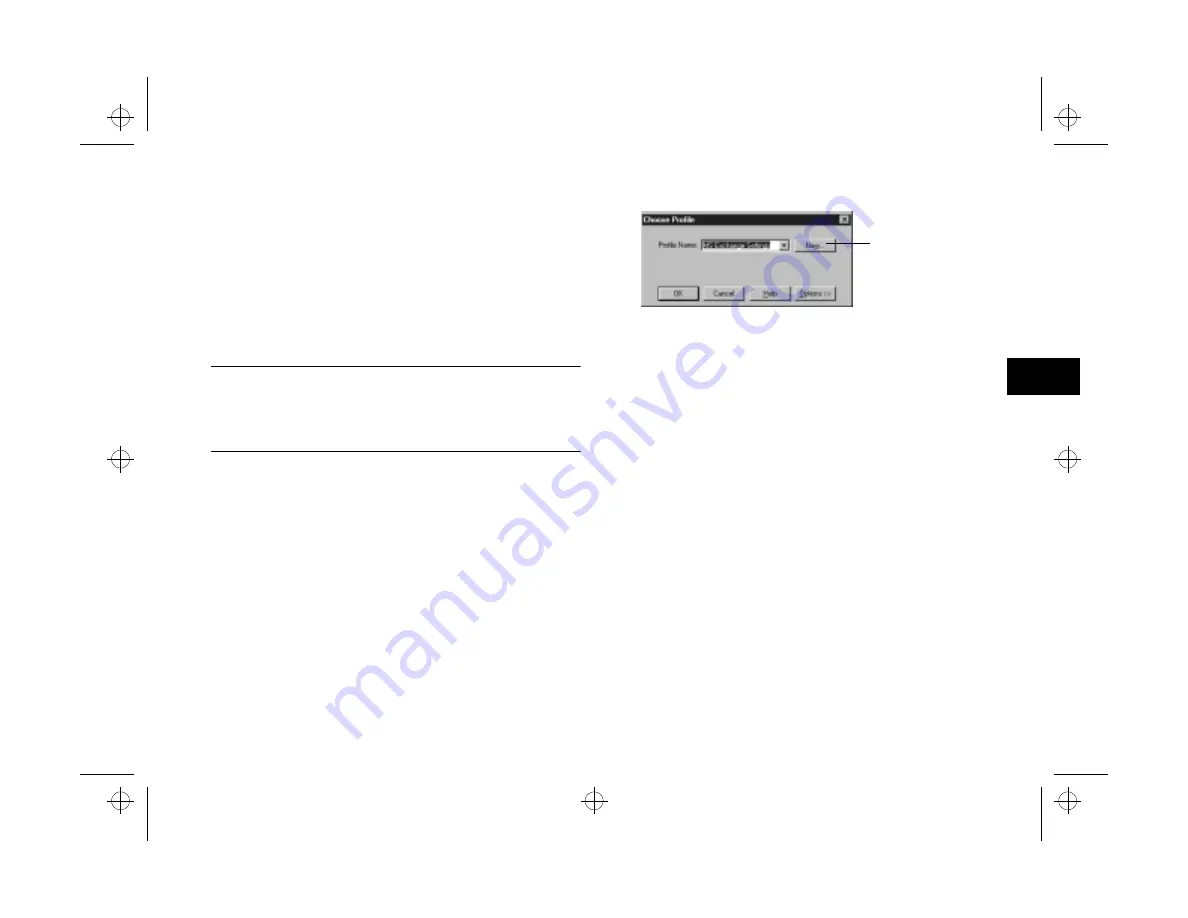
Working With Photos and Albums
6-11
A
B
6
Sending Pictures by E-mail
You can send a picture directly from Image Expert if your
e-mail application complies with the MAPI (messaging
application programming interface) standard. For example,
you can use Inbox or Microsoft Exchange. You need to set
up Microsoft Exchange to work with your Internet service.
NOTE
If you can’t e-mail pictures directly from Image Expert, you can
always send an e-mail message as you do normally and attach
one or more image files.
Before you start, make sure your modem and Internet service
are working correctly and your e-mail application is
configured. Then follow these steps:
1
Select or open the image(s) you want to send. Some
e-mail systems may limit the number of images you can
send in a single message.
2
Choose
Send
from the file menu. You see the Choose
Profile dialog box on the right.
3
Choose the profile you want to use.
Click
New
if your Internet service has not been set up
to work with Microsoft Exchange. For more
information about setting up Microsoft Exchange, see
your Windows documentation or help system.
4
Click
OK
. Your e-mail application opens, and the
image(s) you selected appear as attachments.
5
Type the e-mail address where you’re sending the
picture(s). You can also type in a subject heading and
message if you want.
6
When your e-mail is ready, click whatever button your
application uses to send. The picture(s) are mailed.
Your e-mail application closes, and Image Expert
becomes active again.
Click to configure
your Internet
service for
Microsoft
Exchange.
popch6.fm5 Page 11 Tuesday, August 26, 1997 5:13 PM






























