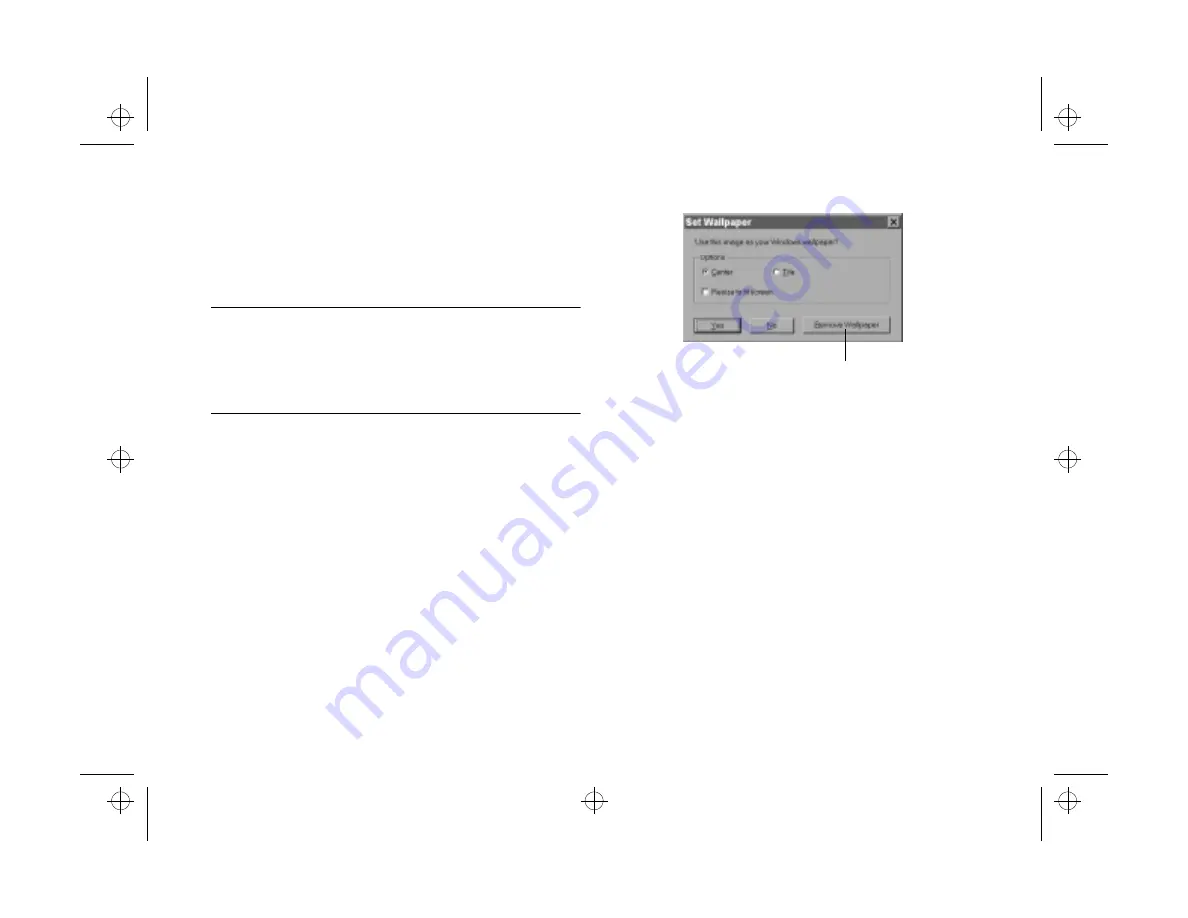
6-10
Working With Photos and Albums
3
Click
Yes
.
Windows will play a slide show of your album whenever
your system is idle.
NOTE
The screen saver slide show doesn’t include controls. If you want
to change the way your pictures are displayed, you have to use
the screen saver settings in your Control Panel. See your
Windows documentation or Help system for more information.
Setting an Image as Wallpaper
You can use one of your own pictures as the background for
your desktop. Follow these steps:
1
Open the image you want to use, or select it in an
album.
2
Choose
Set As Wallpaper
from the File menu. The
dialog box on the right appears.
3
Choose
Center
to place your picture in the middle of
the screen or
Tile
to fill the screen with copies of your
picture.
4
If you want the image to be stretched across the whole
screen, click
Resize to fit screen
.
5
Click
Yes
. (If you change your mind, click
Remove
Wallpaper
.)
You can minimize Image Expert to see your new
wallpaper.
Click to remove
existing wallpaper.
popch6.fm5 Page 10 Tuesday, August 26, 1997 5:13 PM






























