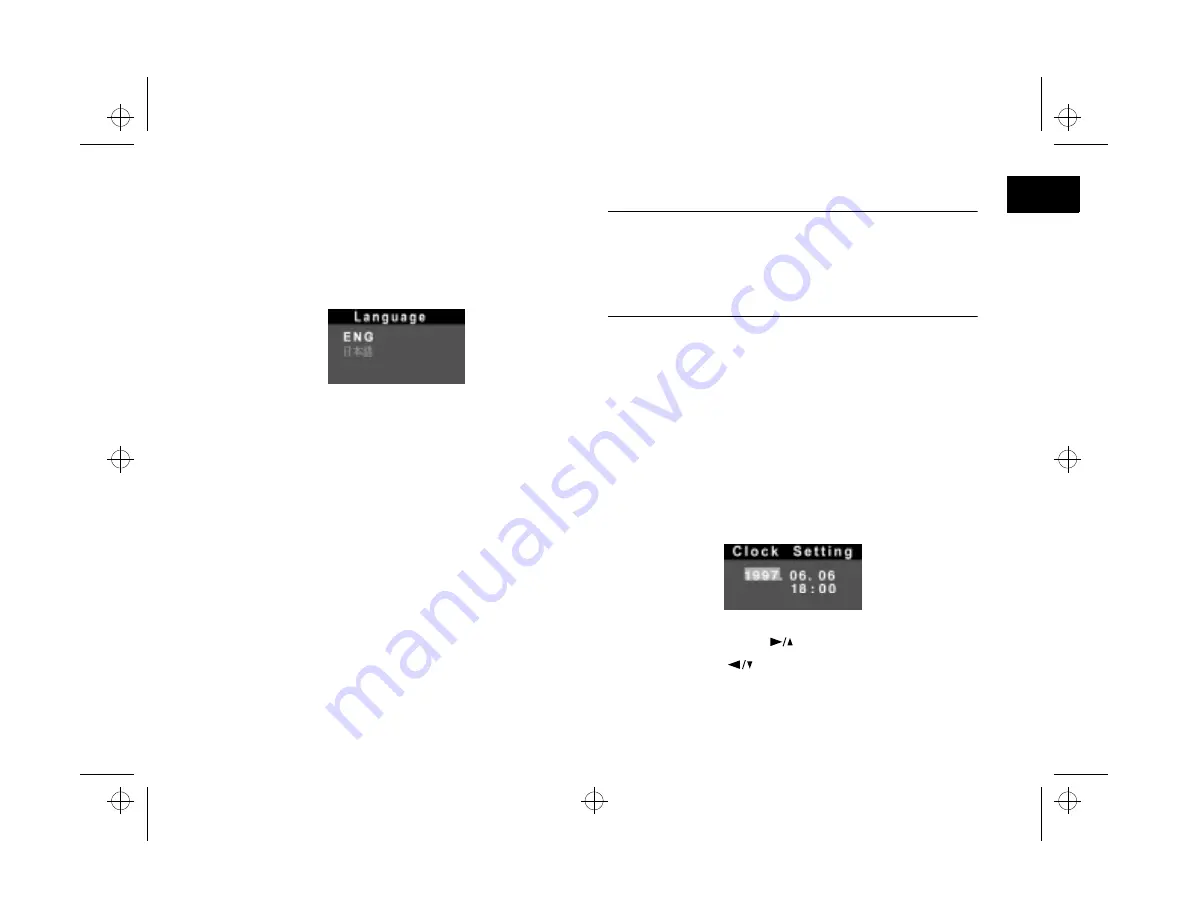
Getting Started
1-13
A
B
1
You see a message asking you to select your language.
2
Press the
SELECT
button. You see the Language Setting
menu:
3
Press the
SELECT
button until English is highlighted.
4
Press the
BACK
button to save your selection.
5
Slide the screen switch
OFF
.
Setting the Date and Time
Before you use the camera, you need to set its clock. Then
the camera will automatically record the date and time for
each picture you take. You’ll need to set the clock again
whenever you install new or recharged batteries.
NOTE
You can also set the camera’s clock through your computer. See
Chapter 4 for instructions on connecting the camera to your
computer, and page 8-6 for instructions on setting the date and
time.
Follow these steps to set the camera’s clock:
1
Slide the screen switch to
Playback
. You see a message
asking you to set the clock.
2
Press the
SELECT
button.
You see the clock setting screen, with the year setting
highlighted in red:
3
If necessary, press the
button to increase the
number or the
button to decrease the number,
until the year is correct.
Popch1.fm5 Page 13 Tuesday, August 26, 1997 4:46 PM






























