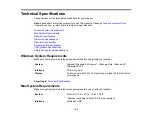Ripple Patterns Appear in an Image
You may see a ripple pattern (called a moiré) in scanned images of printed documents. This is caused
by interference from differing pitches in the scanner's screen and your original's halftone screen. To
reduce this effect, adjust these Epson Scan settings (if available) and try scanning again:
• Select the
Descreening
setting.
• Select a lower
Resolution
setting.
Parent topic:
Solving Scanned Image Quality Problems
Image is Scanned Upside-Down
Your product scans using the
Auto Photo Orientation
setting. This setting checks the preview image
for faces, the sky, and other features, and then correctly rotates the photo when it is scanned, if
necessary. If your photo is not oriented correctly using this option, deselect the
Auto Photo Orientation
setting and scan again.
Parent topic:
Solving Scanned Image Quality Problems
Scanned Image Colors Do Not Match Original Colors
Printed colors can never exactly match the colors on your computer monitor because printers and
monitors use different color systems: monitors use RGB (red, green, and blue) and printers typically use
CMYK (cyan, magenta, yellow, and black).
Check the color matching and color management capabilities of your computer, display adapter, and the
software you are using to see if they are affecting the palette of colors you see on your screen.
To adjust the colors in your scanned image, adjust these Epson Scan settings (if available) and try
scanning again:
• Change the
Image Type
setting and experiment with different combinations of the next settings.
• Adjust the
Tone Correction
setting.
• Adjust the
Auto Exposure
setting.
Parent topic:
Solving Scanned Image Quality Problems
Characters are not Recognized During Conversion to Editable Text (OCR)
If characters in your scanned images are not recognized during OCR conversion, try these solutions:
• Make sure your original is straight.
104
Summary of Contents for Perfection V550 Photo
Page 1: ...Perfection V550 Photo User s Guide ...
Page 2: ......
Page 9: ...1 Document mat 2 Scanner glass 3 Carriage beneath scanner glass 9 ...
Page 10: ...1 The power button 2 DC inlet 3 Transportation lock 4 USB port 10 ...
Page 11: ...1 Transparency unit window behind document mat Parent topic Scanner Parts Locations 11 ...
Page 12: ...Scanner Buttons and Lights Buttons 1 PDF 2 email 3 copy 4 start Lights 5 Ready 6 Error 12 ...
Page 18: ...2 Slide the document mat out from inside the scanner cover 18 ...
Page 37: ...37 ...
Page 51: ...51 ...