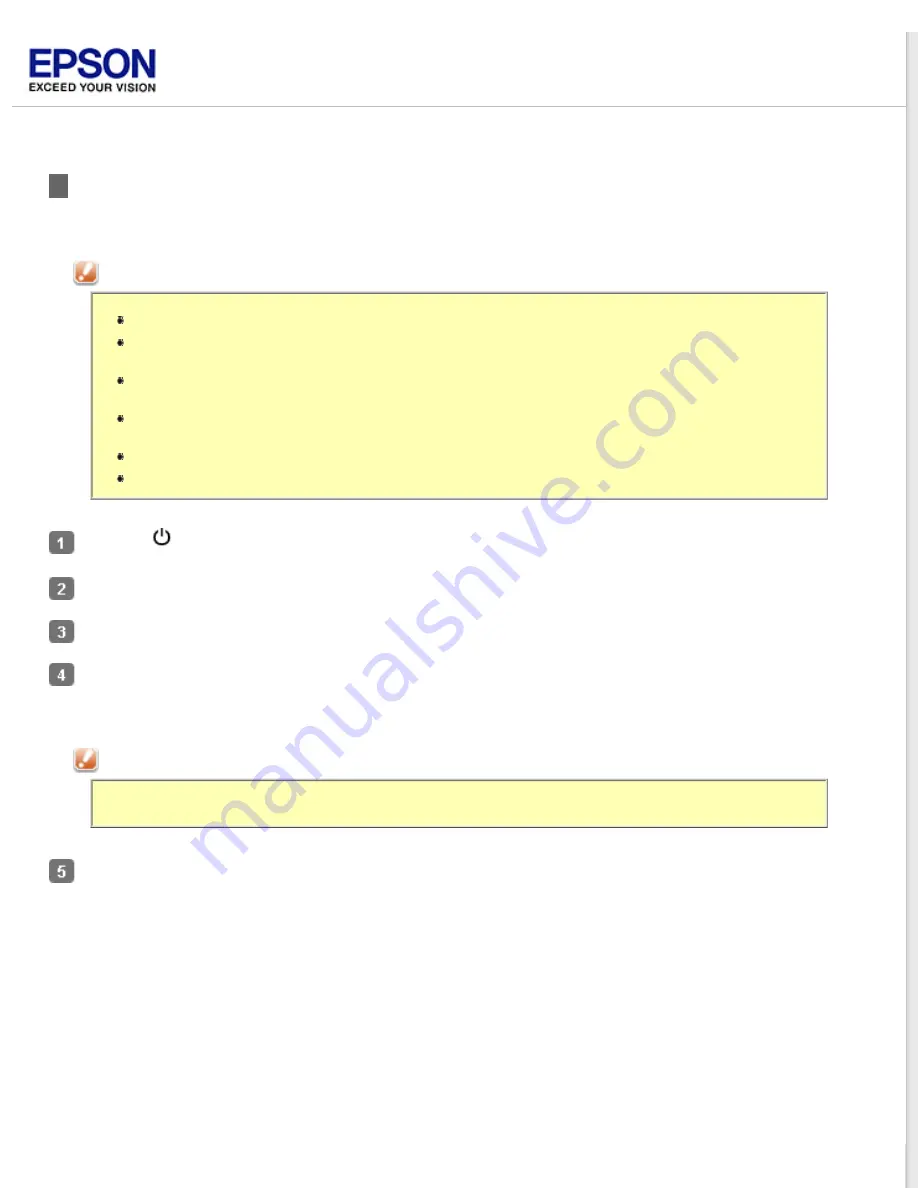
Cleaning the Scanner
To keep your scanner operating at its best, clean it periodically using the following procedure.
Caution:
Do not press the glass surface of the document table with any force.
Be careful not to scratch or damage the glass surface of the document table, and do not use a
hard or abrasive brush to clean it. A damaged glass surface can decrease the scan quality.
Never use alcohol, thinner, or corrosive solvent to clean the scanner. These chemicals can damage
the scanner components and the case.
Be careful not to spill liquid into the scanner mechanism or electronic components. This could
permanently damage the mechanism and circuitry.
Do not spray lubricants inside the scanner.
Never open the scanner case.
Press the
Power button for 3 seconds to turn off the scanner.
Unplug the AC adapter cord from the scanner.
Clean the outer case with a cloth dampened with mild detergent and water.
If the glass surface of the document table gets dirty, clean it with a soft dry cloth. If the glass surface is stained
with grease or some other hard-to-remove material, use a small amount of glass cleaner and on a soft cloth to
remove it. Wipe off all remaining liquid.
Caution:
Do not spray glass cleaner directly on the scanner glass.
Remove the document mat and clean the transparency unit window as described in step 4 (EPSON Perfection V330
Photo only).
Summary of Contents for Perfection V33 Photo
Page 12: ...CPD 27812R2 ...
Page 27: ...Top ...
Page 43: ...Thumbnail preview Document Film ...
Page 50: ...Click Settings You see the Scan to PDF Settings window ...
Page 89: ... Canadian sales Top ...






























