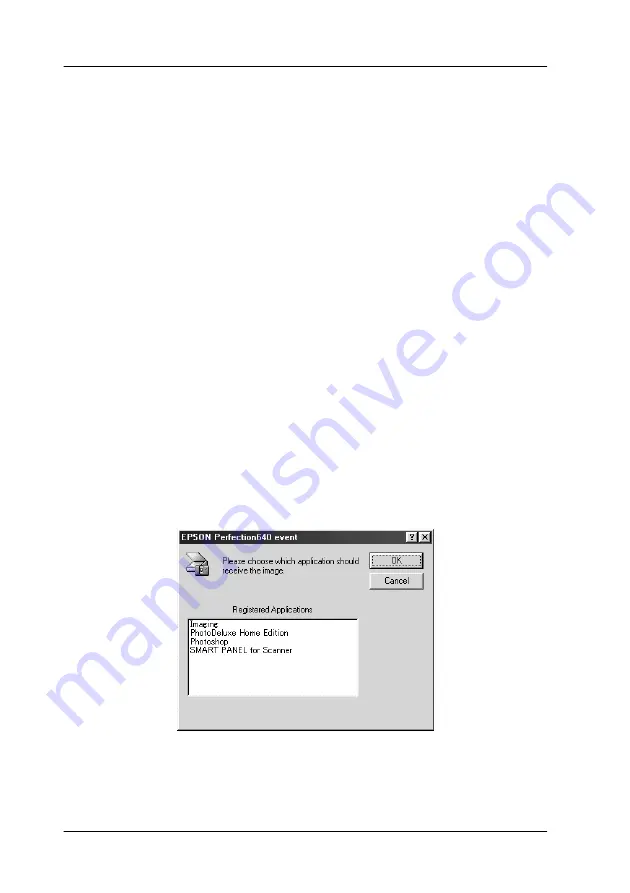
1-2
Using the Buttons
The 3 Buttons Feature
The 3 Buttons (
]
Start/
t
Copy/
s
Scan) feature allows you to
scan and send data to a target application with a single press of
the
]
Start,
t
Copy, or
s
Scan button on the scanner. You can
assign an application to the
]
Start button in the EPSON SMART
PANEL window. The following sections describe the details.
Note for Windows users:
❏
The 3 Buttons feature is supported by Windows 98 and 2000 when
the EPSON SMART PANEL for Scanner is not installed. You can
assign a desired application to the
]
Start,
t
Copy, or
s
Scan
button on the scanner. See “Assigning Another Application to the
Buttons on Windows” on page 1-13 for details on setting up the
button.
❏
Depending on the installed application on your PC, when you press
the buttons on the scanner, the following dialog box may appear. If
this happens, click
Cancel
and then set up EPSON SMART
PANEL for Scanner as “Scanner events”. This requires you to select
SMART PANEL for Scanner
from the Send to this application list
in the EPSON Perfection640 Properties dialog box. For more
details, see “Assigning an application to the buttons” on page 1-14.

























